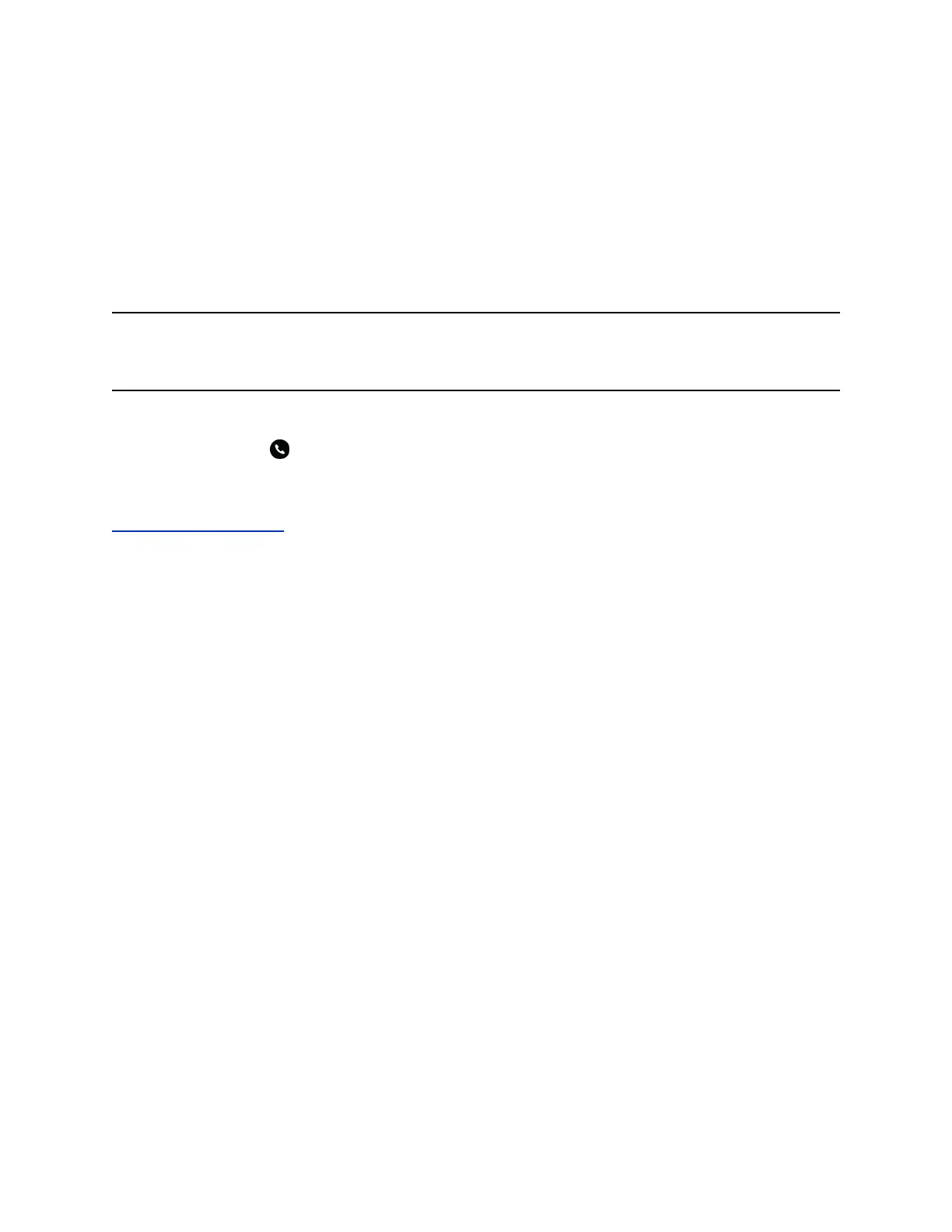Answering Audio Calls
When you receive an incoming call on your phone, you can choose to answer the call in a number of
different ways.
Answer an Incoming Call
When you receive an incoming call, the phone rings and the Incoming Call screen displays. On the
Incoming Call screen, you can choose to answer or reject the incoming call.
Note: Your system administrator can enable the screen to flash bright orange when you have an
incoming call. The screen continues to flash until the Home or Calls screen displays the incoming
call. For more information about this feature, contact your system administrator.
Procedure
» Select Answer .
If enabled, you can answer calls using the Mute button.
Related Links
Decline an Incoming Call on page 35
Answer a Call When in a Call
When you’re in an active call and an incoming call arrives on the same or a different line, a call waiting
tone beeps and the Incoming Call screen displays.
Procedure
» Select Answer.
This places the active call on hold, and the incoming call becomes active.
Answer Calls Automatically
You can set up your phone to automatically answer calls using Auto Answer.
When enabled, the phone automatically answers all incoming calls using the speakerphone. Your system
administrator sets how many times the phone rings before it automatically answers the call.
The phone doesn’t automatically answer a call until you place your current call on hold or end it.
Procedure
1. Go to Settings > Basic > Preferences.
2. Select Auto Answer.
3. Select Auto Answer SIP Calls and select Yes.
4. Select Microphone Muted and choose Yes (the default setting) to mute the microphone for auto-
answered calls.
5. Select Video Mute and select Yes to mute the video when video calls are auto-answered.
6. Select Save.
Audio Calls
34
