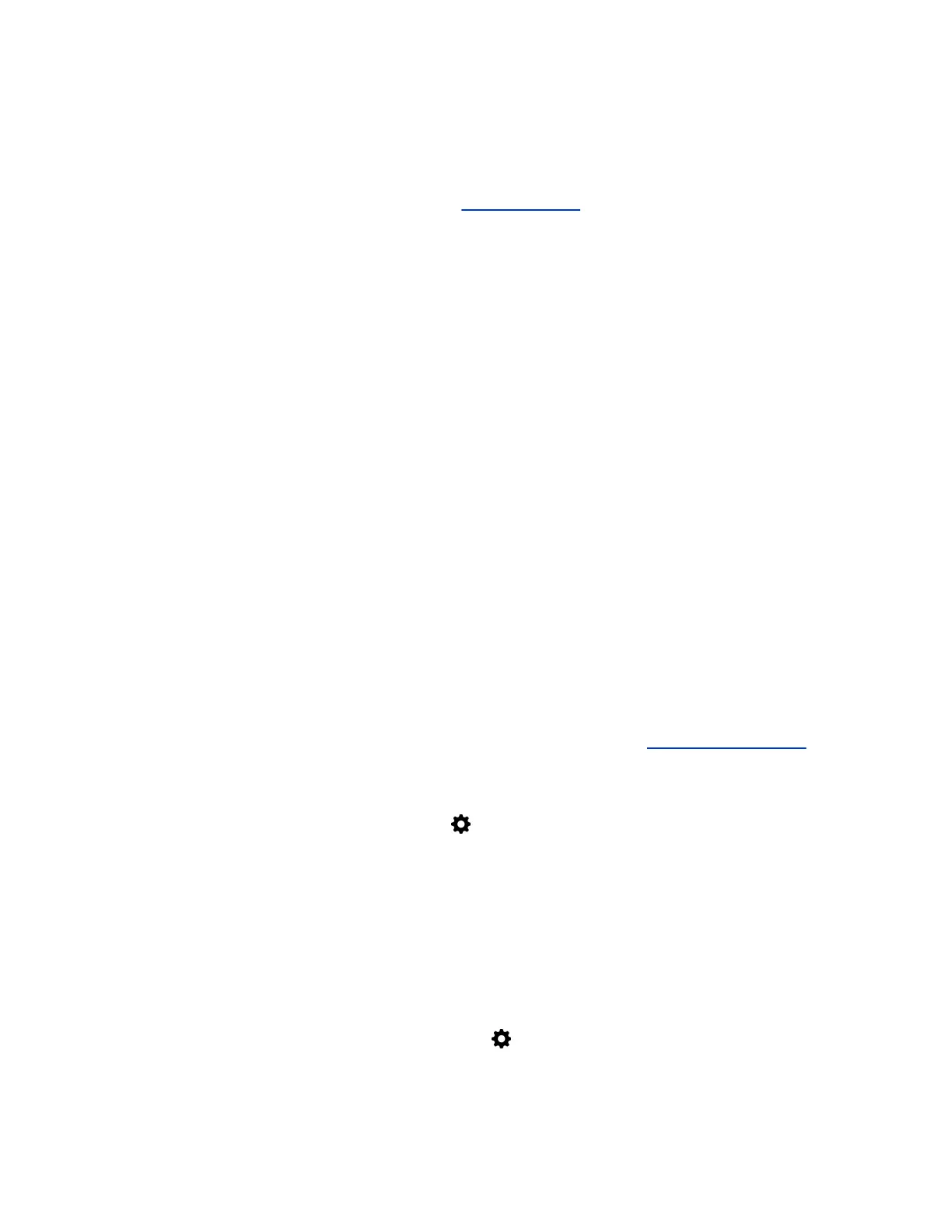Use Poly Trio as Your Computer’s Speaker and Microphone
You can connect your computer to a Trio 8500 or 8800 system to use the Poly Trio system’s
microphones, speakers, and connected cameras as playback and recording devices for your computer.
Go to the support page for your Poly Trio model at Polycom Support. Download the Poly Trio Pass-
through For Windows 10 application and install it on your computer.
Procedure
1. Open the Poly Trio Pass-through For Windows 10 application.
2. Connect the USB cable from the Poly Trio system to your computer.
The application displays the connection status.
After your computer connects with the Poly Trio system, choose which playback and recording devices
from the Poly Trio system to use for calls placed on your computer.
Setting Your Phone as the Audio Device
Set the phone as your audio communication device to use your phone to play call audio from your
communication and collaboration clients or media from your connected laptop.
Setting the Phone as Your Audio Device for Communication Clients
With your laptop connected to the phone, you can set the phone as your microphone and speakers for
communication and collaboration clients.
Depending on the capabilities of the client, you can use the phone controls to accept, hold, resume, and
end calls placed and received in the client. Note that the status of the calls may differ between the client
and the system depending on the capabilities of the client.
Set the Phone as Your Audio Device in RealPresence Desktop
You can set the connected phone hardware as your microphone and speakers for RealPresence Desktop
calls you place on your laptop.
If you don’t have the RealPresence Desktop application, download it from the RealPresence Desktop
support page.
Procedure
1. In RealPresence Desktop, go to Settings > Audio Device.
2. Select your phone from the Audio input device (microphone) and Audio output device
(speakers) drop-down menus.
3. Select OK.
Set the Phone as Your Audio Device for Skype for Business
You can set the connected phone hardware as your microphone and speakers for Skype for Business
calls you place on your laptop.
Procedure
1. In the Skype for Business client, go to Settings > Tools > Audio Device Settings.
2. From the drop-down menu, select the phone you want to use for audio calls.
Connecting Bluetooth and USB Devices
77
