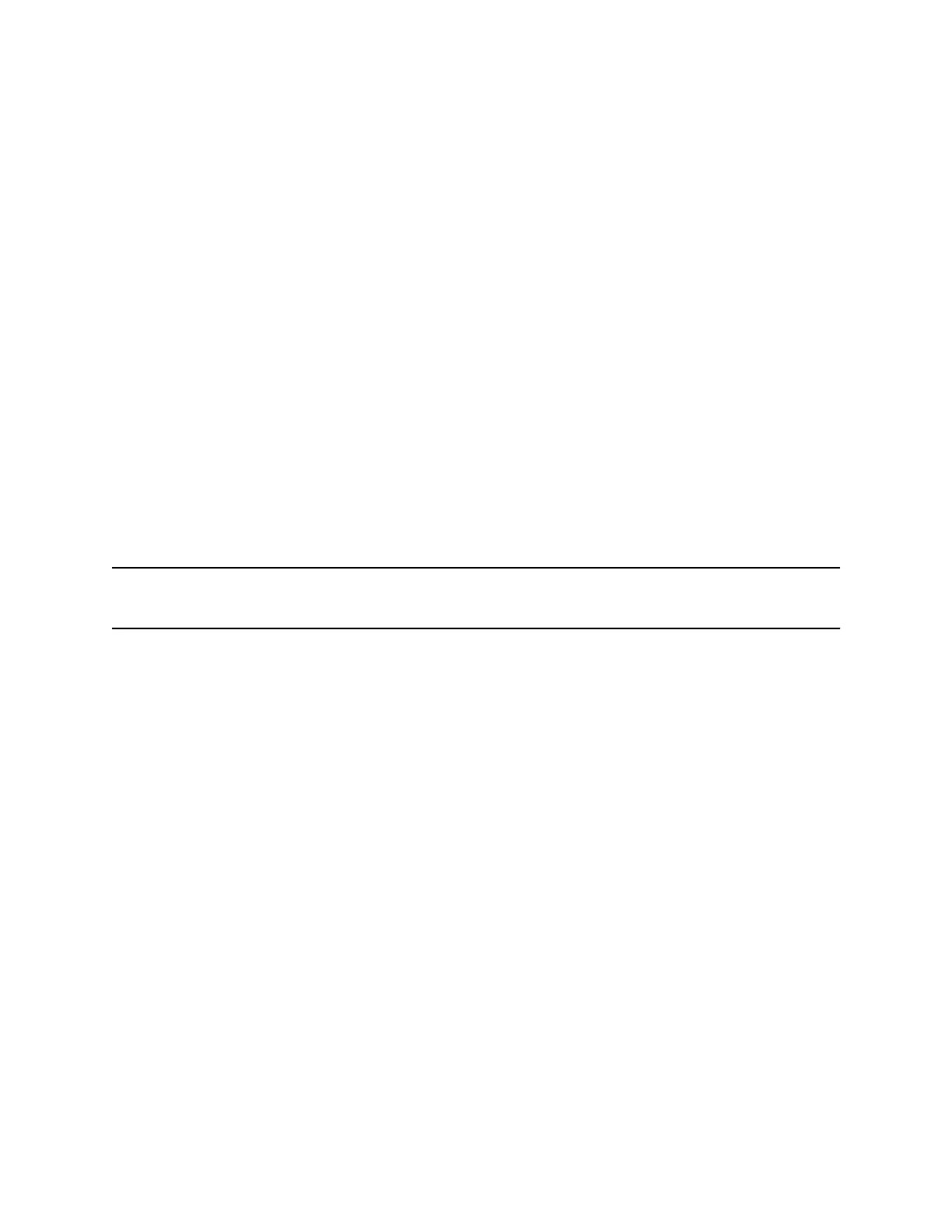Change Your Office Hours for Power Saving Mode
When you update your office hours, you specify when you start and how long you work each day. After
your work hours, the phone is idle and goes into power saving mode.
Procedure
1. Go to Basic settings.
2. Select Power Saving > Office Hours and select Start Hour.
3. Select a day of the week, and using the 24-hour clock, enter a start time from 0 to 23.
4. Select Save.
5. On the Office Hours screen, select Duration.
6. Select a day of the week and enter a duration of 0 to 12 hours per day.
7. Select Save.
Change Idle Timeouts for Power Saving Mode
Update the period of time the phone is idle before the screen turns off.
You can specify different timeouts for office hours and nonoffice hours. By default, the setting for office
hours is much longer than the setting for nonoffice hours.
You can also specify the amount of time the phone waits to go idle after you press a key or tap the screen
(on touchscreen models). You can choose to set this time period longer than the other idle timeouts. This
prevents power saving mode initiating when you use the phone.
Tip: Once you press a key or tap the screen (on touchscreen models), the phone uses the idle timeout
period with the highest value.
Procedure
1. Go to Basic > Power Saving > Timeouts.
2. Configure the following options:
• Office Hours Idle Timeout: The number of minutes (1 to 600) the phone waits during office
hours before starting power saving mode.
• Off Hours Idle Timeout: The number of minutes (1 to 10) the phone waits during nonoffice
hours before starting power saving mode.
• User Input Idle Timeout: The number of minutes (1 to 10) the phone waits after you press a
key or tap the screen before starting power saving mode.
3. Select Save.
Change User Detection for Power Saving Mode
You can set the level of sensitivity that the system uses to detect users within its proximity.
When the Poly Trio system detects users in its vicinity, the screen remains active. Set the sensitivity to 0
to disable the user detection feature for either office hours or off-hours.
Procedure
1. Go to Basic settings.
2. Select Power Saving > User Detection.
3. Select Office Hours Sensitivity and enter sensitivity level (0 to 10) for office hours.
Poly Trio Phone Settings
82
