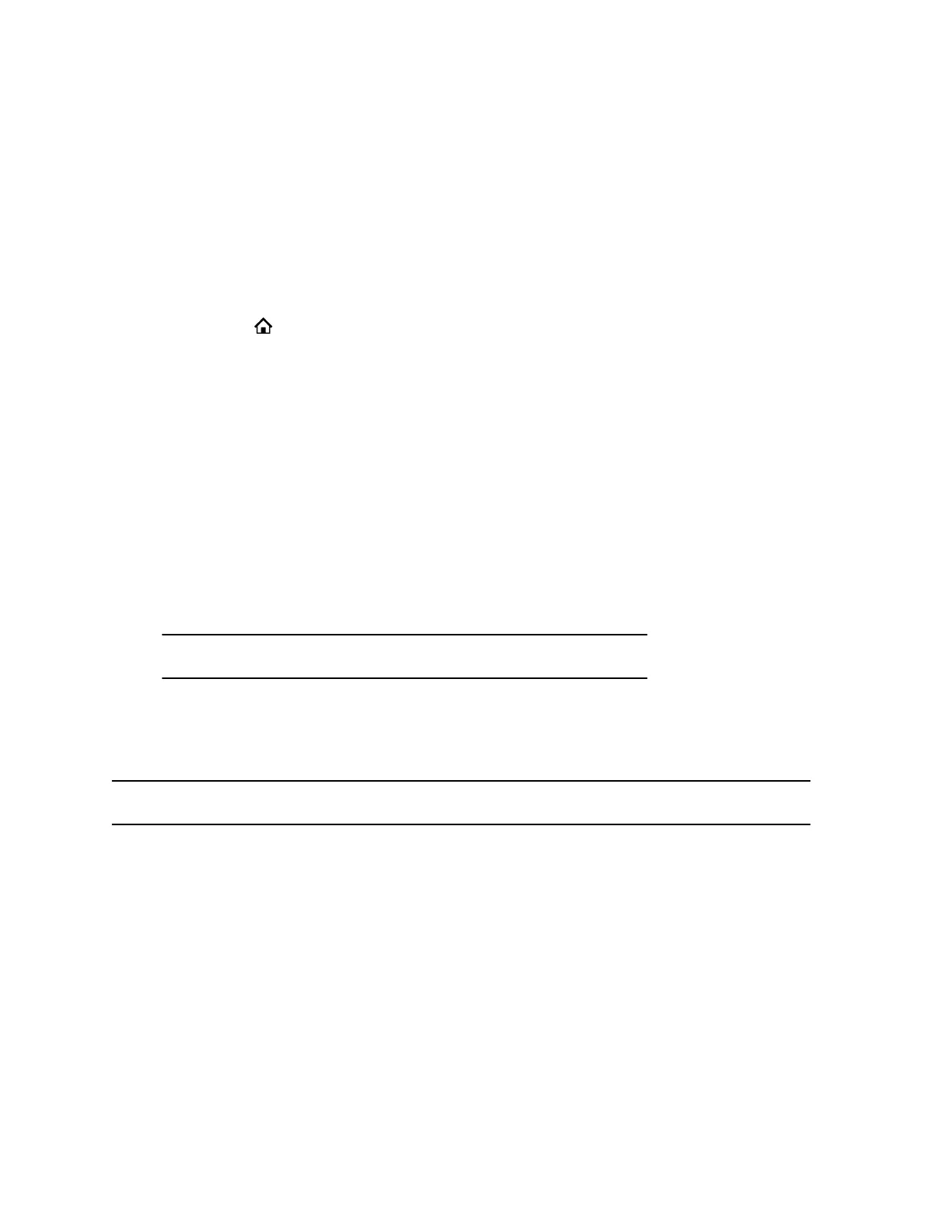3. If the statement Only visible to paired devices displays, select the system’s name.
The system is now visible to all nearby Bluetooth devices.
Make the Trio 8300 System Visible to Nearby Bluetooth Devices
Before you connect a Bluetooth device to a Trio 8300 system, make sure the system is visible to nearby
devices.
Make sure Bluetooth is turned on on the system and your device.
Procedure
1. Press Home to launch the main menu.
2. Go to Settings > Basic > Bluetooth Settings > Discoverable.
3. Select On.
The Bluetooth Settings > Discoverable setting changes to On, and nearby Bluetooth devices can find
the Trio 8300 system.
Connect a Bluetooth Device
You can connect a Bluetooth–capable mobile phone or tablet to a Poly Trio system, if your system
administrator has enabled Bluetooth on the system.
The system can remember up to 10 previously paired devices or fewer as set by your system
administrator.
Procedure
» On your device, turn on Bluetooth and select the name of the system in available devices.
Note: You can’t connect to a Bluetooth device when you are in a call.
Connect a Bluetooth Device Using NFC
You can connect a Trio 8800 system to a Bluetooth-capable mobile phone or tablet using Near Field
Communication (NFC) to play the audio from calls or media, such as music or videos, on the system.
Note: The Trio 8300 and Trio 8500 systems don’t support pairing with Bluetooth devices using NFC.
Procedure
1. Enable NFC on your device.
2. Tap and hold your device for two seconds above the NFC symbol on the left side of the Poly Trio
system.
3. Confirm that your device is paired and connected to the system.
Play Audio from a Bluetooth Device
Use your phone as a Bluetooth speaker for music or videos played on your mobile phone or tablet.
Procedure
1. Connect your mobile phone or tablet with the phone.
Connecting Bluetooth and USB Devices
75
