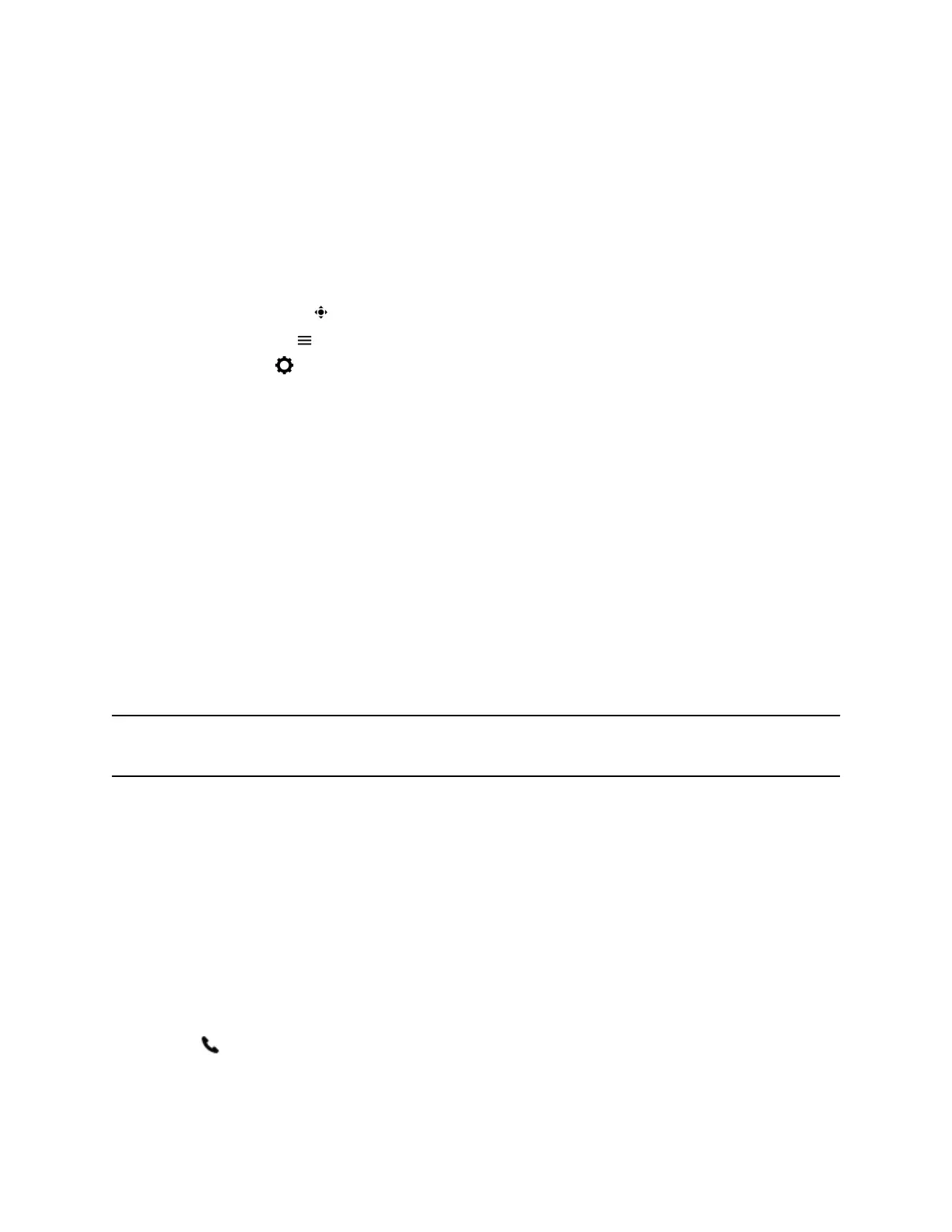Tracking is available only with the following cameras:
• Polycom EagleEye Director II camera
• Polycom EagleEye Producer camera
• Poly EagleEye Cube USB camera
• Poly EagleEye Cube HDCI camera
Procedure
1. Do one of the following:
• Select Camera .
• Select Menu > Camera.
2. Select Settings > Camera Preferences.
3. Do one of the following:
• Turn camera tracking on or off.
• Select a Tracking Mode. You can choose from:
◦ Frame Speaker
◦ Frame Group
◦ Frame Group with Transition (Available only with an EagleEye Producer camera)
• Adjust the Tracking Speed.
• Adjust the Framing Size.
Switch Between Video and Content during Video Calls
By default, when someone shares content during a video call on Poly Trio systems, the content displays
instead of participant video streams. You can configure the system to display the participant video stream
instead of shared content.
Note: You can’t switch content that someone shares using Apple AirPlay with the participant video
stream. You must stop the content instead.
Procedure
» On the Calls screen, select Toggle People/Content.
Handling a Mixture of Audio and Video Calls
Your system displays different options based on the equipment you and your contacts use during a call.
Note the following when you participate in a mixed audio-video call:
• When you are in a call with contacts who have video-enabled phones or video-conferencing
systems, the participants’ video displays on the connected monitor.
• For video calls with audio-only contacts, only your video stream displays on the monitor and an
Audio icon displays on the monitor with the number of contacts on audio.
Video Calls on Poly Trio Systems
50
