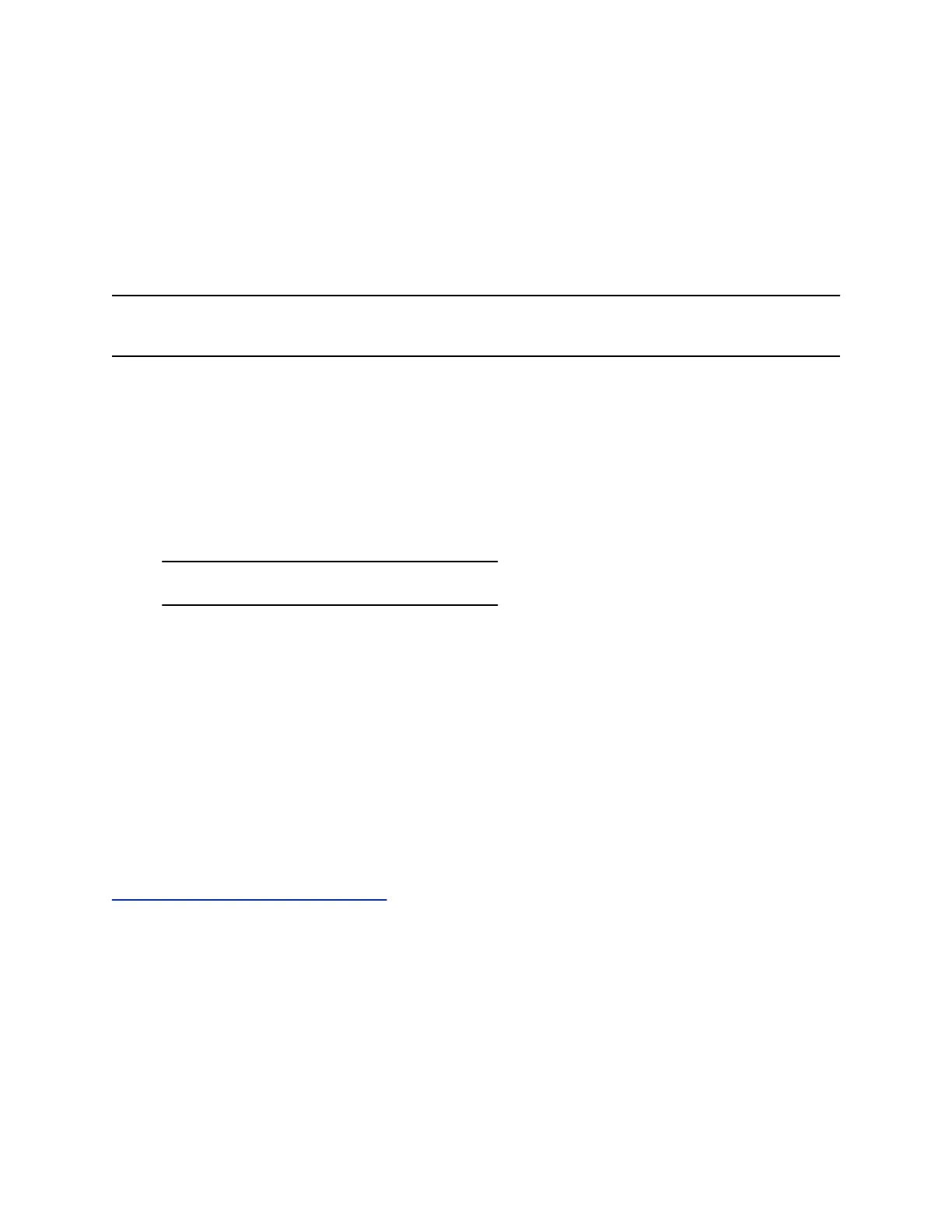4. Select Off Hours Sensitivity and enter sensitivity level (0 to 10) for off-hours.
5. Select Save.
Control Which Device Plays Audio
When you pair your Poly Trio system with a Poly Trio Visual+, Poly Trio VisualPro or RealPresence Group
Series system, you can play audio through the Poly Trio system speakers or from the paired device’s
monitor(s) or external speakers.
Note: If you have a Polycom EagleEye Acoustic camera connected to your paired Poly Trio VisualPro or
RealPresence Group Series system, Poly recommends using your Poly Trio system for audio.
Procedure
1. Go to Settings > Basic > Preferences.
2. Select Audio Output and choose one of the following options:
• Phone speakers: Audio plays on the Poly Trio system only.
• TV speakers: Audio plays on the paired device’s connected monitor(s) or external speakers.
• Automatic - based on call type: The system automatically chooses where to play audio
based on the call type. Audio for audio-only calls plays on the Poly Trio system, while audio
from video calls plays on the paired device.
Note: You can adjust this setting while in a call.
Set a Ringtone for Incoming Calls
One way to personalize your phone is to change the ringtone. You can pick unique ringtones for the
different lines on the phone. The default ringtone is Low Trill.
Procedure
1. Go to Settings > Basic > Preferences.
2. Select Ring Type.
3. On the Ring Type screen, select a ringtone.
4. Optional: Select Play to hear the ringtone.
Related Links
Users Who Are Deaf or Hard of Hearing on page 24
Poly Trio Phone Settings
83
