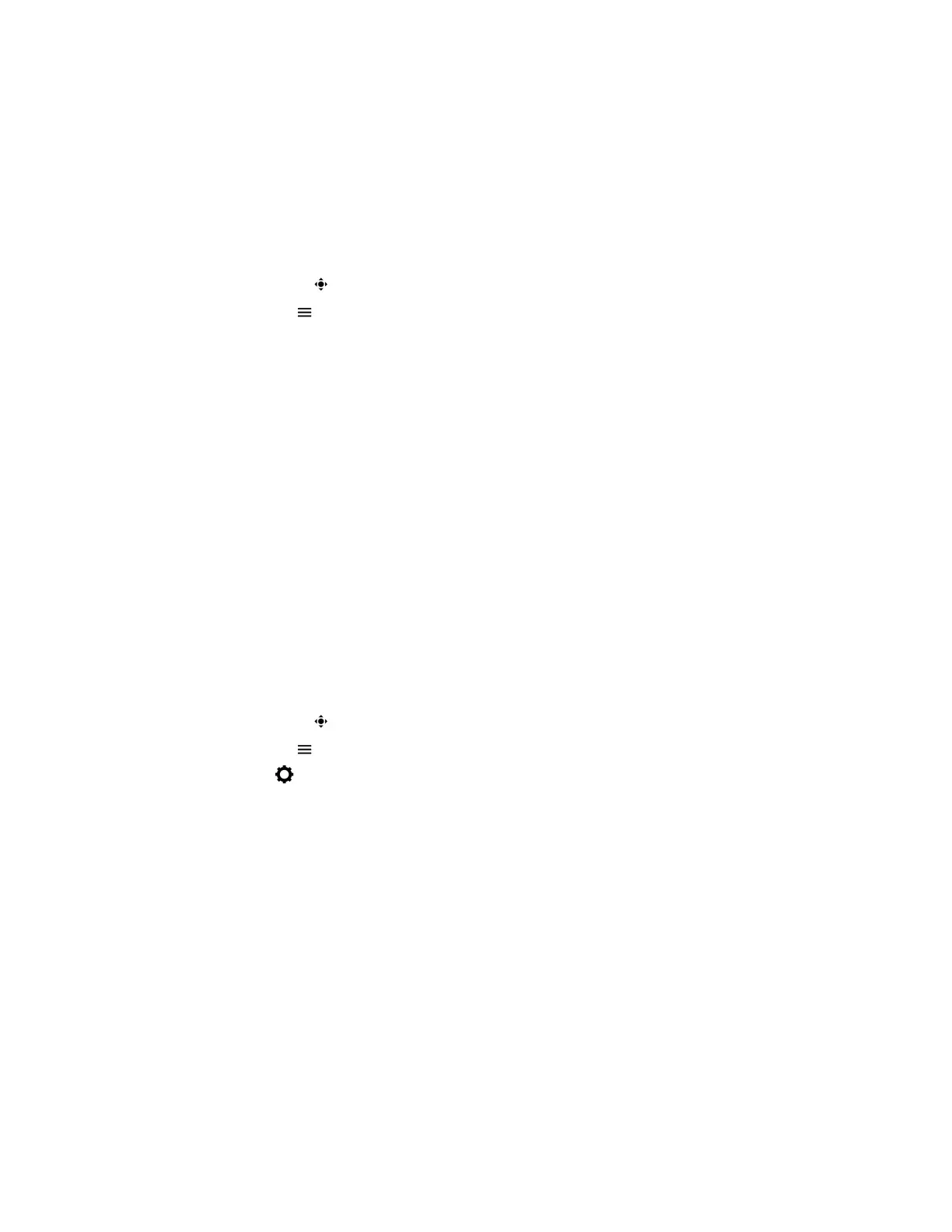Adjust the Camera Position During a Call
You can control the position of a Poly camera during or before a video call.
Procedure
1. Do one of the following:
• Select Camera .
• Select Menu > Camera.
2. Do one of the following:
• Select Near to adjust your camera.
• Select Far to adjust a call participant’s camera.
3. Adjust the camera position using one of the following options:
• Use the onscreen arrows.
• Drag your finger across the onscreen video stream.
• Select the onscreen video stream to move the camera to that position.
• Select the plus sign to zoom the camera in or select the minus sign to zoom the camera out.
• Move the slider to zoom the camera in or out.
Adjust Video Quality
You can adjust the camera settings on your Poly Trio system to improve video quality.
Procedure
1. Do one of the following:
• Select Camera .
• Select Menu > Camera.
2. Select Settings > Camera Preferences.
3. Adjust or toggle the following camera settings:
• Brightness
• White balance
• Saturation
• Sharpness
• Backlight compensation
Adjust Camera Tracking Settings
You can modify the camera tracking settings on your Poly Trio system.
When your administrator enables tracking, your camera can automatically frame the active speaker. If
there are several participants in the video, the camera moves from participant to participant as they
speak.
Video Calls on Poly Trio Systems
49
