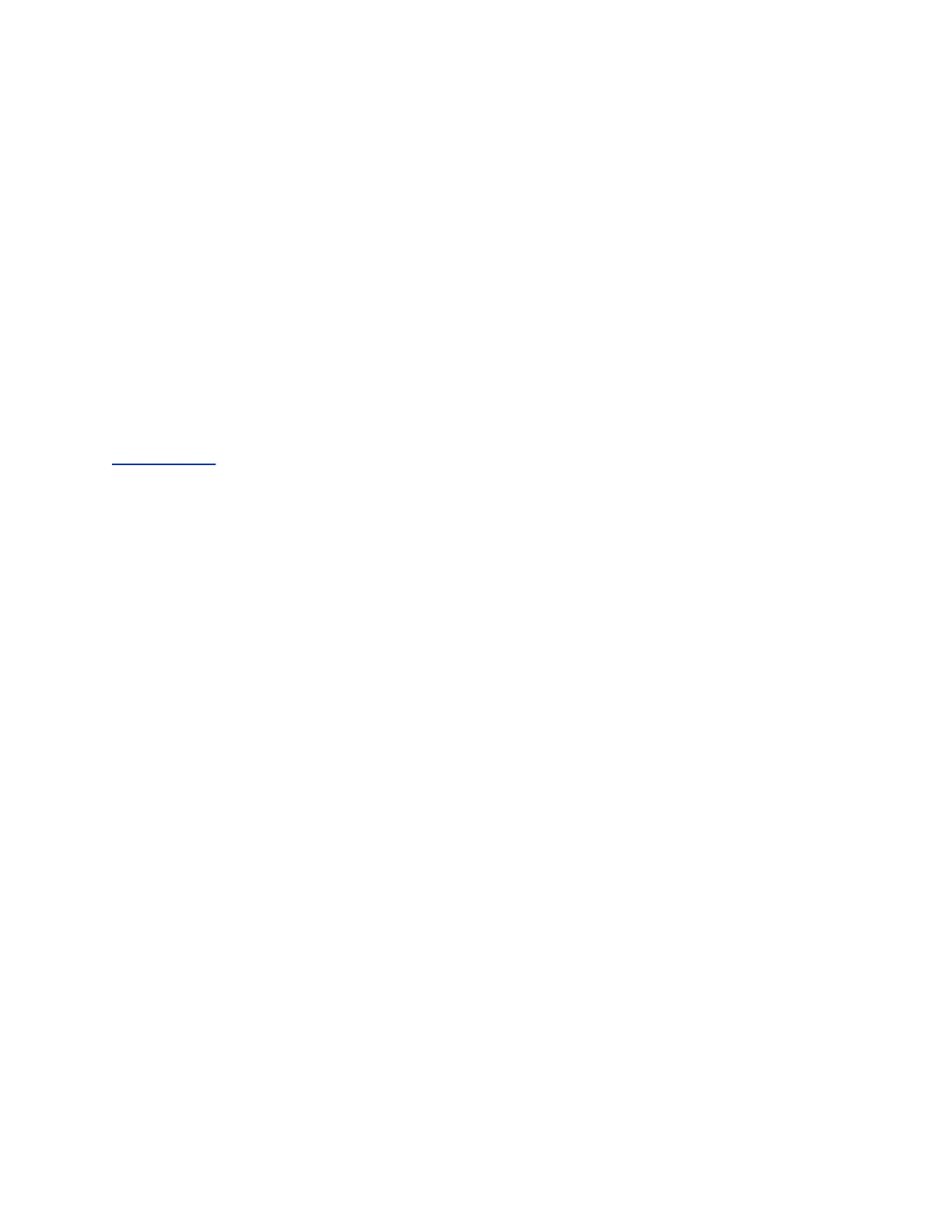3. In the search field, enter your search criteria and select Submit.
4. Choose a contact and select View to view the contact's information.
Add Corporate Directory Contacts to the Local Directory
You can add contacts in the corporate directory to the Local Directory.
When you save a corporate directory contact to the Local Directory, the first name, last name, and phone
number of the contact automatically save to the directory. You can add additional contact information the
contact in the directory afterward.
Procedure
1. In the Corporate Directory, search for a contact.
2. From the search results, choose the contact and select View.
3. Select Save.
4. Enter any additional contact information and select Save.
Related Links
Local Directory on page 67
Searching the BroadSoft Directory
You can access and search the BroadSoft directory on the phone, and you can choose to perform a
simple or advanced search for contacts.
After the system administrator configures the enterprise directory, you can view a list of contacts by
default in the BroadSoft directory. The default contacts list displays even with a blank search of the
directory.
Search the BroadSoft Directory
Searching the BroadSoft directory allows you to search for contacts using either their first name, last
name, or by typing a few letters of their name. You can view a maximum of 50 contacts at one time.
Procedure
1. Go to Contacts > BroadSoft Directory.
A default list of contacts displays.
2. In the search field, enter your search criteria and select Submit.
Perform an Advanced Search of the BroadSoft Directory
An advanced search enables you to choose to search for contacts by first name, last name, or phone
number.
Procedure
1. Go to Contacts > BroadSoft Directory.
A default list of contacts displays.
2. Select Advanced Search and choose how you want to search for a contact: by first name, last
name, or a contact number.
Call Lists and Directories
70
