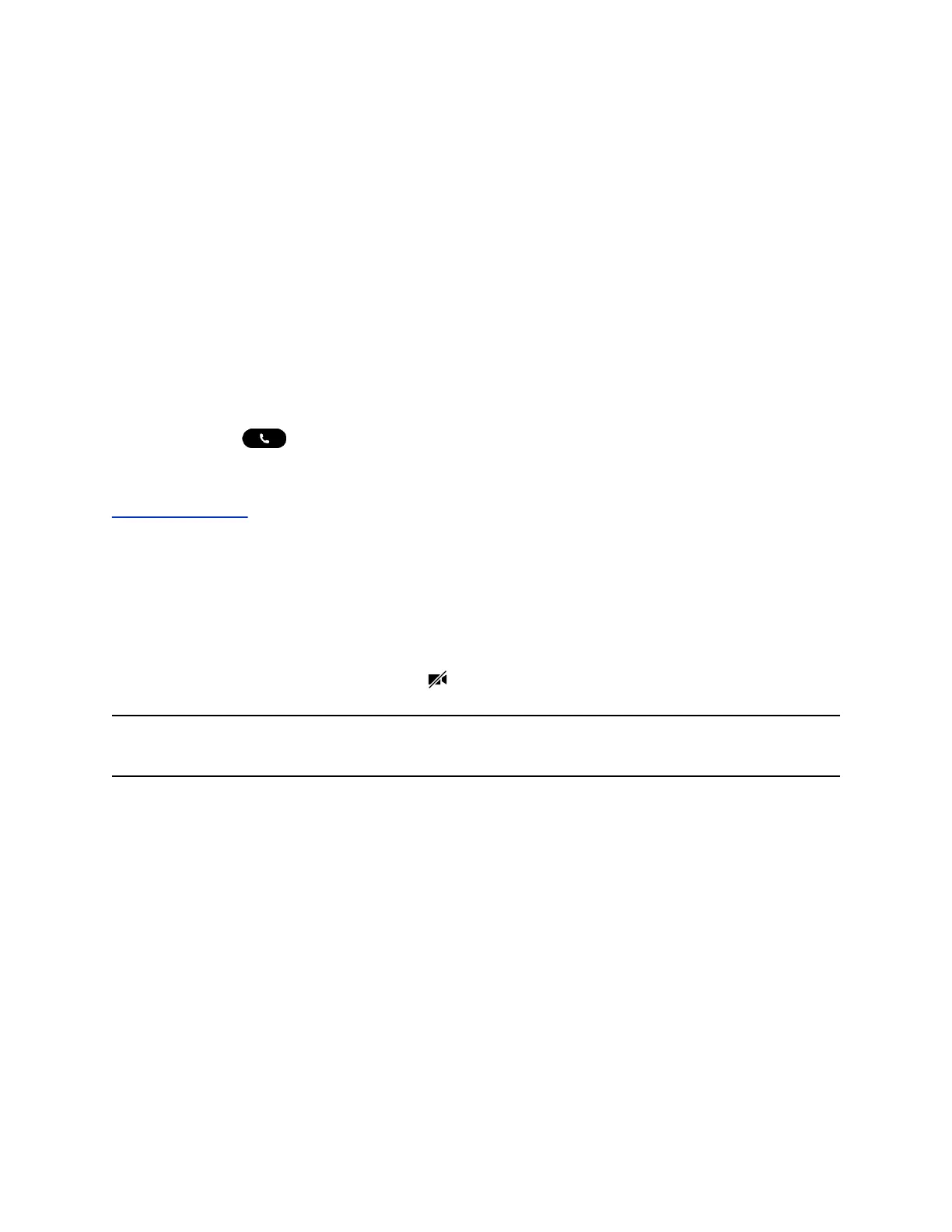• Full: The system fits the video to the screen. Stretched portions of the video may appear
distorted.
• Crop: The system enlarges and crops the video to fit your screen without stretching the
video.
3. Select Save.
Place a Video Call
Depending on how the system is set up by your administrator, you can place a video call to one contact or
add video during an audio call.
Procedure
1. Select Place a Call.
2. Enter a contact's number or select a contact from Contacts or Recent Calls.
3. Select Dial .
4. In the Call screen, select Start Video, if video does not display automatically.
Related Links
Place an Audio Call on page 29
Pause Your Video
You can pause your video at any time during a call.
When you pause your video, your phone doesn’t revert to an audio-only call. Your phone still sends video
information to the far end, and you are still in a video call.
When you pause your video, the video muted icon displays on the far end instead of your video
stream.
Note: You can’t start or pause far-end video. If your phone is set up to receive far end video, the far end
video always displays.
Procedure
» On the Call screen, select Stop My Video.
Start Video During an Audio Call
You can send video at any point during an audio-only call if the phone has a camera connected.
Once you send video you can mute or pause the video, but you can’t stop sending video and return to an
audio-only call.
Procedure
» On the Call screen, select Start My Video.
Video Calls on Poly Trio Systems
48
