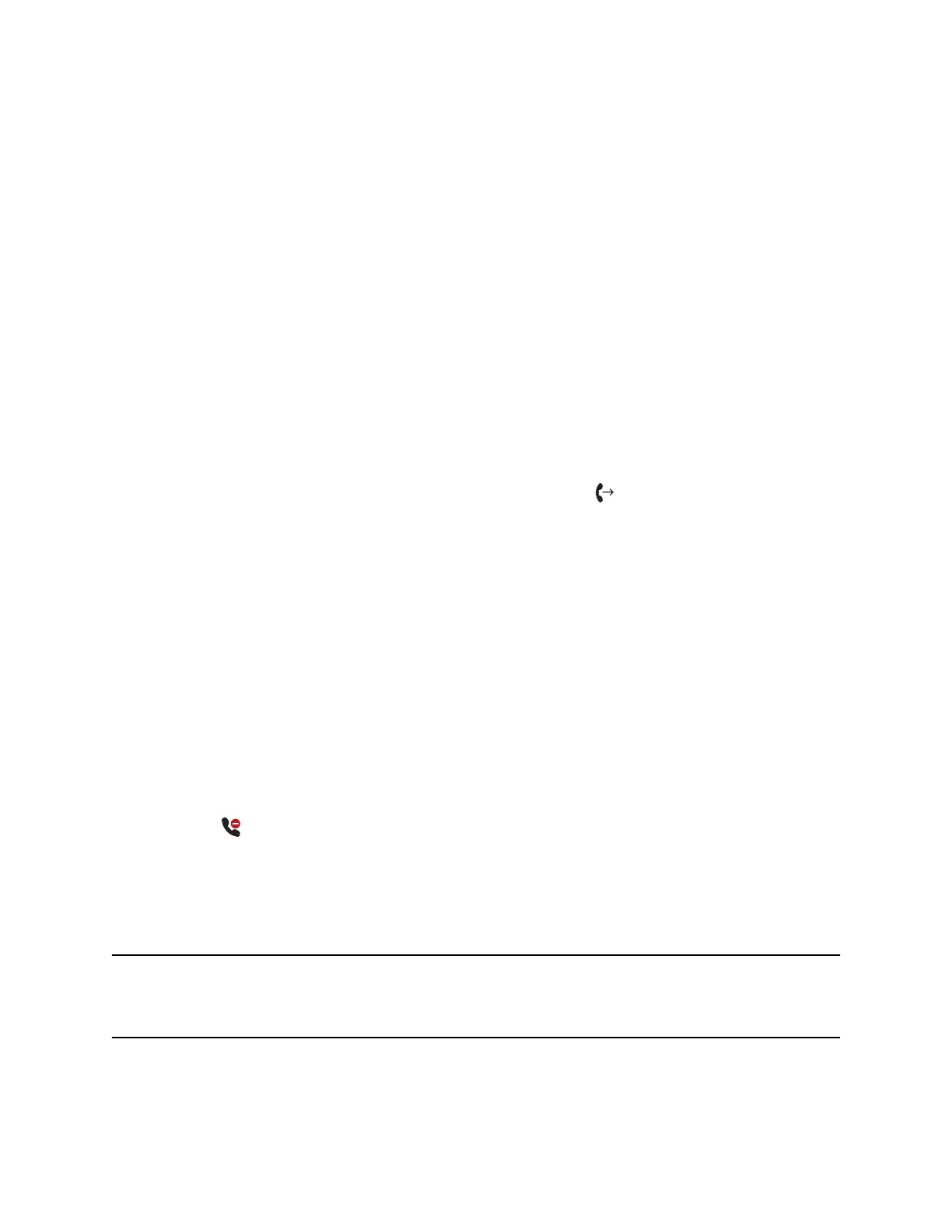Forward All Incoming Calls to a Contact
You can set up your phone to automatically forward incoming calls to a specific contact.
Use one of the following forwarding types:
• Always - Forwards all incoming calls.
• No Answer - Forwards all unanswered incoming calls.
• Busy - Forwards incoming calls when you're in a call.
For shared lines, you can only choose Always as your forwarding type; the other forwarding options
aren’t available for shared lines.
Procedure
1. Select Forward or go to Settings > Features > Forward.
2. On the Forwarding Type Select screen, select a forwarding type.
3. Enter a contact's number or IP address, if enabled, and select Enable.
4. Optional: If you selected the No Answer option, enter the number of rings before the call is
forwarded.
The forwarding number or name of the contact you chose scrolls in the status bar. When you
select Always as your forwarding option, the Forwarding icon displays on the line.
Disable Call Forwarding
You can disable call forwarding when you no longer want to forward your calls.
Procedure
1. Go to Settings > Features > Forward.
2. On the Forwarding Type Select screen, select Disable Call Forwarding.
Rejecting Calls with Do Not Disturb
Do Not Disturb (DND) enables you to set your phone to automatically reject calls when you don’t want to
be interrupted.
When you enable DND, you see the following:
• The DND icon displays in the status bar.
• When the phone is idle, the DND icon displays next to your phone line.
• When the administrator enables hybrid line registration on the phone, you can choose All to enable
DND on all the registered lines.
• If you have new messages or you have enabled call forwarding, the messages or forwarding icon
display instead of the DND icon.
Note: When you set your presence status to Do Not Disturb and enable DND on your phone, a
message reflecting your Do Not Disturb status scrolls under the time display. The DND icon
doesn’t display in the status bar.
Audio Calls
38
