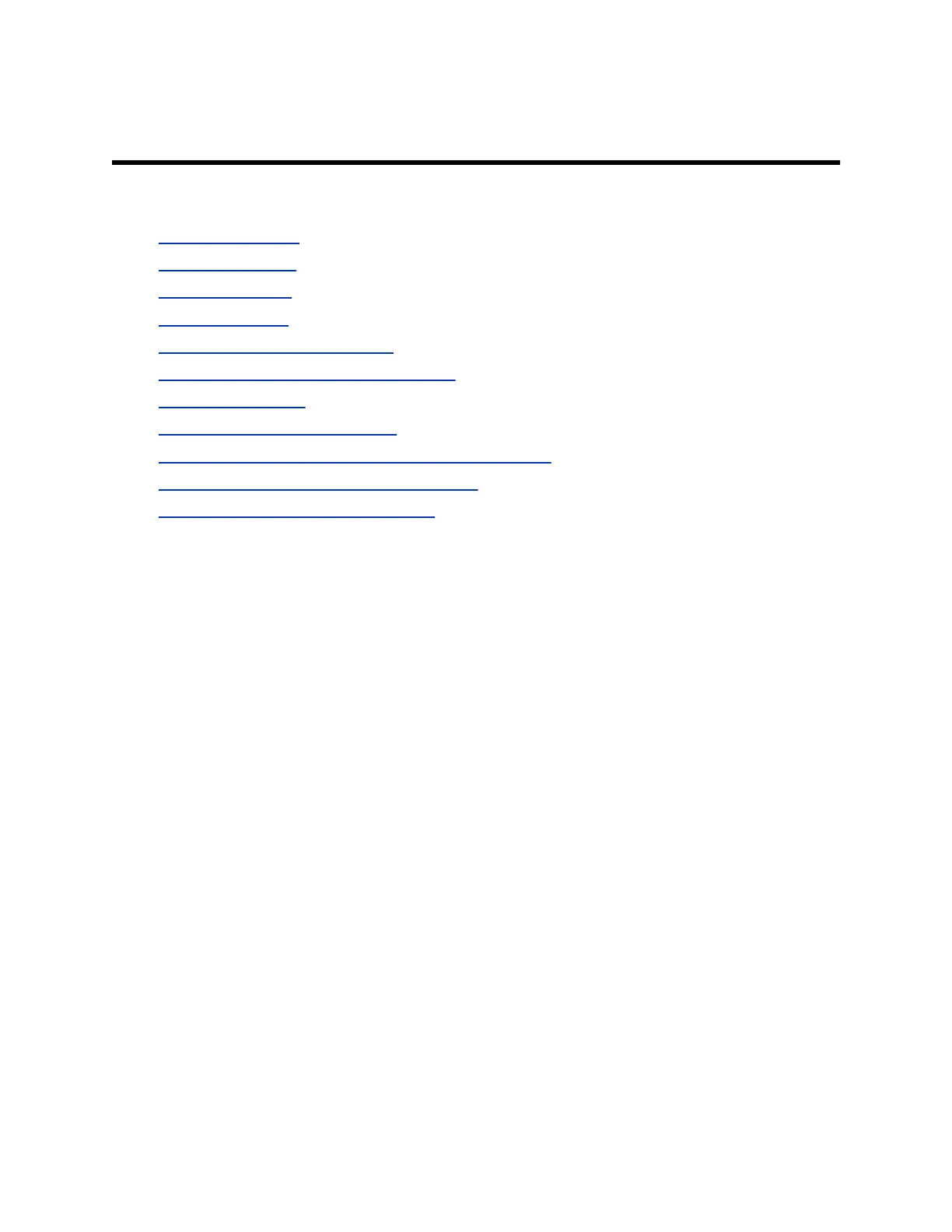Video Calls on Poly Trio Systems
Topics:
• Tips for Video Calls
• Video Call Settings
• Place a Video Call
• Pause Your Video
• Start Video During an Audio Call
• Adjust the Camera Position During a Call
• Adjust Video Quality
• Adjust Camera Tracking Settings
• Switch Between Video and Content during Video Calls
• Handling a Mixture of Audio and Video Calls
• Camera Presets on Poly Trio Systems
When your Poly Trio system is paired with a Poly Trio Visual+, Poly Trio VisualPro, or RealPresence
Group Series system, you can send and receive video.
You can pair Poly Trio Visual+ and Poly Trio VisualPro with Poly Trio systems, depending on the model:
• You can pair any Poly Trio system with a Poly Trio Visual+ accessory.
• You can pair a Trio 8500 or Trio 8800 system with a Poly Trio Visual+ accessory or Poly Trio
VisualPro system. The Trio 8300 system doesn’t support Poly Trio VisualPro systems.
Poly Trio systems support the following cameras when paired with a Poly Trio Visual+ accessory:
• Polycom EagleEye Mini USB camera
• Polycom EagleEye IV USB camera
• Poly EagleEye Cube USB camera
• Poly Studio USB video bar
• Logitech C930e webcam
Poly Trio systems support the following cameras when paired with a Poly Trio VisualPro or RealPresence
Group Series system:
• Polycom EagleEye IV camera
• Polycom EagleEye Director II camera
• Polycom EagleEye Producer camera
• Polycom EagleEye Acoustic camera
If you don’t have a camera connected to your paired device when you receive video during calls, you can
see your contact’s video but they can’t see video from you.
Related Information
45
