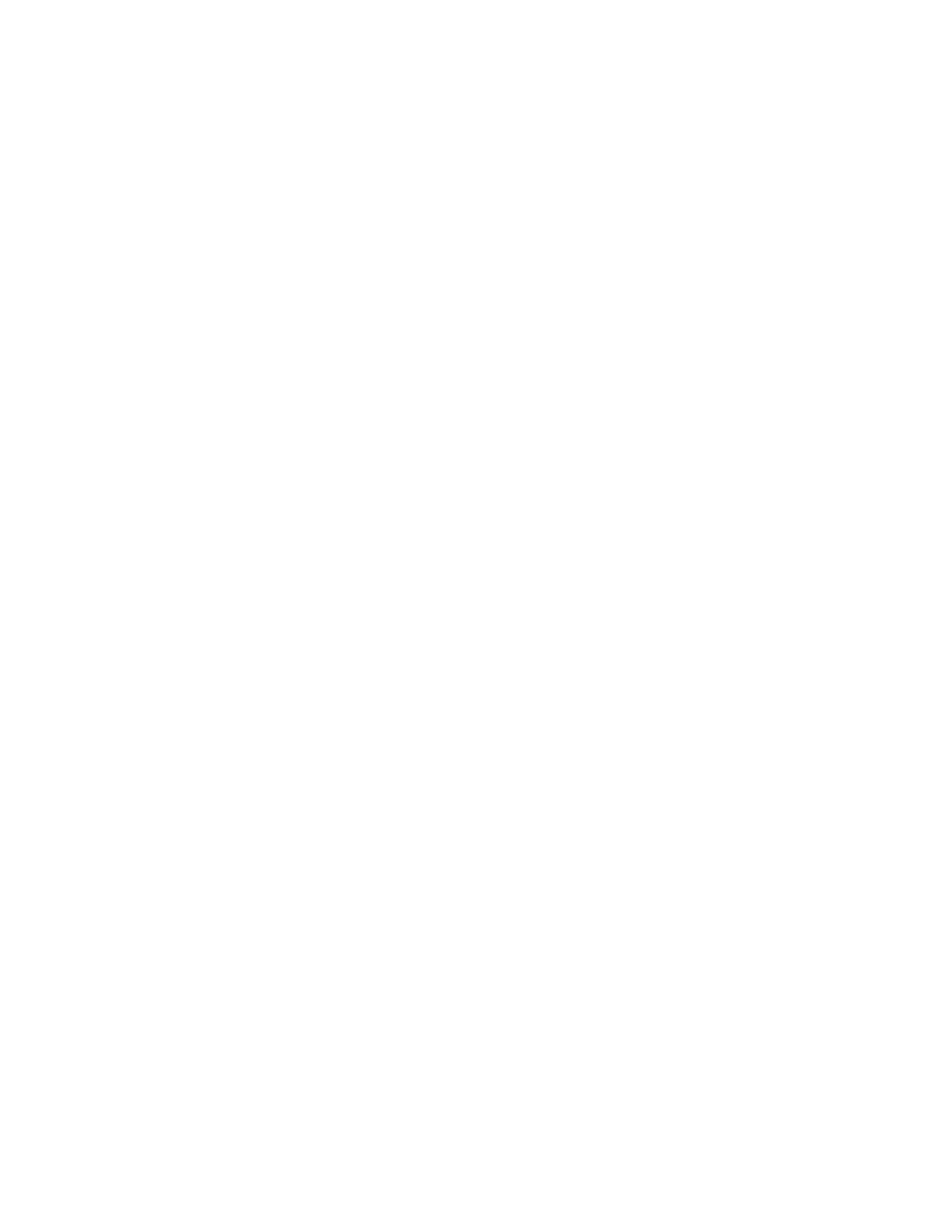Poor Audio Quality with External Microphones
Symptom:
The far end complains about poor audio quality coming from your Poly Trio system with external
microphones.
Problem:
Physical obstructions, such as laptop computers, placed between the speaking meeting participant and
the Poly Trio and/or the external microphones can result in poor audio quality for the far end.
Workaround:
Avoid placing anything between the meeting participants and the Poly Trio system and/or the external
microphones.
Poor Video Performance on Poly Trio Visual+
Symptom:
You may experience the following video issues on a Poly Trio paired with a Poly Trio Visual+ that uses an
HDMI connection:
• The video or shared content partially displays offscreen.
• Odd video elements, such as white boxes or black spaces, display on the monitor while idle.
Problem:
Using an unsupported HDMI cable prevents the Trio Visual+ from executing video settings properly.
Workaround:
Replace the HDMI cable with a Poly-supplied HDMI cable or one recommended for use with the Poly Trio
system.
Poor Camera Performance When Using the Poly Trio
Pass-through Application
Symptom:
Using a camera accessed with the Poly Trio Pass-through application produces a poor quality video feed.
Workaround:
Restart the pass-through session to stabilize the video feed.
Procedure
1. On the Poly Trio local interface, go to the Camera Pass-through session screen and select Stop.
Troubleshooting
89
