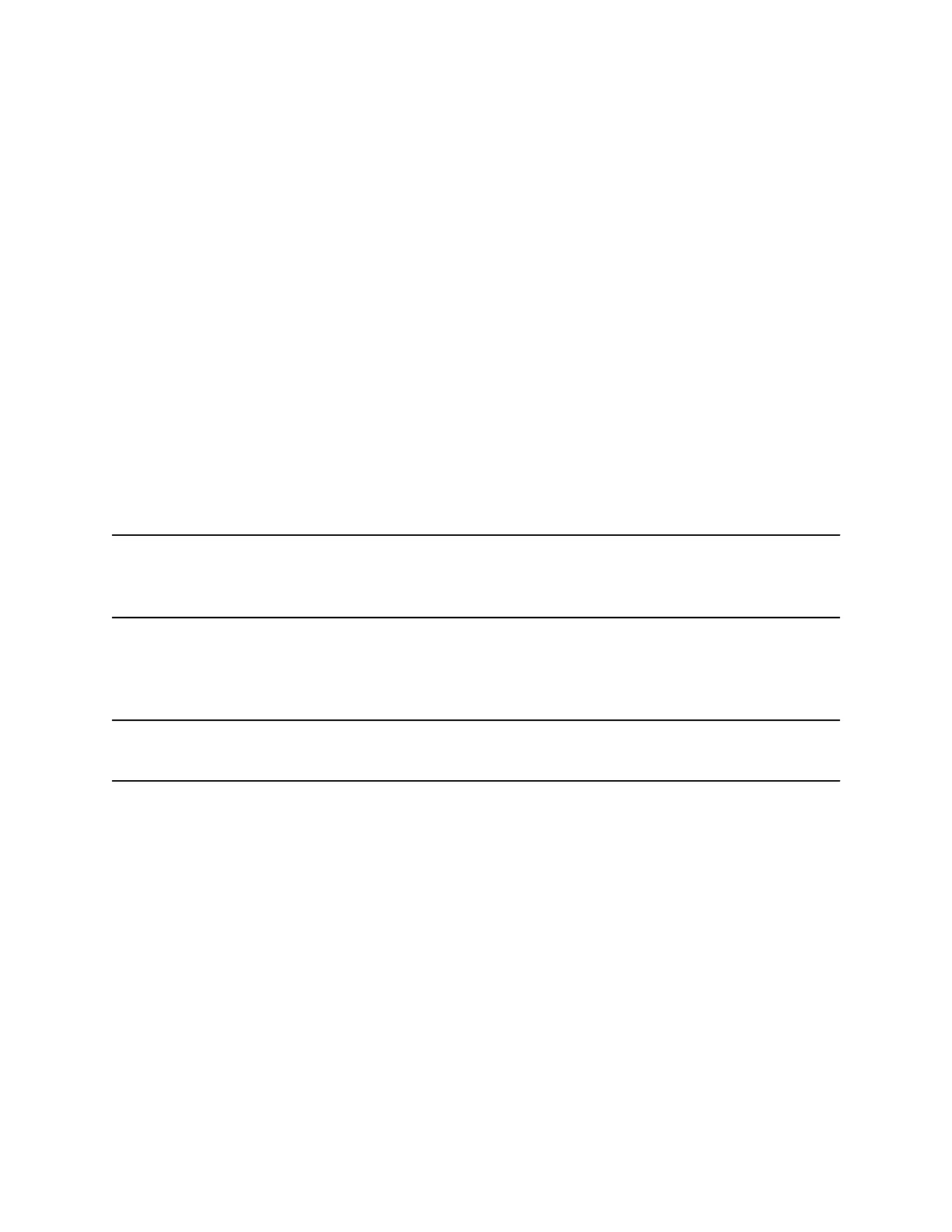Tips for Video Calls
There are several things to consider when you place a video call to ensure the best experience.
• Check your video image to make sure it’s clear, bright, and sharp.
• Avoid bright lights or windows behind you. If the camera faces a window or bright lights, adjust the
camera settings.
• Avoid wearing bright colors, all-light or all-dark clothing, or busy patterns, such as small checks or
narrow stripes. Pastels and muted colors look best on the screen.
• Use natural gestures and speak in a natural tone without shouting.
• Pause between sentences to allow for possible audio delay.
• During a conference call, mute your microphone when not speaking.
• Avoid tapping or rustling papers near the microphone.
Video Call Settings
Update video settings to change the way video calls display on your Poly Trio system.
If you update settings during a call, the phone does not apply them until the next call.
Note: Some of the features described in this section require access to the Basic settings menu. If your
phone requires a password to access the Basic settings menu, contact your system administrator
for assistance.
Set the Call Rate for Video Calls
You can set the maximum call rate to use for a video call. The new call rate applies to your next video
call.
Note: Your system administrator can set a maximum call rate for video calls, and you can’t select a call
rate above this limit.
Procedure
1. Go to Settings > Basic > Call Rate.
2. On the Call Rate screen, select the maximum call rate you want to use for video calls.
Improve Video Clarity
You can change the target frame rate to improve video clarity.
The target frame rate determines how smoothly your video displays. You can set a rate between 5 and 30
frames per second. 30 frames per second is the smoothest frame rate. The default rate is 30.
Procedure
1. Go to Settings > Basic > Video.
2. Select Camera Settings > Target Frame Rate.
Video Calls on Poly Trio Systems
46
