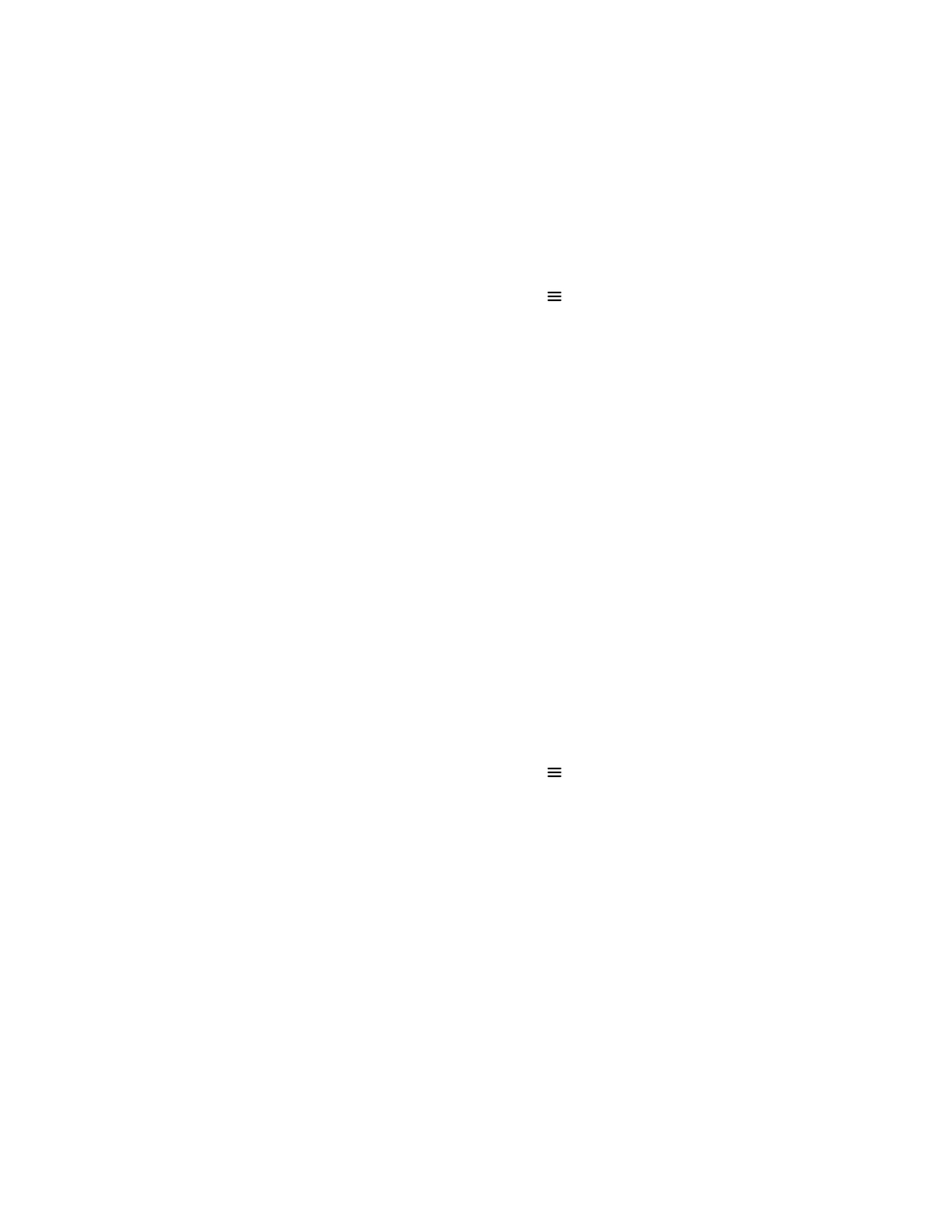3. Choose Up or Down to adjust the frame rate.
Set Video and Content Layout - Single Monitor
You can choose how participant video and content display on the monitor.
Procedure
1. Do one of the following:
• Out of a call: On the Home screen, select Menu > Layout.
• In a call: On the Calls screen, select Layout.
2. Select a layout option:
• Auto (default): The system chooses the best layout for the call.
• Gallery View: Up to five meeting participants display. If content displays when the maximum
number of participants is active, the content replaces one participant. When there are fewer
than five participants, self-view displays.
• Picture-in-Picture: Only self-view or the active speaker display. The PIP displays in or on
the meeting content.
• Fullscreen: The video of the active speaker or the meeting content displays in full screen.
Set Video and Content Layout - Multiple Monitors
You can choose how video and content display when using multiple monitors.
The number of layout options and the combinations you can choose varies with the number of monitors
connected to the Poly Trio system and how your administrator configures the default layout.
• Two monitors: You can configure content to display on one monitor or both monitors.
• Three monitors: You can figure content to display on one monitor, a combination of two monitors, or
all three monitors.
Procedure
1. Do one of the following:
• Out of a call: On the Home screen, select Menu > Layout.
• In a call: On the Calls screen, select Layout.
2. Select the monitors where you want to display video and content.
Adjust the Video Display
You can adjust video settings to control the appearance of video you receive from the far end.
Depending on how the far end video's aspect ratio differs from your display's aspect ratio, you can adjust
how the video image displays on your screen.
Procedure
1. Go to Settings > Basic > Video.
2. Select Video Screen Mode and choose one of the following video screen settings:
• Normal: The video image retains the aspect ratio sent from the far end. Black bars appear
wherever the aspect ratio of the received video doesn’t match your screen.
Video Calls on Poly Trio Systems
47
