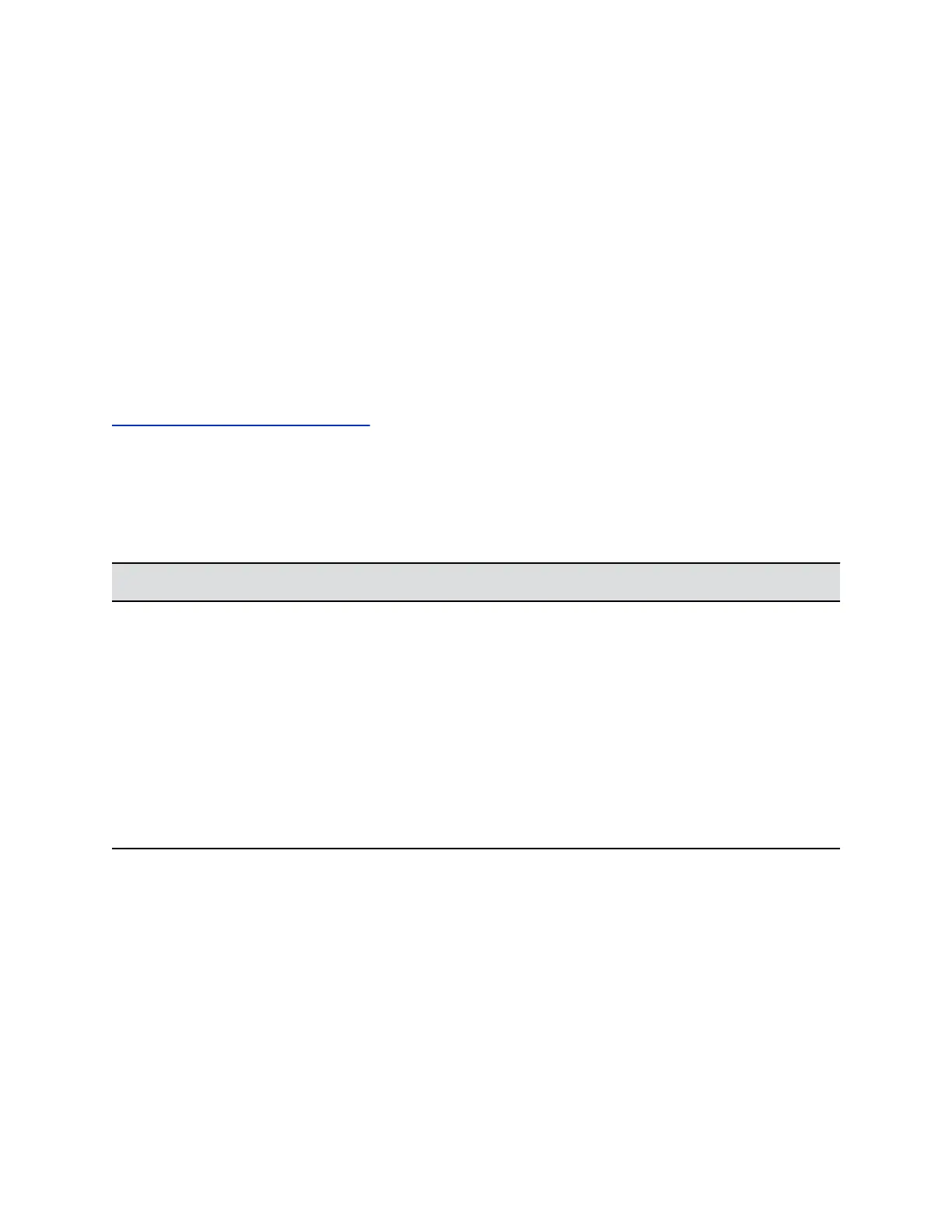2. On your mobile phone or tablet, choose the music or video you want to hear.
3. Make sure that the phone is set as your audio device.
The audio plays through the phone's speakers.
Connecting a Device Using a USB Cable
You can connect your computer, mobile phone, or tablet directly to the phone using a USB cable. With the
USB connection, you can use the phone as a microphone for calls and as a speaker for audio calls or
media.
When you connect a Microsoft Windows computer to the phone, you can control the volume of audio and
video calls from the computer or on the phone. While connected, the call volume synchronizes on both
devices.
Related Links
Poly Trio System Hardware Overview on page 11
Minimum Hardware and Software Laptop Requirements
Before you connect your laptop to the phone, make sure that your laptop meets the minimum hardware
and software requirements.
Minimum Hardware and Software Requirements for the Connected Laptop
Component Requirement
Operating system
• Windows 10 (32-bit or 64-bit)
• Windows 8.1 (32-bit or 64-bit)
• Windows 8 (32-bit or 64-bit)
• OS X 10.9.x (Mavericks)
• OS X 10.10.x (Yosemite)
• OS X 10.11.x (El Capitan)
• OS X 10.12.x (Sierra)
Desktop client or application
• Polycom RealPresence Desktop
• Skype for Business
Connect a USB Device or Laptop
When you connect your Poly phone to a laptop or mobile device, you can use it as a microphone and
speaker.
Procedure
» Connect your laptop or device to the micro USB port on the side of the phone.
Connecting Bluetooth and USB Devices
76
