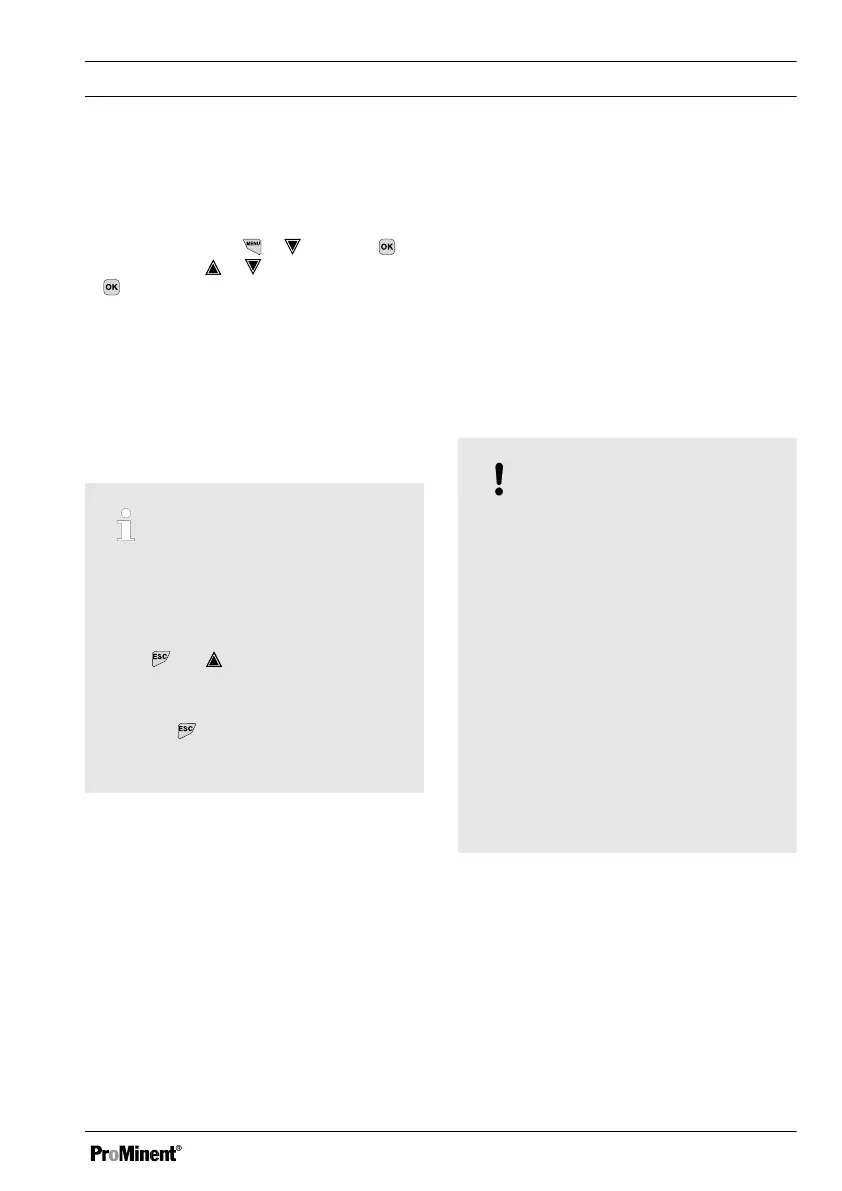8.2 Adjusting the backlight and
contrast of the controller dis‐
play
Continuous display ➨ ➨
[Setup]
➨
[Device setup]
➨ or
[Device configuration]
➨
[Backlight]
Under this menu item you can set the bright‐
ness and contrast of your controller display to
match the ambient conditions at your installa‐
tion location.
8.3 Resetting the operating lan‐
guage
Resetting the operating language
In the event that a foreign and hence
incomprehensible operating language
has been set, the controller can be
reset to the basic setting. This is imple‐
mented by the simultaneous pressing
of the
and keys.
If you no longer know whereabouts you
are in the operator menu, you must
press the
key as often as necessary
until the continuous display becomes
visible again.
8.4 Defining metering and con‐
trol processes
Set the controller once you have integrated it
into the control circuit. Setting the controller
adapts it to your process.
Define the following parameters to set up a
controller:
n What type of a process is planned?
n Which measured variables are there?
n Is there an in-line, batch or circulation
process planned?
n Should the controller operate as a one-
way or two-way control?
n Which control variables are there?
n What control parameters are necessary?
n What should the controller do in
[HOLD]
?
n How should the actuators be controlled?
n How should the mA-outputs be set?
8.5 Calibrating conductive con‐
ductivity, sensor parameter
adjustment
NOTICE!
The sensor must be dry
Do not allow the conductivity sensor to
come into contact with liquid. Only
allow the conductivity sensor to come
into contact with liquid once the con‐
ductivity sensor has been connected,
configured and calibrated. The sensor
parameters (zero point) of a moist or
wet conductivity sensor can no longer
be properly calibrated.
If the conductivity sensor has come into
contact with liquid prior to calibration,
there is an option to dry the conductivity
sensor. A dry conductivity sensor can
be successfully recalibrated to the
sensor parameters.
Commissioning
67
