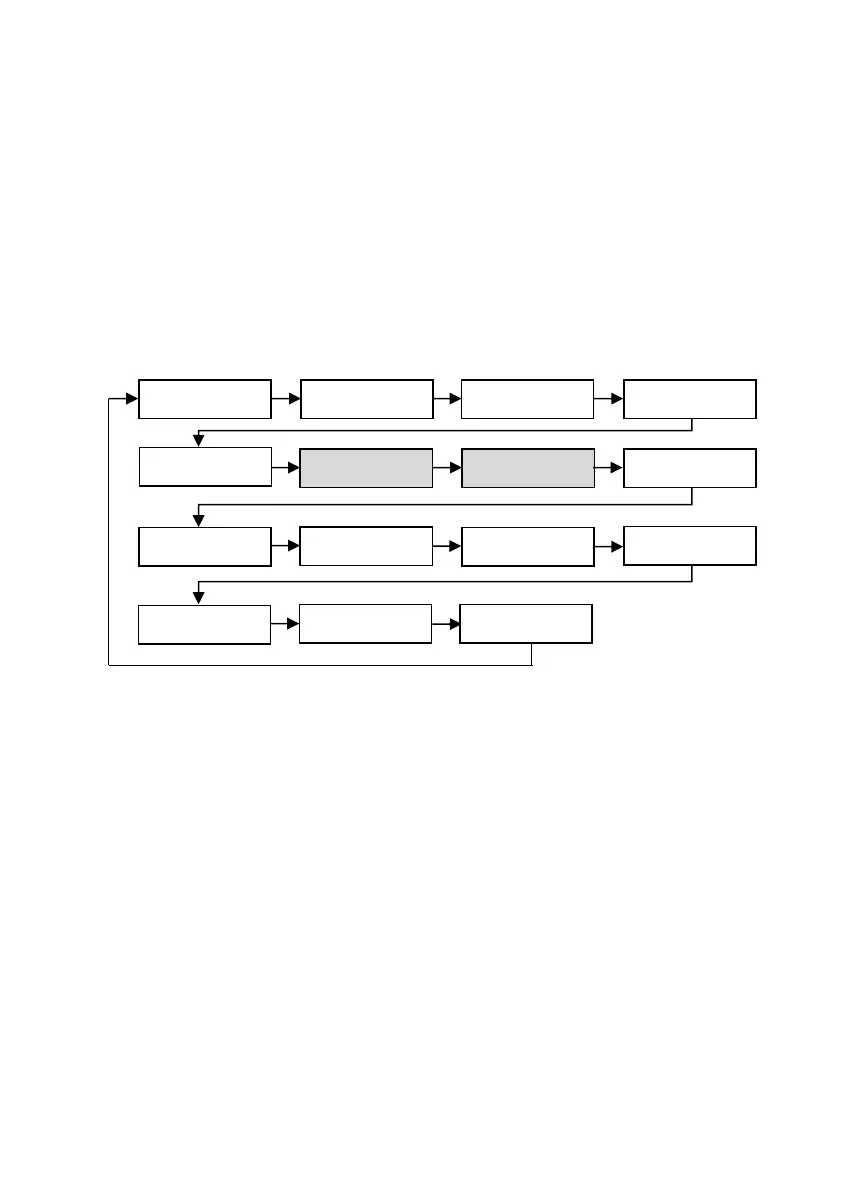PULSAR MEASUREMENT
41
There are two means of editing parameters in the Ultra 4, using the menu
system or directly accessing them. Each means of parameter editing is now
explained.
Using the Menu System
The menu system has been designed to make the changing of parameters
very simple. There are two levels of menu: Main Menu and Sub Menu.
At the top of the display, there is a line of text that displays the main menu
system. Pressing the left and right arrow keys scrolls the display between the
top-level menu items, (as shown below).
*This option becomes available when Ultra Wizard = Level/Volume.
+This option becomes available when Ultra Wizard = Flow.
As you press the cursor keys to scroll left and right between these, you can
press ENTER or the down arrow at any time, to expand the sub menu. Each
of these options, along with their sub-menus, are described later in this
manual. When you move down into the sub-menu, you can scroll around
using the arrow keys, press ENTER to go to the required section of
parameters.
A scroll bar is shown where more options are available.
