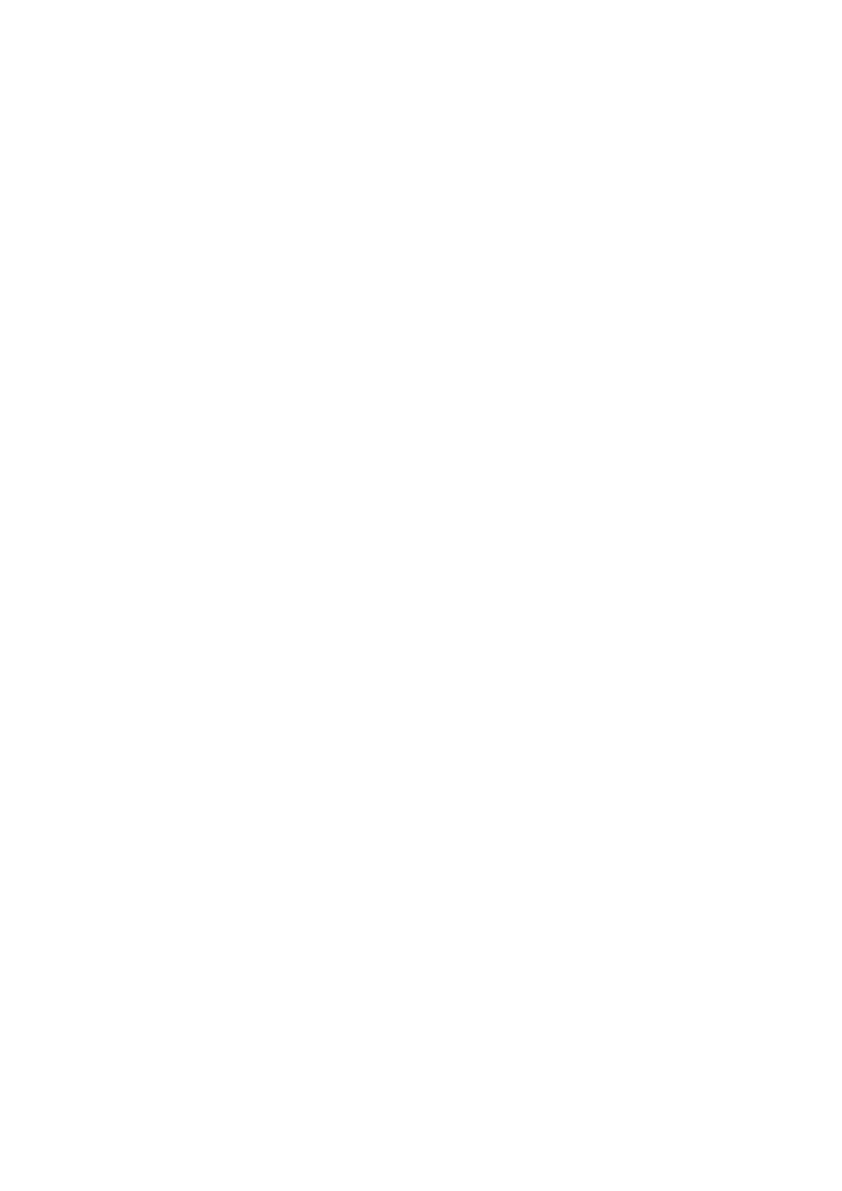ULTRA 4 INSTRUCTION MANUAL
28
CHAPTER 3 HOW TO USE YOUR ULTRA 4
Operating the Controls
There are two main operating modes for your Ultra 4, Run Mode and
Program Mode. There is also a Test Mode, used for checking the set-up.
Display
The graphical display provides different levels of runtime information on the
current mode of operation, and status of the remote communication. Whilst
in the Run Mode the ‘Main’ screen displays the current reading or
measurement and its units of measure, along with status messages with
regards to the Transducer, Echo reception and Fail-Safe Mode and relay
activity. Additionally, it can be programmed to display up to 5 auxiliary
variables and provide status messages on alarms, pumps etc. To scroll
between run mode screens (Echo, Settings, Trend, Info and Big), use the
left and right arrow keys.
The ‘Echo’ screen shows the live echo trace of the point of measurement set
up, with various viewing options available. For further information of the
options available please refer to the ‘Hot keys’ section later in this chapter.
The ‘Settings’ screen shows details of the empty level, span and blanking
distance for the measurement point set up. And if relays have been
programmed, a graphical representation of the ON and OFF setpoints of the
relay(s) are shown.
The ‘Trend’ screen shows live measurement information depending on what
is selected within the ‘Trend Setup’ parameters P260-274. Pressing the up
and down arrow keys allows you to toggle between current and historical
trending. Pressing the up and down arrow keys will toggle between the
different trend logs being monitored as set up in ‘Trend Setup’.
The ‘Info’ screen is split into multiple pages. These give information such as
the current time and date, details of the unit, if there is a SD card inserted
and what it is logging, amongst other information. Pressing the up and
down arrows allows you to move between the info pages.
The ‘Big’ screen allows you to view the current measurement and
measurement unit displayed on the Main screen in a larger, clearer font.