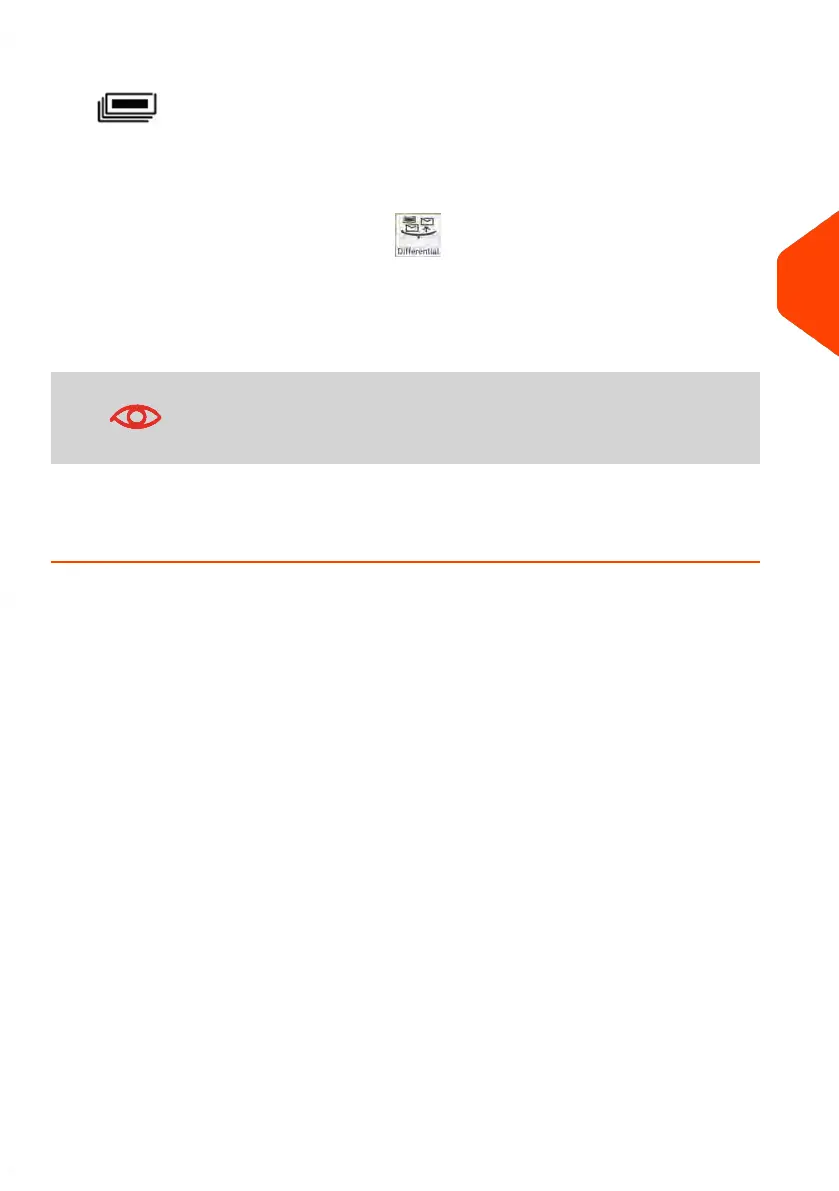4.
If the mailpiece is too thick or too large to process through the machine, press
to print a label. See Mail Specifications on page 443.
5. Repeat the previous steps for each piece of mail.
Press Exit to quit at any time.
Differential Weighing Auto-Label Type ( )
1. Select the weighing type, place the stack of mail (or container) on the Weighing
Platform, then follow the on-screen instructions or the steps below.
2. Remove the first piece of mail from the top of the stack. The Mailing System
displays the weight and postage and then prints the label automatically.
If you inadvertently remove more than one item from the WP,
replace removed items before the weight stabilises in order to
avoid printing the label (about 1.5 seconds).
3. Repeat the previous step for each piece of mail.
Press Exit to quit at any time.
Processing Mail Using the Dynamic Weighing Module
The Dynamic Weighing Module measures the weight and over-size to determine the
mailing format within the mail class and rate the mailpieces. Two types are available
when using the Dynamic Weighing Module:
•
Dynamic weighing - Weigh All: the Dynamic Weighing Module measures and
weighs each piece. Use this for mixed mail rating.
•
Weigh First Piece: the Dynamic Weighing Module only measures and weighs
the first piece for an identical batch of mail. Use this to validate the correct rate
for the first piece. By using this type, you will set the mail class for reporting and
print the mail class inscription on the envelope.
4
Processing Mail
95
| Page 95 | Jan-15-2024 09:55 |