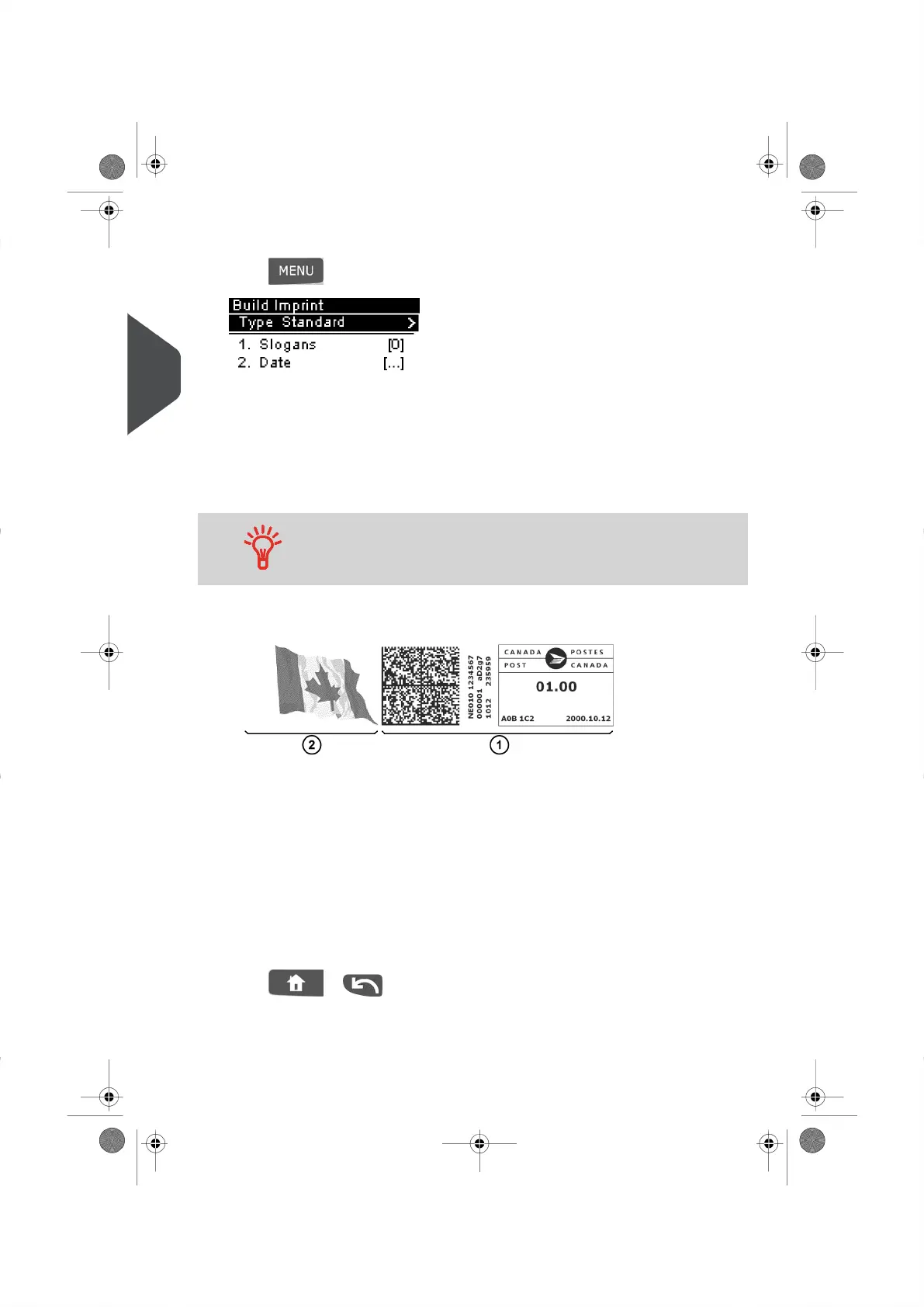2. To change the type of Meter Impression if you are not in Standard Mode:
Press and type 1 to access the Build Imprint Screen.
The Meter Impression Type is indicated on line 2 of the screen.
To change the type of Meter Impression:
– Select the Type line and press [OK].
– Select the Standard line in the Type of Imprint screen. For more details, see How
to Change a Meter Impression on page 27
To select an option displayed on the screen, use the keys
located on right-hand side of display.
You can also configure your Impression by selecting from options displayed
on the Build Imprint Screen:
Meter Impression with a Slogan
- To change your Slogan:
– Select Slogan line.
– Select a Slogan (Or None ) from the Slogan list screen. For more details, see
How to Add or Remove a Slogan on page 51
- To check or change the Date or Date Format:
– Select Date line.
– Select a Date option in the Date Advance screen. For more details, see How
to Change the Date on page 49 .
Press or to return to the Home Screen.
30
| Page 30 | | |
3
Processing Mail
