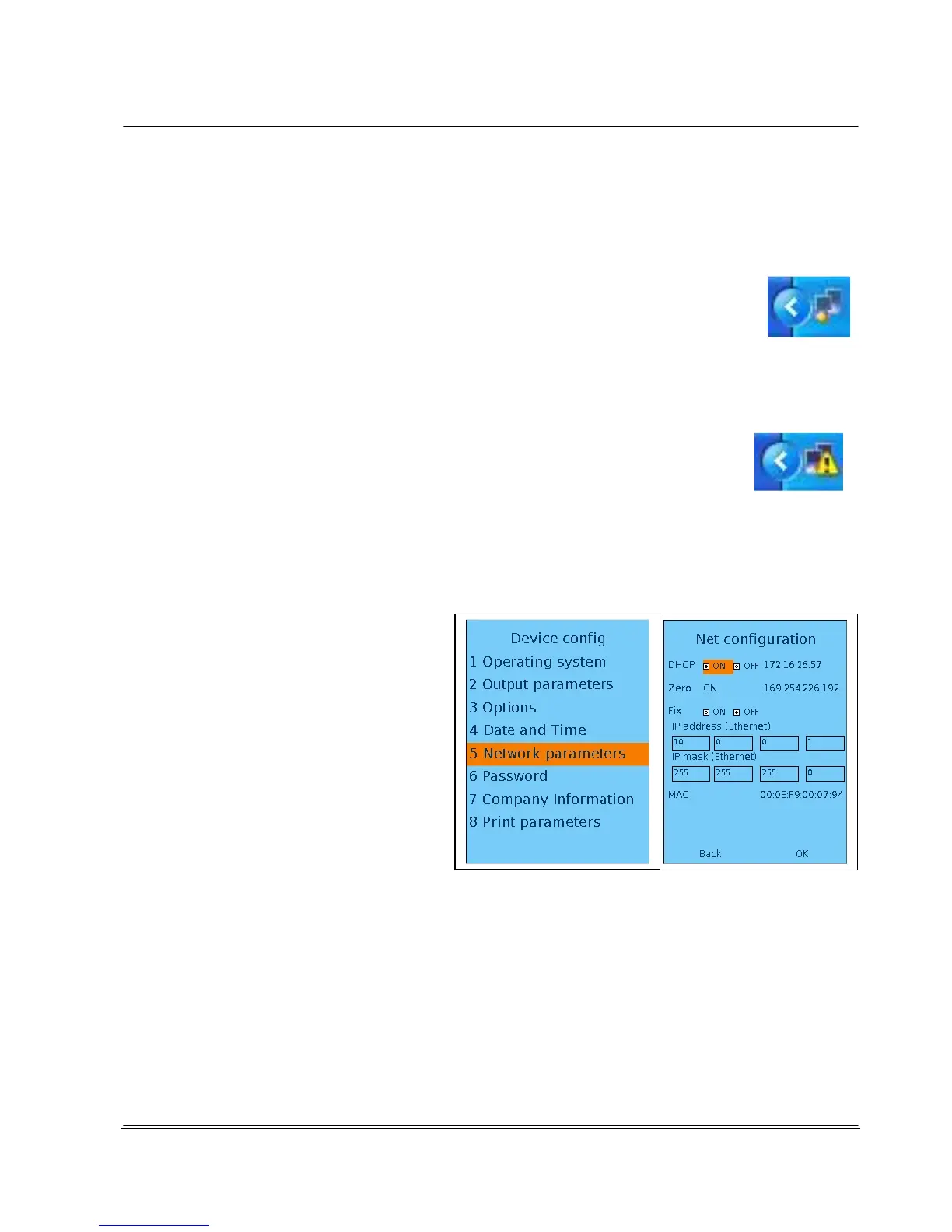Automation
Electronic Devices and Systems
• The PC and the REA ScanCheck 3n are connected via an Ethernet switch and the Ethernet
switch is connected to the network (DHCP mode).
DHCP Mode: The PC and the REA ScanCheck 3n are in the company network and obtain the network
configuration via the DHCP server. This mode is active in the factory settings.
ZeroConfig Mode: The PC and the REA ScanCheck 3n are connected directly.
Because no server can be reached (due to the direct point-to-point connection), the
setting falls back to the no-configuration network setting (called ZeroConfig). This
mode is active in the factory settings. The PC network adapter reports the status
"Limited or no connectivity."
ZeroConfig mode is reached after a wait time of about 1 - 2 minutes. During the waiting period, the PC
displays a network icon with a moving yellow dot in the status bar. No connection is possible in this
status.
When the automatic configuration is complete, the network icon is displayed with the
yellow exclamation mark. Communication is now possible and active.
Fixed IP Address Mode: Fixed addresses are issued by IT administration. This mode must be
manually adjusted.
The settings on the REA ScanCheck 3n must be set to DHCP "ON" and ZeroConfig "ON" (factory
settings). The setting only has to be changed if manually fixed IP addresses are to be issued.
3.4.2.1 Firewall
A so-called firewall is always activated on correctly configured PCs. The firewall may not block the
network communication between the PC and the REA ScanCheck 3n.
3.4.2.2 MAC Addresses
Every network-capable device receives a hardware address or a hardware serial number,
which is unique worldwide. This number is called a MAC address. If only known devices are integrated
into the user network for security reasons, this MAC address must be entered in the system (see
Display Network Configuration in Chapter 3.4.2).
