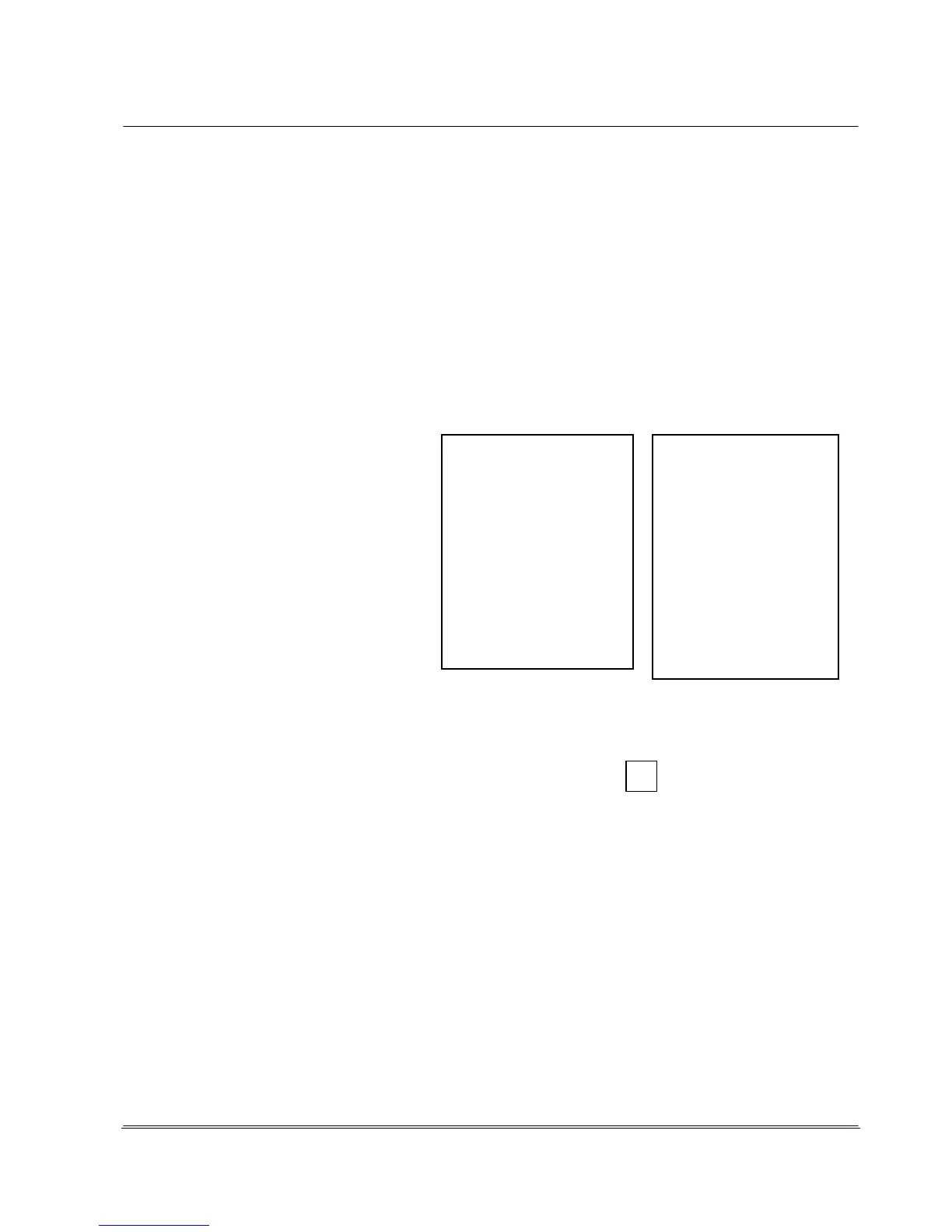Automation
Electronic Devices and Systems
<Print (L)> or <Print (S)>.
Alternatively, the selected measurement report is displayed in the PC software REA TransWin32.
<Open> Displays the topmost of all highlighted measurement reports on the display of the REA
ScanCheck 3n.
<Delete> Deletes all selected files
If a great many reports are saved, this can heavily reduce the response time of the unit.
4.6.2 Setup Sub-Menu 2 Calibration
Due to its importance, the calibration function is described in a previous chapter (see Chapter 3.9).
4.6.3 Setup Sub-Menu 3 Settings with 9 Additional Sub-Menus
The selection menu for the unit settings
can be selected by pressing the button
<3> or positioning the colored highlight on
the "Settings" field with the arrow buttons
and pressing the <OK ENTER> button.
This opens the "Settings" sub-menu with
an additional 9 sub-menus in which all
settings for operating mode and
evaluation method can be changed. All
changes to the standard presets should
always be made with caution.
4.6.3.1 Setup Sub-Menu 3 Settings - Sub-Menu 1 Code Type Selection - Code Type
Tables
In this menu, groups of code symbologies or individual code types can be selected for
verification/evaluation. The properties of the respective code types that are to be verified can
additionally be configured. Entering the code selection enables 3 fundamentally different presets.
The Code type search automatic selection is the simplest setting. It comprises the automatic
recognition of common code types. This summary covers most application cases and is permanently
specified by REA. It cannot be changed by the user.
The selected code selection is accepted by selecting <OK>. By selecting <Continue>, the list of preset
code types and parameters is displayed.
