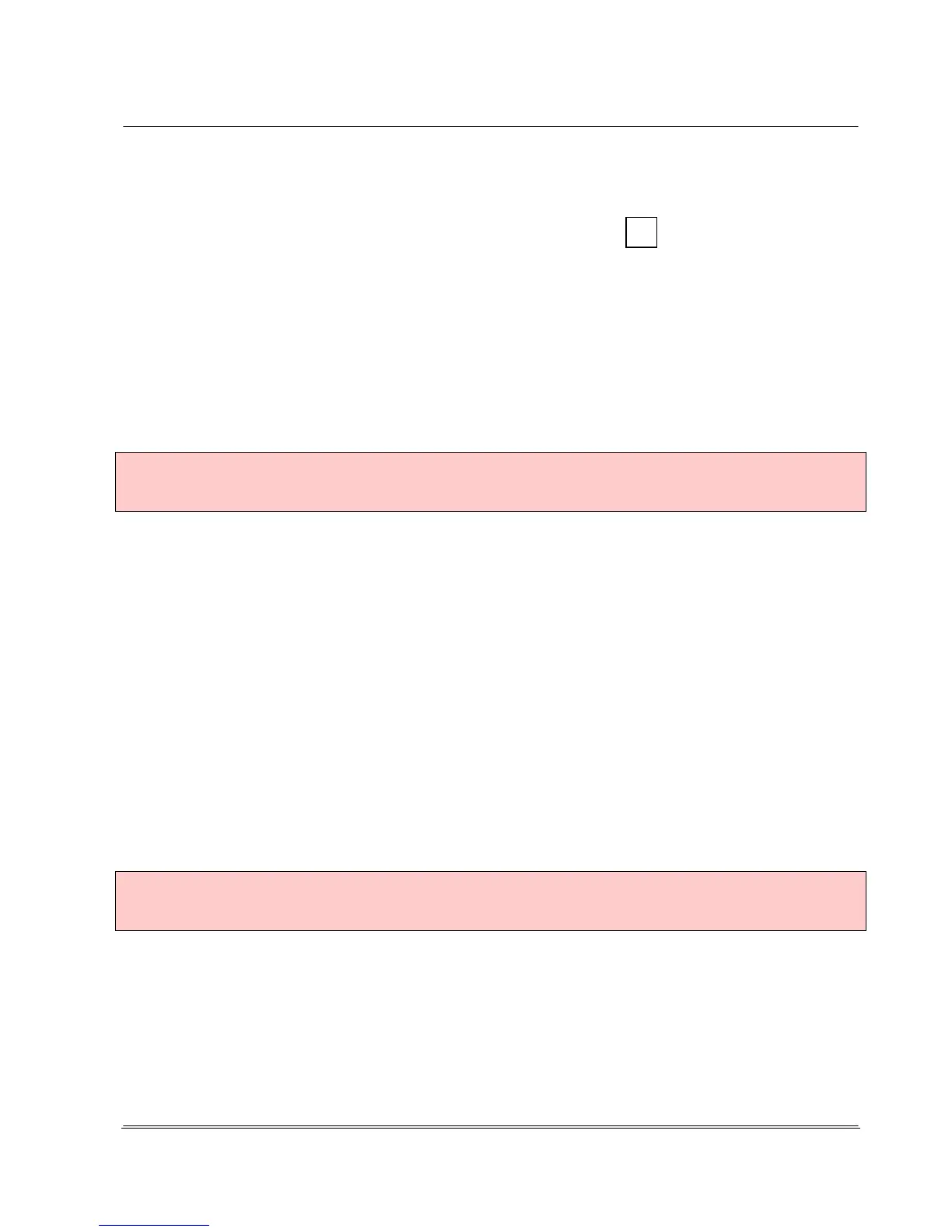Automation
Electronic Devices and Systems
4.6.3.4.5 Setup Menu 3 Settings - 4 Unit Configuration - 5 Network Parameters
This page displays the network settings of the verification unit and enables the changing of
the preset parameters as necessary. No further driver installation is required for operation of
the
REA ScanCheck 3n together with the evaluation software
REA TransWin 32. No network configuration must generally be made, either, as this normally takes
place automatically.
The three different network connection types and their allocated IP addresses as well as the unique
unit MAC addresses are shown in this display.
The individual network integration that may be necessary for operation in a company network PC with
the evaluation software REA TransWin32 is described separately in a technical document. This is
located on the supplied verifier CD-ROM and can be called up from there.
Make no changes to the settings here if you are not familiar with the subject of network communication.
Incorrect entries can lead to communication with the REA ScanCheck 3n no longer being possible
afterward.
4.6.3.4.6 Setup Menu 3 Settings - 4 Unit Configuration - 6 Password
Access to the settings menus can be secured against unauthorized
changes with a password.
The correct password must always be entered for access to the
settings on the password level.
The REA ScanCheck 3n should be able to be secured against unauthorized changes to all settings by
entering an access key, repeating it in the confirmation field and accepting with <Store>.
No password protection is active upon delivery.
Attention:
If the unit was secured with a keyword, settings can only be changed if the keyword is remembered
and later entered correctly.
The entries are accepted by pressing the <OK> button.
