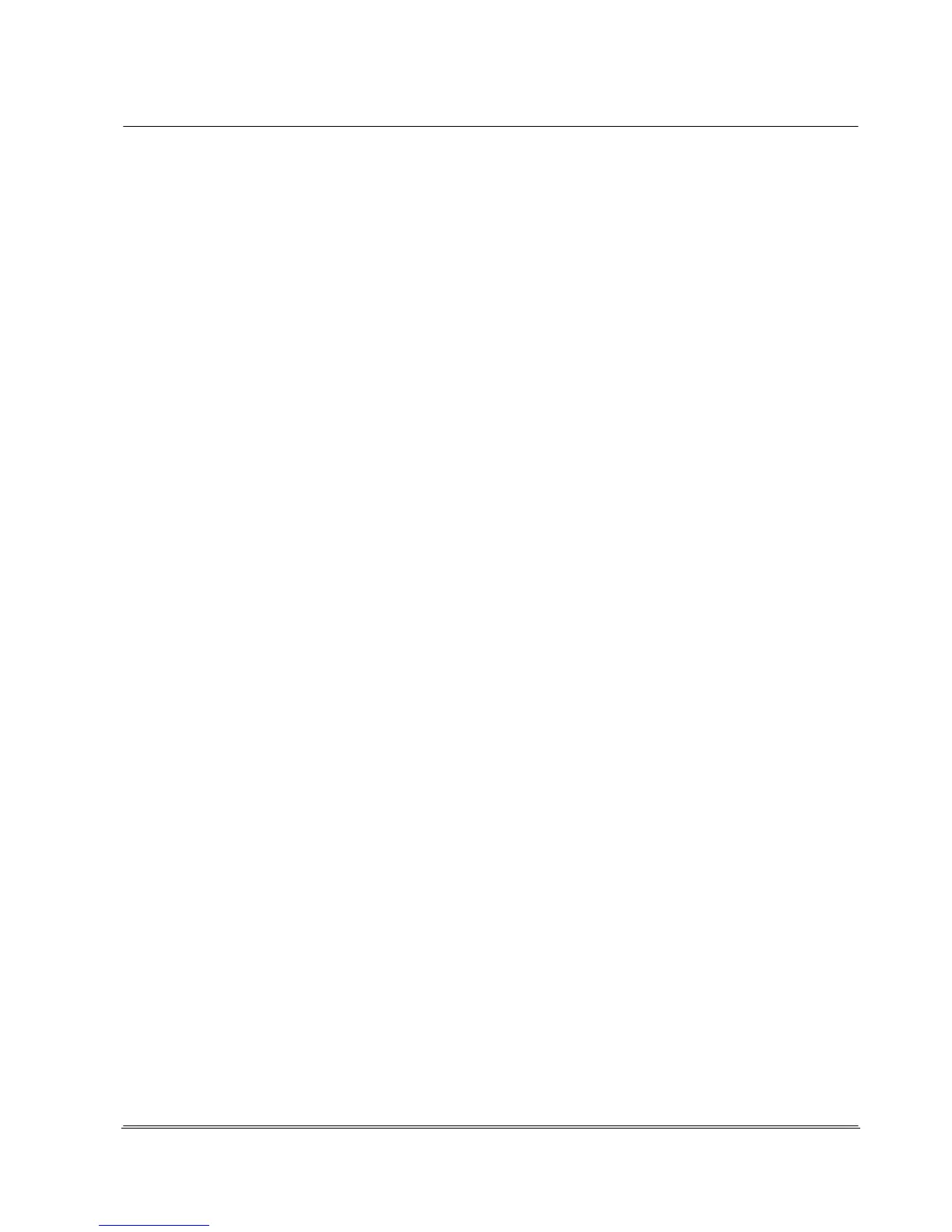Automation
Electronic Devices and Systems
4.6.3.4.2 Setup Menu 3 Settings - 4 Unit Configuration - 2 Output Parameters
The specifications for the print output and saving of measurement
results are selected and activated in these 2 settings menu
windows.
The Automatic printing function can be useful if measurements on
site are to be immediately recorded after a measurement with the
connected TD-GPT-U printer. With long and short it can be
determined whether the long versions or the short versions are
printed out.
These specifications should not be activated if the
REA ScanCheck 3n is connected to a PC with REA TransWin32
because TransWin32 receives every report in duplicate.
Select printer output
Here it is determined which medium should be selected for data
output, the TD-GPT-U thermal printer or the REA TransWin32
software program.
From software version 1.0.10.10 it is planned that a measurement report will alternatively also be able
to be written via the USB interface to a USB memory stick connected there.
This can be opened by REA Elektronik for verification purposes and evaluated.
Memory options
All measurement reports can be saved both in the memory of the REA ScanCheck 3n as well as on a
PC with the REA TransWin32 software.
If automatic is selected, all measurement reports created are automatically saved immediately. It
should thereby be noted that the number of measurement reports that can be saved is limited and
depends on the size of the available memory.
With the After prompt setting, the unit asks after every measurement whether it should be saved and
saves only if the <OK Enter> button is pressed.
With the manual selection, the measurement reports are each only saved to the set target location
after pressing the <STORE> button.
