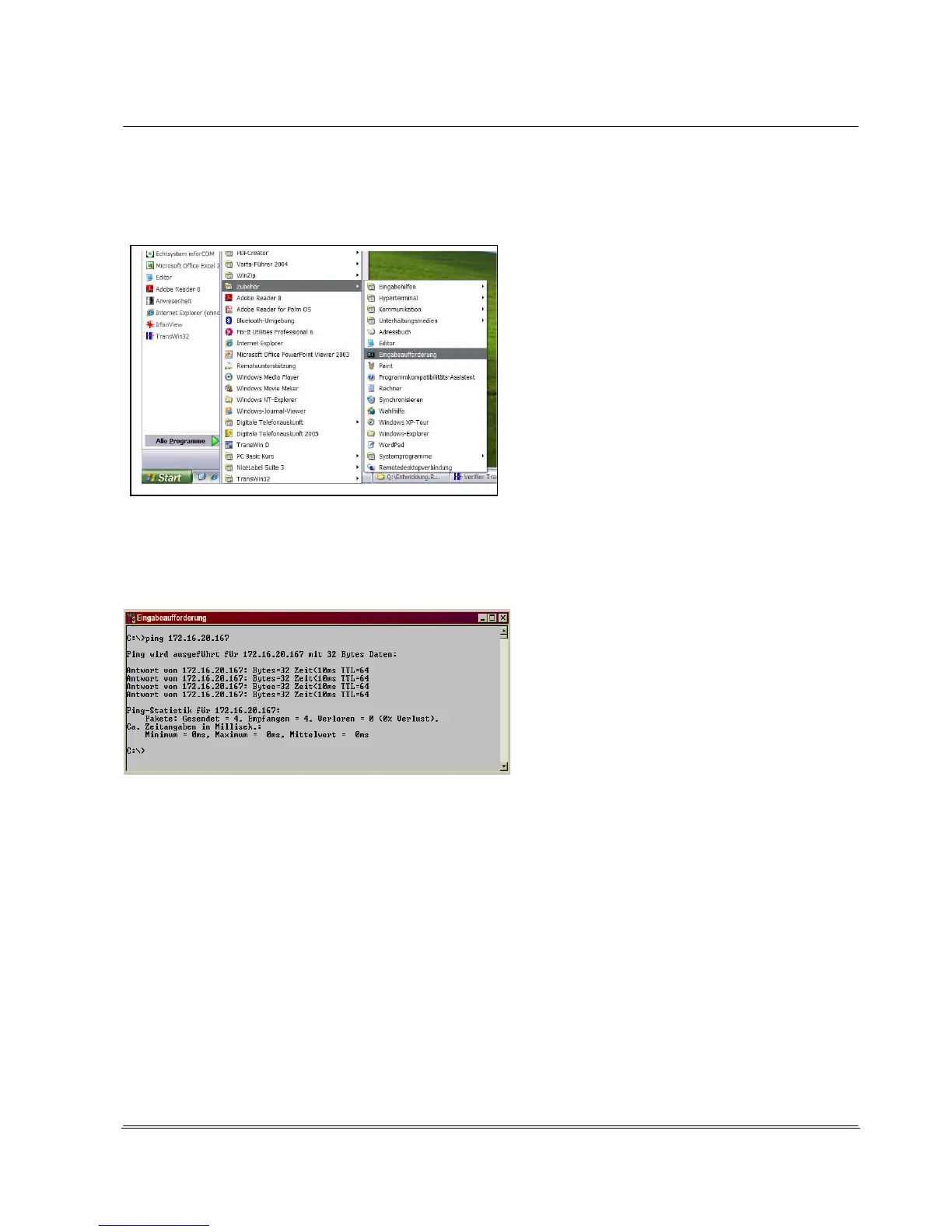© REA Elektronik GmbH REA ScanCheck 3 - August 2010
Page
21 of 89
D-64367 Mühltal-Waschenbach
+49 (0) 6154-638 0 www.rea-verifier.de
REA
Automation
Electronic Devices and Systems
3.4.2.3 Technical Functionality Test of a Network Connection
The TCP/IP connection can be inspected with
Windows help programs.
Select the following with the left mouse button:
<Start>, <All Programs>, <Accessories> and
then click on <Command Prompt> with the left
mouse button.
A new window with the command prompt
opens.
Computer commands oriented by text lines (as
in a DOS program) can be entered here.
Enter the command <ping 192.168.222.22> in the command prompt and confirm with ENTER. The IP
address must be the respective IP address of the connected REA ScanCheck 3n.
Attention: other IP addresses are used in this image as examples.
After a few seconds, new text lines appear with specifications on the response times of the pinged IP
address or error messages.
With this test, it can be determined whether the TCP/IP connection between the IP address of the REA
verification unit and the IP address of the PC network interface is generally functioning.
If there is no reply shown like in the image above or there is an error / timeout message, the installation
must be checked and corrected.
