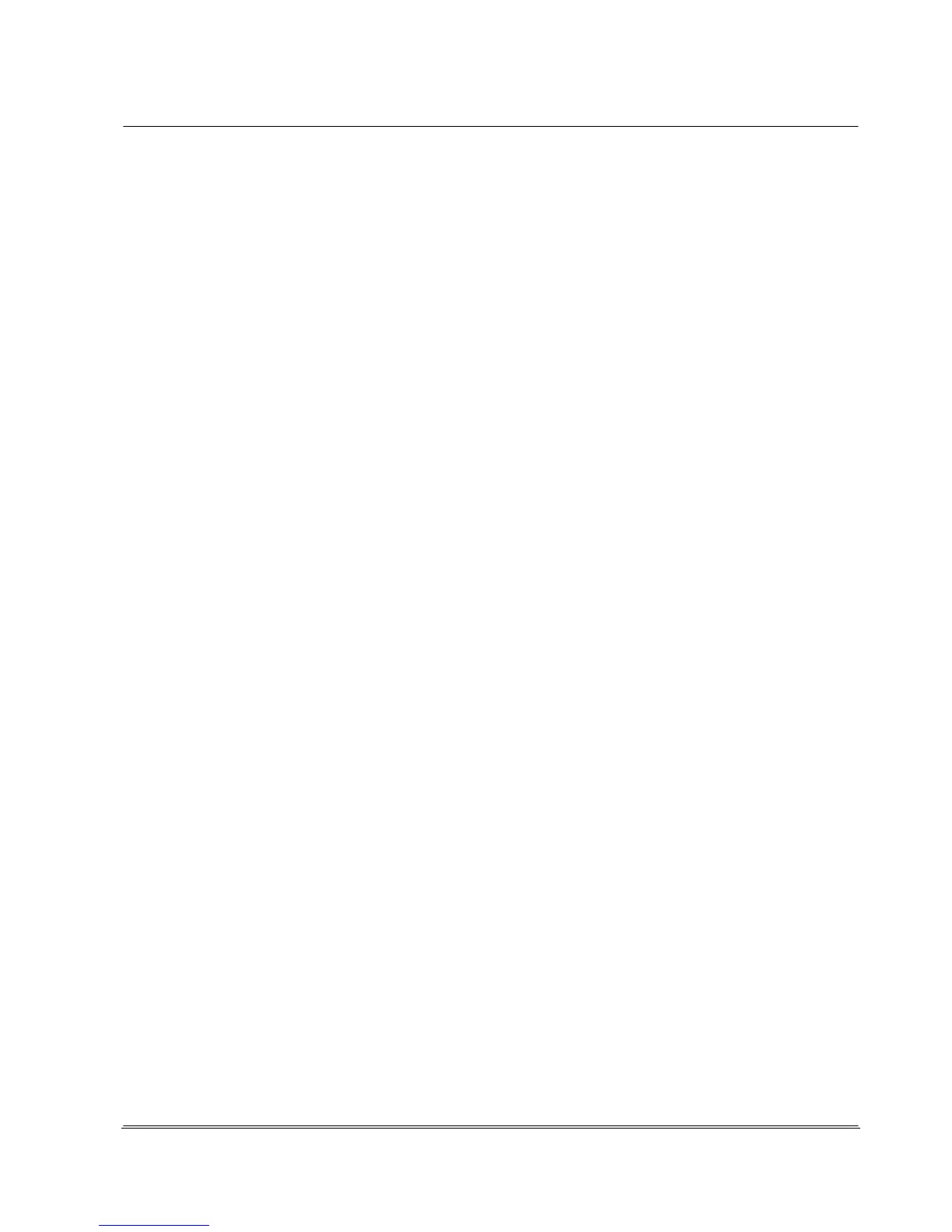Automation
Electronic Devices and Systems
The unit can be made ready for operation again by pressing the red <ON> button.
This takes approx. 30 seconds. During this time, the operating programs and then the evaluation
program are reloaded. The display shows the main screen and the USB data connection to the PC or
to the printer can be reactivated. In the PC application REA TransWin32, the connection to the REA
ScanCheck 3 can be automatically reestablished.
Sleep Mode after [min] specifies the time after which the unit changes over to sleep mode if no other
buttons are pressed in the meantime.
Deactivation after [min] specifies the time in minutes after which the unit is completely deactivated
from sleep mode. If the operator has forgotten to deactivate the unit after use, for example, these
operating functions ensure that the unit is deactivated after the preset deactivation time at the latest in
order to save energy in the batteries and to prevent complete drainage.
The REA ScanCheck 3n is equipped with a tone encoder (beeper). This supplements the visual
displays with acoustic signals. If these sounds are disruptive, the beeper can be deactivated by
positioning the colored input field on the box and pressing the <OK Enter> button. Mark the box again
in the same manner to activate the beeper.
To differentiate the ScanCheck 3 in a network environment, an individual unit name can be given to
the unit.
If the unit name should be indicated on the verification reports and should deviate from the network
name, a different name can be entered in the "Responsible" field.
To do so, activate the input field with the arrow buttons and highlight it in color. Existing characters can
be deleted to the left with the <del.> button.
Numbers, letters and special characters can be entered by pressing the number buttons multiple times.
The inputs are accepted by pressing the <OK> button.
Pressing the <Back> button discards and does not accept the changes made on this menu page.
