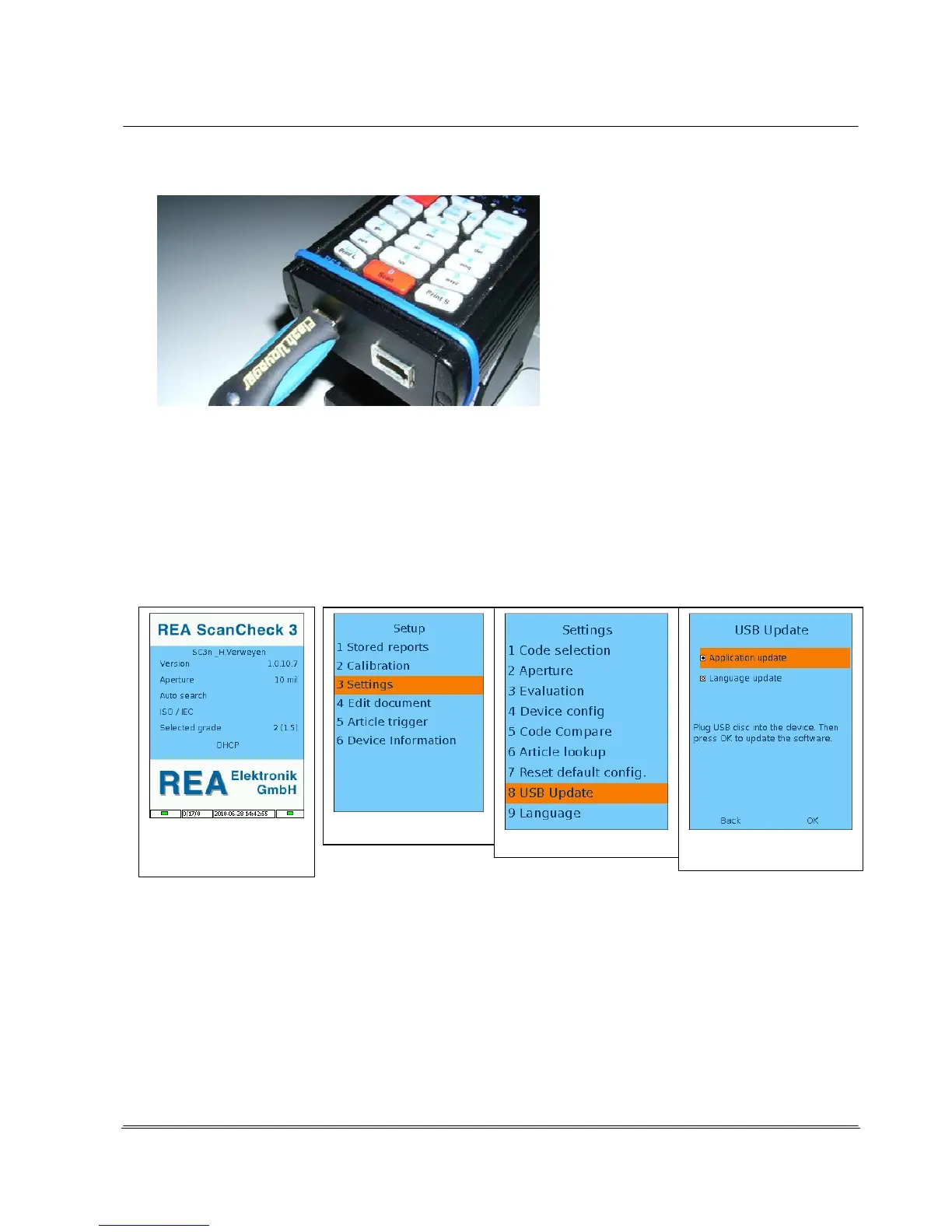Automation
Electronic Devices and Systems
Fig.: REA ScanCheck 3n with connected USB memory stick
In order to start the update program on the REA ScanCheck 3n, activate the REA ScanCheck 3n with
the <ON> button and wait until the start screen is displayed.
Then select and press the following keys in sequence:
<Setup>, <3> or "Settings", <8>, or "USB Update"
Older versions (GUI below 1.06):
The operating program window must be closed for an update. To do so, press the <ON> button, then press the button <5>.
The program confirms with the message: “Terminate GUI”. After 10 to 15 seconds, the screen turns black and a command line appears. The update
can be started by pressing the button <6> (the 6 appears in the command line). Confirm with the <OK ENTER> button.
The "USB Update" menu page shows a selection of possible update files.
- The field "Application Update" must be selected to update the main program.
- To update the dialogue language files, the "Language Update" field must be selected.
- To update an article database, the "Article Database Update" field must be activated. (This function is
only optional and active after acquiring the corresponding license).
After a short time, the REA ScanCheck 3n starts with the update program.
The graphical interface is closed. The screen turns black and there are no other displays on the screen
for some time. Attention: the update requires approx. 3 to 5 minutes.
The unit then automatically carries out a RESET/restart and then displays the start screen again. The
updated version number should now appear in the version display.
Start screen
Setup
Settings
USB-Update
