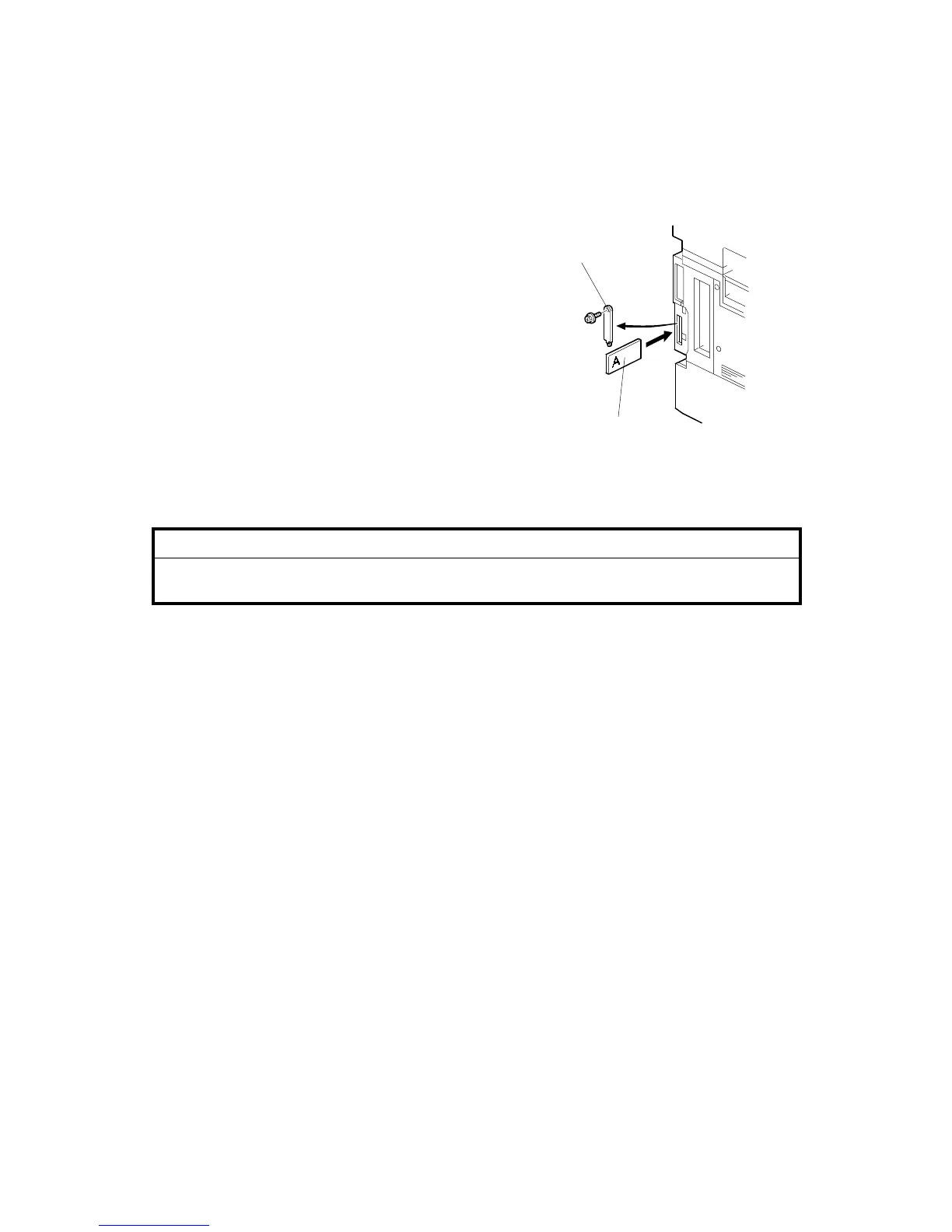SOFTWARE DOWNLOAD 26 January, 2001
5-64
5.2 SOFTWARE DOWNLOAD
1. Turn off the main power switch.
2. Remove the IC card [A] cover.
3. Insert the IC card [B] containing the software
you wish to download into the card slot of the
controller.
4. Turn on the main power.
5. Follow the instructions displayed on the LCD
panel
6. Monitor the downloading status on the
operation panel.
• While downloading is in progress, the LCD will
display “Writing”. When downloading has
been completed, the panel will display “OK”.
• For operation panel software, the Start key lights red while downloading is in
progress, and then lights green again after downloading is completed.
!
CAUTION
Never switch off the power while downloading. Switching off the power while the
new software is being downloading will damage the boot files in the controller.
7. After confirming that downloading is completed, turn off the main power and
remove the IC card.
8. If more software needs to be downloaded, repeat steps 1 to 7.
9. Turn the main power on and confirm that the new software loads and that the
machine starts normally.
B004I015.WMF
[A]
[B]
