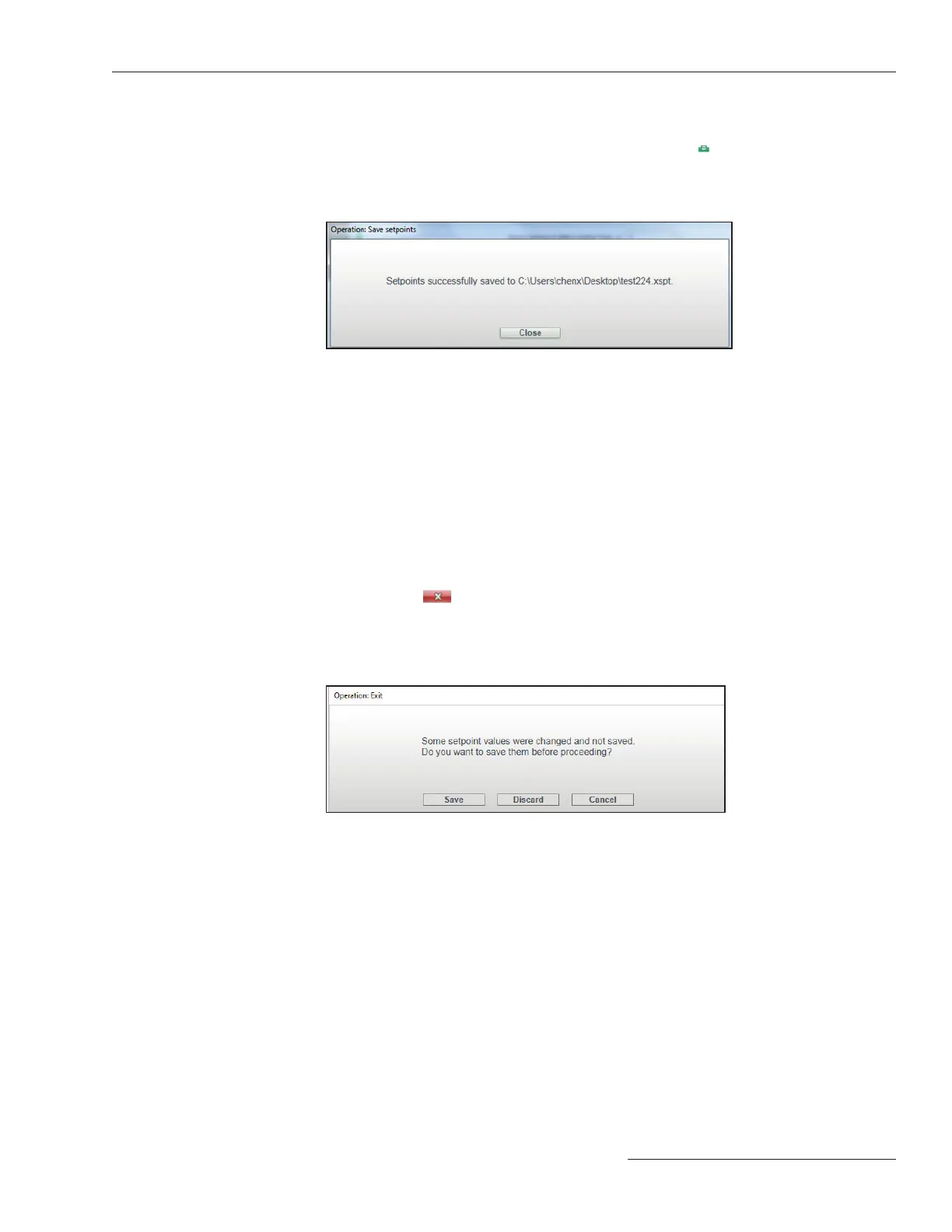S&C Instruction Sheet 461-504 29
File Menu
Setpoints can be saved while in Standalone (ofine) mode, Connected (online) mode,
or when a snapshot le is opened by selecting the File>Save Setpoints option from
the Main menu or by clicking the Save Setpoints icon
in the quick access toolbar.
A le-selection dialog box will open to allow selecting a name and location where the
le will be saved. When the setpoints are saved successfully, the message shown in
Figure 36 will open.
Save Setpoints
Figure 36. The dialog box noting setpoints successfully saved.
A complete or partially completed set of setpoints can be saved. However, if having
started but not finished the process of selecting a TCC curve, setpoints cannot be saved,
and the Save Setpoints button is grayed out until the curve-selection process is complete.
The Save Setpoints button is grayed out when it is not available.
Setpoint files have the .xspt extension. When connected to a TripSaver II recloser or
when a Snapshot file is open, the setpoint files saved only contain setting fields avail-
able to the firmware version of the TripSaver II recloser or snapshot file from which the
setpoint files have been generated.
TripSaver II Service Center Conguration Software, select the File>Exit option or click
on the “×” icon
in the upper right corner of the main screen. If the setpoint changes
have not been saved or applied in the edit buffer, a prompt to do so will open. Click on the
Discard button to exit the software without saving settings. Click on the Save button to
save setpoints rst, or click on the Cancel button to quit the exit process. See Figure 37.
Exit
Figure 37. The Operation Exit dialog box for saving changes before exiting.
