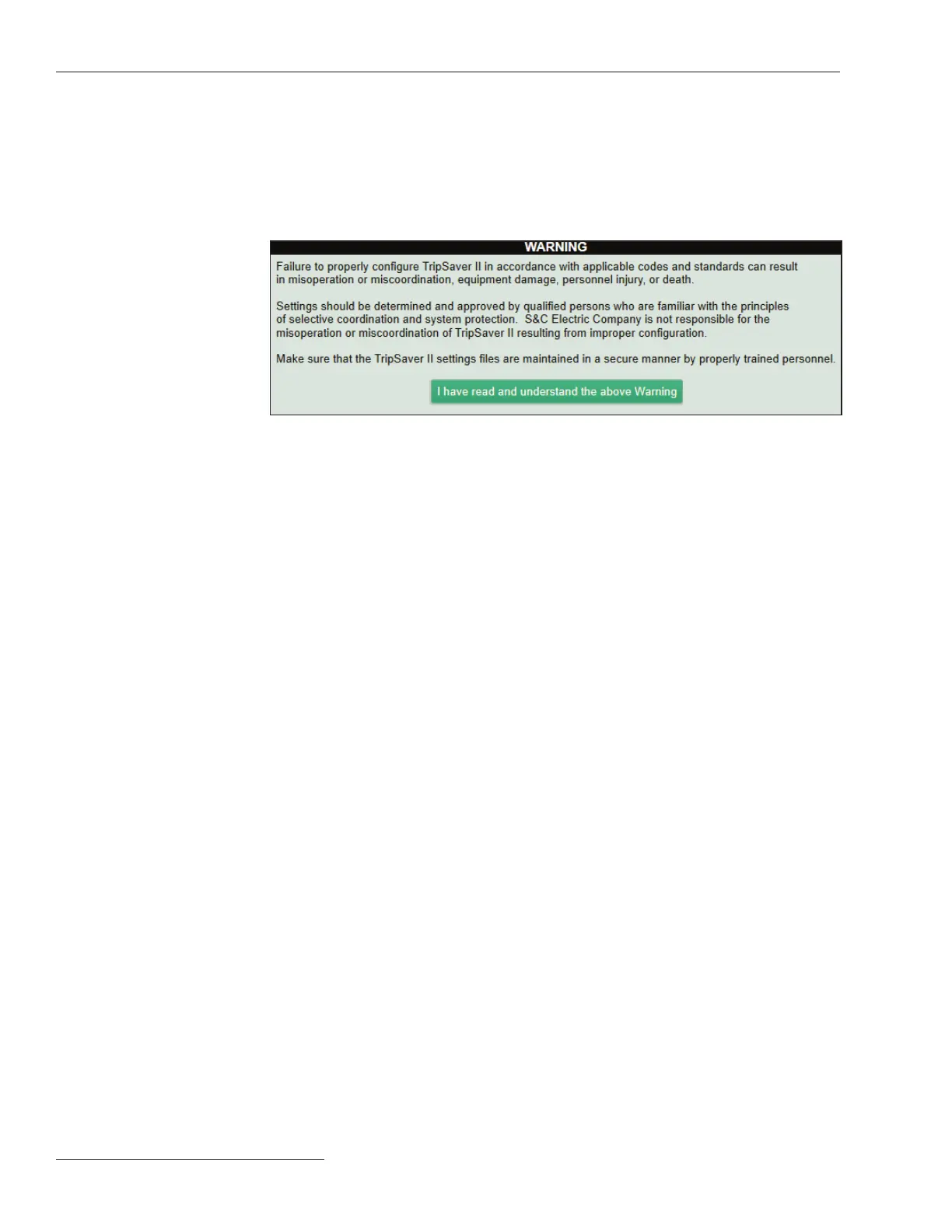18 S&C Instruction Sheet 461-504
Using TripSaver
®
II Service Center Conguration Software Version 2.0
The warning message shown in Figure 19 is displayed after the software is launched:
The configuration process starts after clicking on the green I have read and
understand the above Warning button.
Reading and
Understanding the
Warning Message
Click on the SCC 2.0 icon on the desktop or in the Start menu to launch TripSaver II
Service Center Conguration Software Version 2.0. See Figure 9 on page 13.
Launching the
Software
Apply. Overwrite old settings in a TripSaver II recloser with new settings.
Buffer. An area of memory in the software holding temporary settings information.
Revert. Reset the edit buffer to its original state. The definition of the “original state”
is explained in the “Revert” section of this instruction sheet on page 36.
Setpoints. Setpoints are user-changeable settings entered into the control to
configure a TripSaver II recloser. Setpoints are displayed as check boxes, light-blue
text, or selection menus. Setpoints can be saved locally to a setpoint file with the
extension .xspt.
Snapshot. A snapshot file captures all data from a TripSaver II recloser at a specific
instant. The setpoints part of the snapshot can be saved locally to a setpoint file.
Snapshot files have the extension .xdss.
Validate. Check settings against validation rules that define a valid configuration.
Note: For SCC v1.8, v1.9, and v2.0, the validation feature will NOT prevent the user
from applying settings that are out of range for the ratings of the TripSaver II recloser.
Instead, a warning will be displayed informing the user that settings are out of range.
The user will have the opportunity to either accept an out of range setting, or adjust it
before applying. Accepting an out of range setting will then be entered into the factory
service log.
Terminology
Figure 19. The SCC Warning message.
