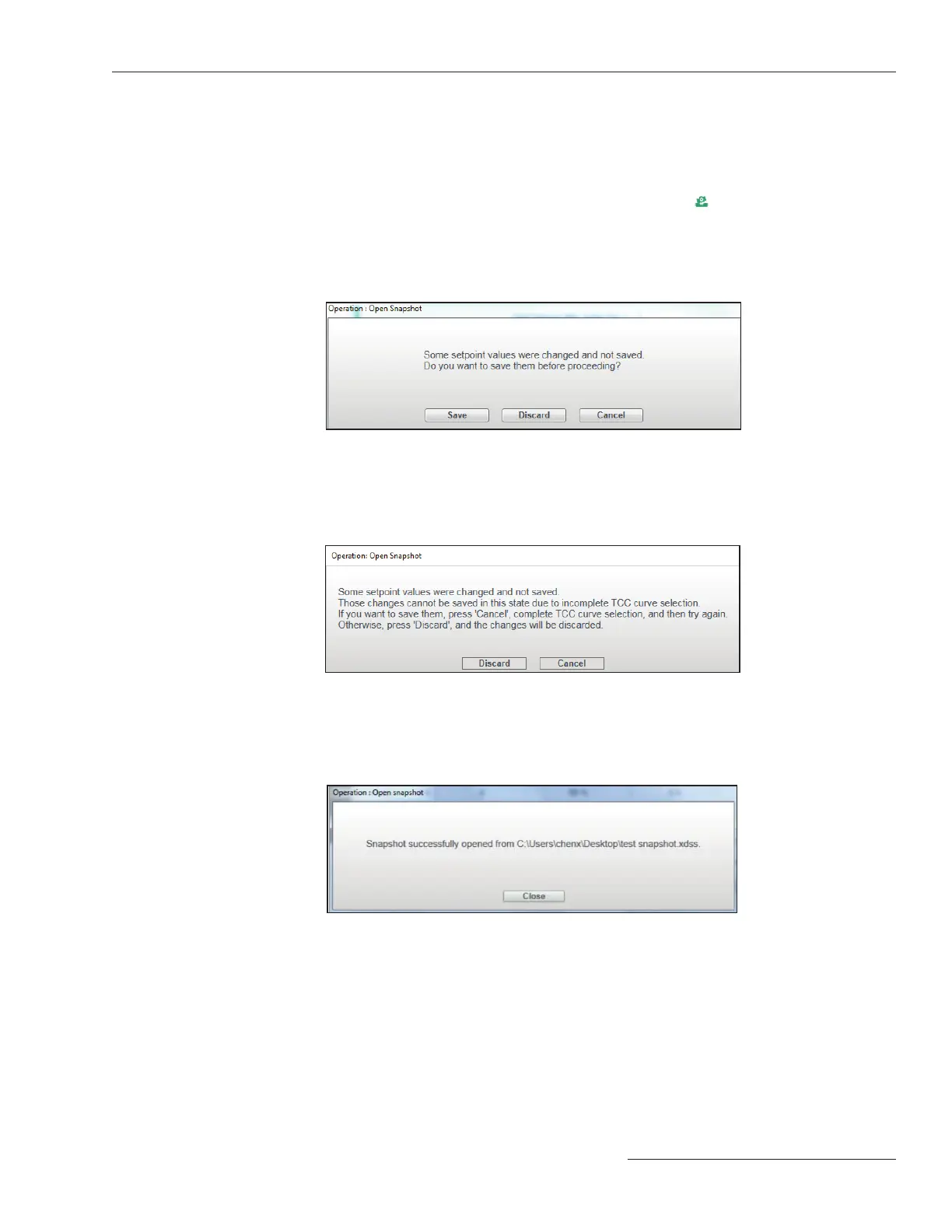S&C Instruction Sheet 461-504 25
File Menu
When a snapshot is saved, the conguration software can open it later and the data can be
viewed ofine. A snapshot le can be opened under the Standalone (ofine) or Connected
(online) mode or when another snapshot is already open. Users can also edit the settings
part of a snapshot le and then save the modied settings to a setpoints le. A previ-
ously saved snapshot can be opened by selecting the File>Open Snapshot option from
the Main menu or by clicking the Open Snapshot icon
in the quick access toolbar.
If the present setpoint changes were not saved in the edit buffer, an Operation: Open
Snapshot dialog box will open asking that it be saved. Click on the Discard button to
open the snapshot without saving settings, click on the Save button to save setpoints
first, or click on the Cancel button to quit the Open Snapshot process. See Figure 27.
Open Snapshot
Figure 27. The Operation: Open Snapshot dialog box for saving changes before the Open
Snapshot process.
When attempting to open a snapshot before finishing any TCC curve-selection process,
the dialog box shown in Figure 28 will open. Click on the Cancel button to complete
TCC curve selection and then try again. Click on the Discard button to open a snapshot
without saving the modified settings on the screen.
Figure 28. The Operation: Open Snapshot dialog box for completing TCC curve selection
before the Open Snapshot process.
The File-open dialog box opens to allow browsing for and selecting a snapshot file
to be opened. When the snapshot is opened successfully, the message shown in Figure
29 will open.
Figure 29. The snapshot successfully opened.
