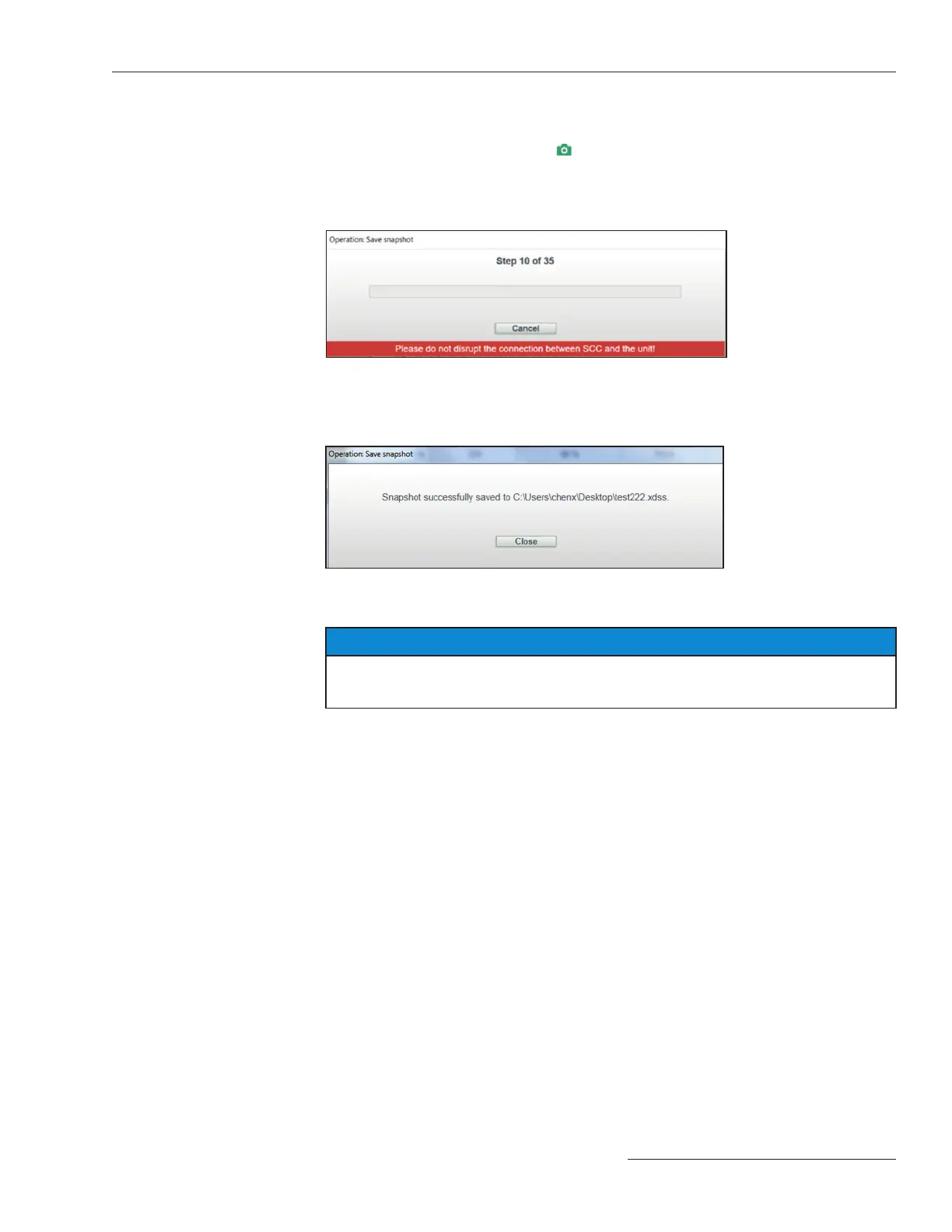S&C Instruction Sheet 461-504 27
File Menu
Figure 32. The Save snapshot progress bar.
Figure 33. The dialog box noting Snapshot successfully saved.
This feature is only available when connected to and communicating with a TripSaver II
recloser. To save a snapshot, select the File>Save Snapshot option from the Main menu
or click on the Save Snapshot icon
in the quick access toolbar. A File Selection dialog
box will open, allowing selection of a name and location where the le is to be saved.
This process can take several minutes. During the saving process, the progress bar
shown in Figure 32 will be displayed.
Save Snapshot
Click on the Cancel button to cancel the Save Snapshot operation. If the snapshot
is saved successfully, the message shown in Figure 33 appears.
Snapshot files have the .xdss extension.
NOTICE
DO NOT unplug the USB transceiver or power down the recloser until the Save
Snapshot process is completed.
The snapshot saved always has the same version number as the firmware version of
the TripSaver II recloser where the snapshot file is generated.
