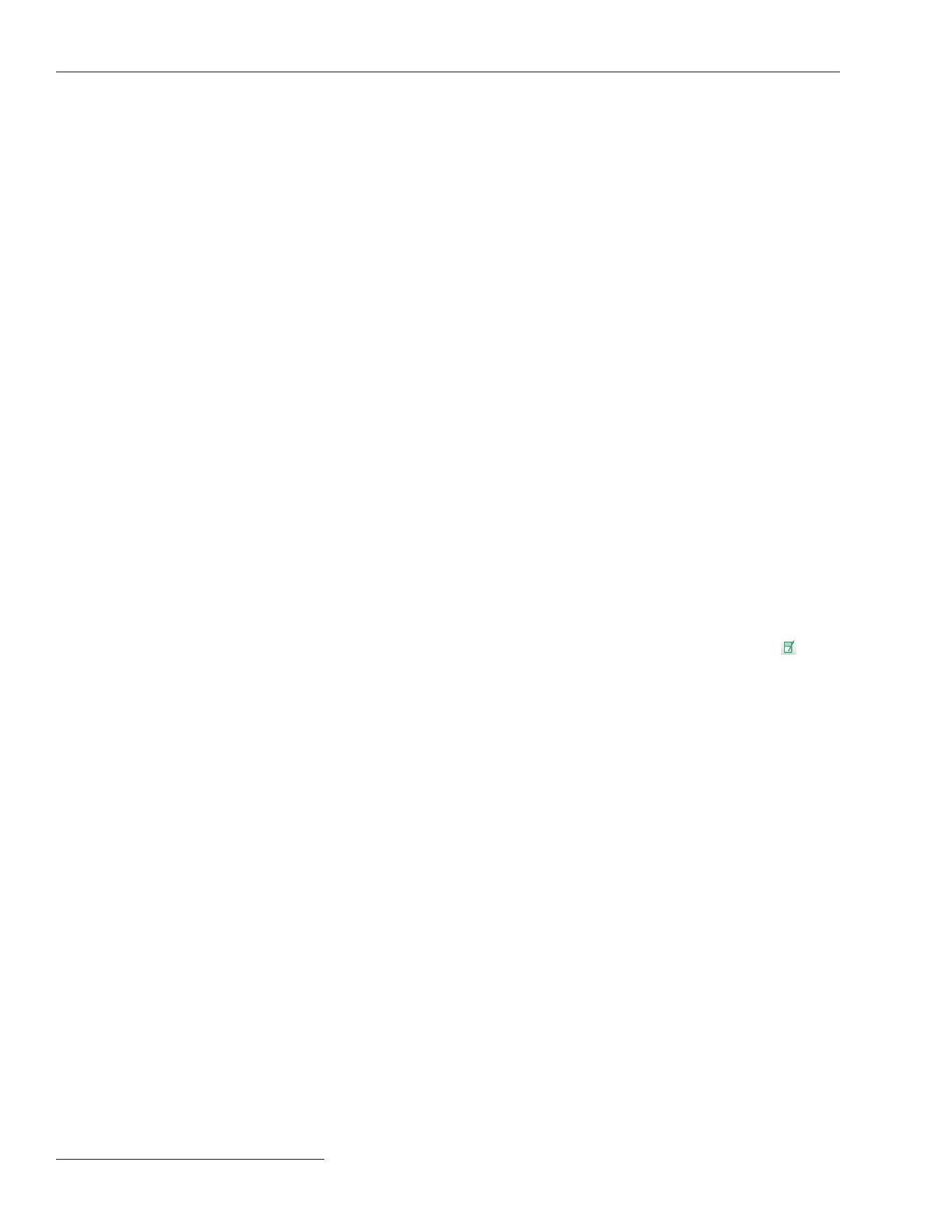38 S&C Instruction Sheet 461-504
Tools Menu
Apply. Click on this button to apply settings and exit the option box. New settings will
take effect after clicking on the Apply button. This button is grayed out when there are no
changes made under all three Options tabs or when an incorrect value has been entered.
Cancel. Click on this button to discard changes and exit the option box.
Communication
Timeout, ms. Specify the duration (in milliseconds) the software waits for a response
from a connected TripSaver II recloser before it retries. The default is 500.
Retries. Specify the number of additional times the software sends a communication
request to a connected TripSaver II recloser. The default is 20.
Intersend Delay, ms. Specify the duration (in milliseconds) the software waits before
it sends the next communication request to a TripSaver II recloser. The default is 20.
Note: These settings are optimally set and should only be changed when directed by an
S&C technician.
Standalone
Use the Customer Settings check box. Select this check box to use a customer set-
points le or the setpoints part of a saved snapshot le as the default settings the software
uses under the Standalone (ofine) mode. Deselect the check box to use S&C factory
default. When deselected, the File Name path eld under the check box will be grayed
out.
File Name path. This eld displays the path of the le used for the customer default
settings under the Standalone (ofine) mode. Type a full directory path into the eld, or
use the Browse button on the right to select a desired le. This eld is grayed out when
the S&C factory default is used (Use Customer Settings check box deselected).
A report of the configuration settings and the Event log displayed in the
TripSaver II Service Center Conguration Software can be printed by selecting the
Tools>Create Report option or by clicking on the Create Report button
in the
quick access toolbar. This feature is available in both the Standalone (ofine) mode,
Connected (online) mode, or when a snapshot le is open.
Note: Customer privacy is important to us. No logging information is sent back to S&C
Electric Company or any third-party company over the Internet during this process.
The report generated will reside locally on the computer.
Report format. Select the preferred format for the report created, either in html or csv.
What to report. Use the check box to select the contents to be reported, either
Settings, or Event Log, or both. The Event Log check box is grayed out in the Stand-
alone (offline) mode.
Save to file. This displays the file to which the report created will be saved. Type a
full file path including the folder and desired name of the file into the field, or use the
Browse button on the right to select a desired directory, and then name the file. The
report will be created on the desktop if a path is not specified.
Note: Do not select a directory on a network drive.
Create Report
