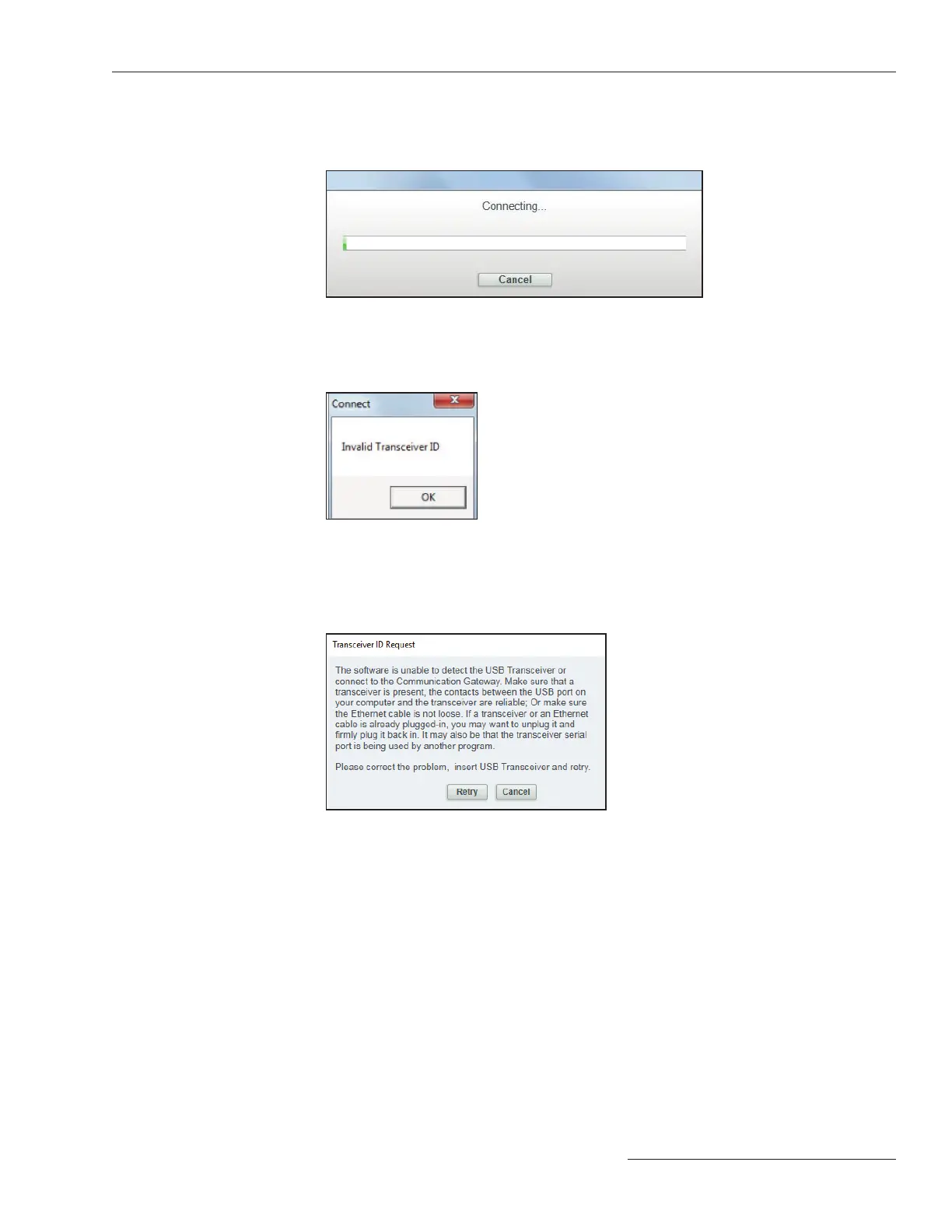S&C Instruction Sheet 461-504 31
Connection Menu
During the connection process, a progress bar is displayed. See Figure 40. Wait about
10 seconds for the connection process to finish, or click on the Cancel button to cancel
the connection process.
Figure 40. The progress bar during the Connection process.
The message shown in Figure 41 will open if the format of the transceiver ID entered
is invalid, e.g. fewer than the required 32 digits. Click on the OK button and then click
on the Connect to Device button to restart the process.
Figure 41. The Invalid Transceiver ID message.
The following screen will open if: a USB Transceiver is not present, the contacts
between the USB port on your computer and the transceiver are not reliable, or the trans-
ceiver serial port is being used by another program. Correct the problem and click on the
Retry button. Click on the Cancel button to quit the connection process. See Figure 42.
Figure 42. The “Unable to detect USB transceiver” prompt message.
To connect to TripSaver II reclosers with firmware version 1.9 or earlier, the
USB Transceiver MUST have firmware version 1.6 or 2.0 for the connection to be
successful. Otherwise, the message in Figure 42 will be displayed. The combination of USB
Transceiver version 1.6 or 2.0 and SCC Software version 2.0 will be backward-compatible
with all TripSaver II recloser firmware versions : 2.0, 1.9, 1.8, 1.7, 1.6, 1.5, 1.3, and 1.0.
To connect successfully with TripSaver II reclosers with firmware version 2.0, a USB
transceiver with firmware version 2.0 is required. Either update a USB transceiver with
firmware version 1.6 to 2.0 using the procedure detailed in the “USB Transceiver Firmware
Update” section on page 43, or use the new USB transceiver part number FDA-1868R2.
