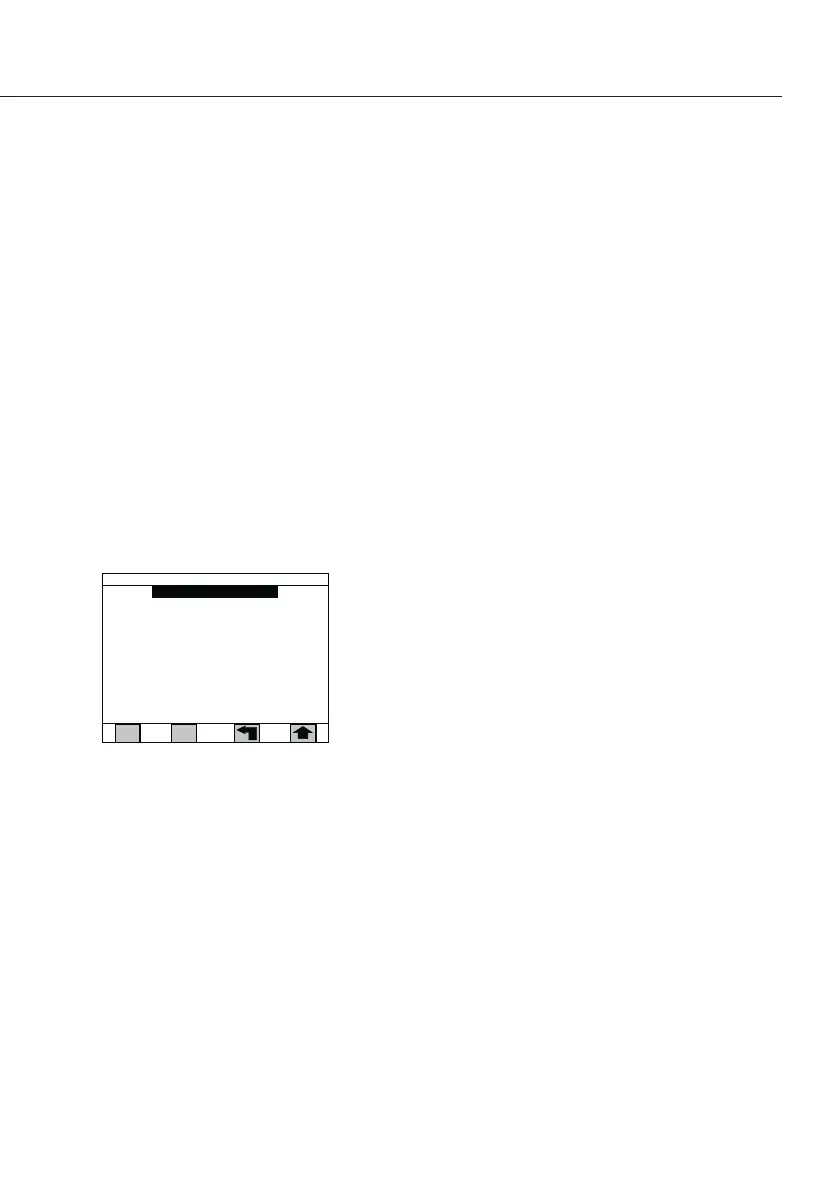Data Log
The analyzer will store the last 999 test results� Results
can easily be sorted, viewed on the display or printed�
In addition, you can perform statistical analysis on
sorted or selected results for viewing or printing� Sorted
data may be also downloaded�
Note
The default setting for the data log is Off�
To store data to the data log, it must be turned On
first� Results in the data log are saved when dowd load-
ing a new software version�
To enter the data log:
§ From the Standby screen, press the Setup soft key to
display the Setup menu screen�
§ Press the 2 key or highlight “Data log” and press the
Enter key to display the Data Log menu�
To enable data to enter the data log:
§ From the Data Log menu, press the On|Off soft key to
toggle data log to On�
To prevent data from entering the data log:
§ From the Data Log menu, press the On|Off soft key to
toggle data log to Off�
To view data log results:
§ From the Data Log menu, press the
1 key to display the data log�
§ Use the soft keys to move through the data:
Up Moves to more recent data
Down Moves to older data
To manually select data log results to form a group:
§ From the Data Log menu, press the 5 key to display the
data log selection screen� The last group selected is still
retained�
45
1) View data log
2) Statistics
3) Sele ct by date range
4) Sele ct by module
5) Sele ct data points
nO :gol ataD
Number of points in lo g:495
Data log menu
On/off
