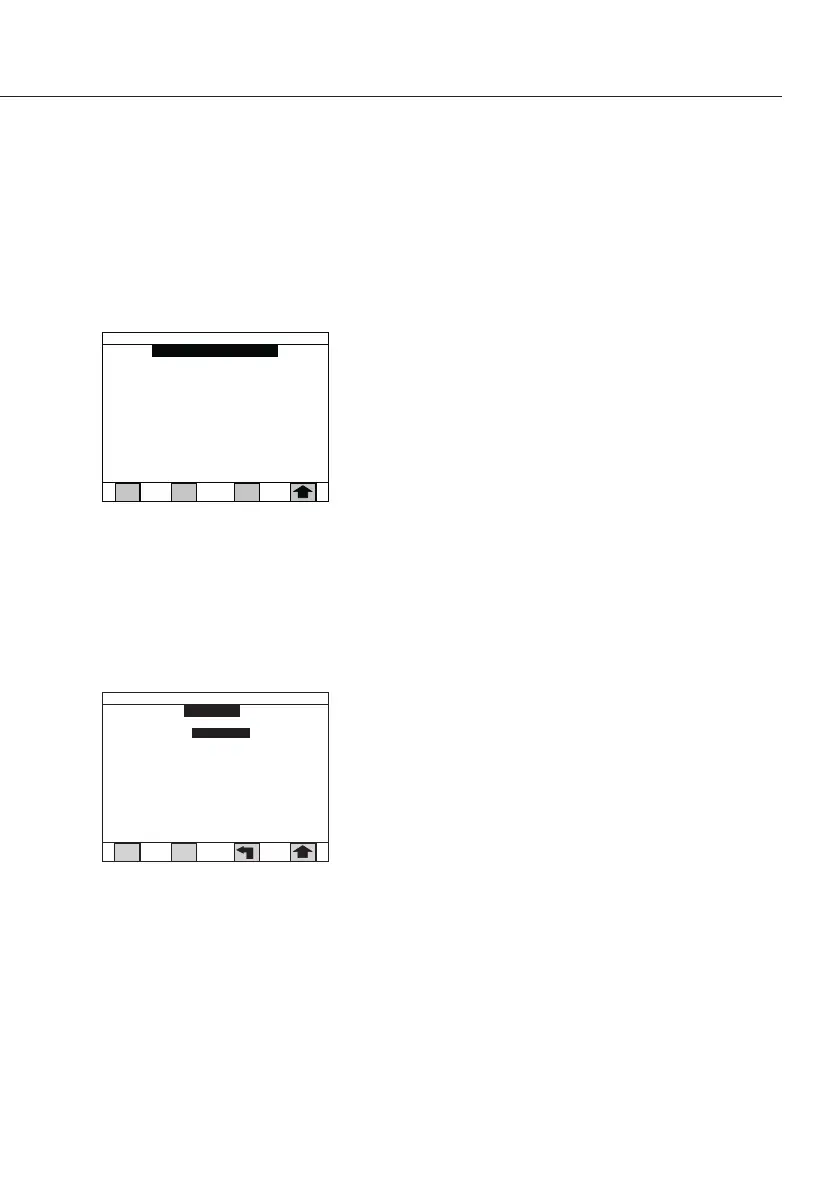69
Video Contrast Adjustment
To change the video contrast:
§ From the Audio & Video screen, press the 4 key for
Video contrast to display the Video contrast screen�
§ Press a number key between 1 and 9 to change�
A smaller number will make the screen appear lighter,
while a larger number will make the screen appear
darker�
§ Press the Arrow soft key to save the contrast selection
and return the Audio & Video screen�
Video Color Scheme
The screen may be set in either of two color schemes:
black lettering on a white background or white lettering
on a black background�
To change the video color scheme:
§ From the Audio & Video screen, press the 5 key for
Video color scheme to select either black on white or
white on black�
Setting the Language
– 6 languages are available for display of the information:
– English
– Spanish
– German
– French
– Italian
– Portuguese
§ To change the language, press the 6 key in the “Audio
& Video” menu� Then select the required language�
1) Level 1 (lightest)
2) Level 2
3) Level 3
4) Level 4
5) Level 5 (normal)
6) Level 6
7) Level 7
8) Level 8
9) Level 9 (darkest)
Video contrast
09/07/2012 02:14 PM
Language
1) English
2) S panish
3) G erman
4) F rench
5) Italian
6) Portuguese