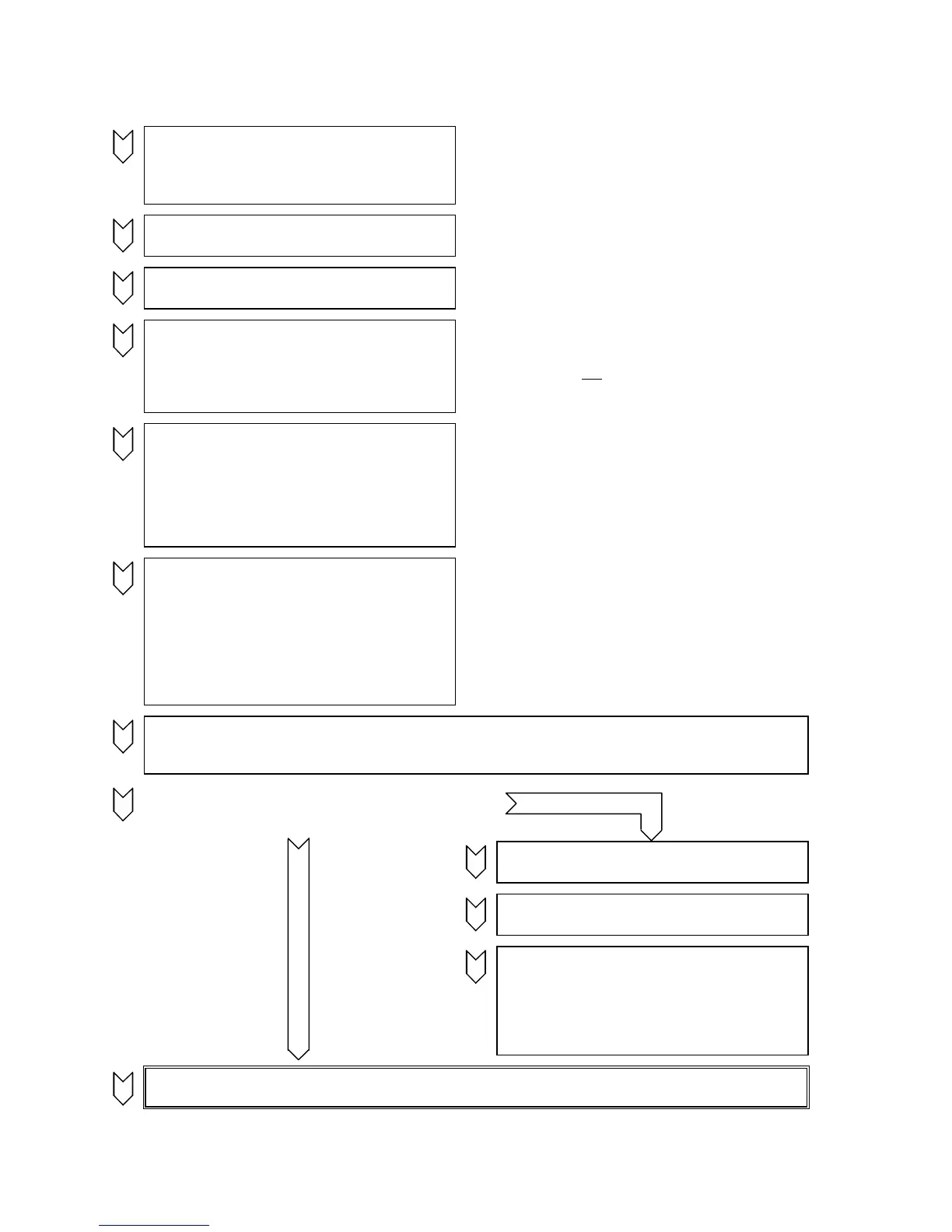Maintenance 05.05
13-2 SIEMENS AG 6RX1700-0AD76
SIMOREG DC Master Operating Instructions
13.1 Procedure for updating software
1
Read out and write down all parameter
contents.
(also note software version in r060.001 and
r065.001!)
Note:
The parameter set can be transferred to a PC or
programming device by means of DriveMonitor
(see also Section 15).
2
Switch off electronics power supply
3
Connect one COM port on the PC to
connector X300 on the converter
Cable order number: 6SX7005-0AB00
(see also Section 15.3)
4
Switch on electronics power supply AND
press down the UP key on the PMU of the
SIMOREG converter at the same time
⇒ The SIMOREG converter switches to
operating state o13.0
Note:
A software update can be started only from the
PMU panel and not
via an OP1S or the
DriveMonitor system
5
Open a DOS window on the PC and enter
program call:
HEXLOAD 7001Axxx.H86 7001Bxxx.H86 COMx
Start the program by pressing Return
⇒ The software update is performed
automatically
Note:
HEXLOAD.EXE: Loading program
7001Axxx.H86 and 7001Bxxx.H86:
Data files which contain the SIMOREG software
xxx is the SW release
COMx: COM1 or COM2
6
⇒ When the software has been updated
successfully, the SIMOREG switches to
operating state o13.2 for approx. 1 s
⇒ The SIMOREG converter then switches to
operating state o12.9 in many cases
(depending on which SW version was
previously installed in the converter) for
approximately 15s.
Note:
The currently programmed addressed is displayed
on the PMU while the update is in progress
The current status of the update routine is
displayed on the PC
7
Check the checksum:
Comparison of the value of parameter r062.001 with the checksum in the Internet under menu item
"Info" (see the inside page of the cover sheet of the operation instructions).
8
Was the electronics supply disconnected
while Step 6 was in progress?
?
yes
9b
Acknowledge any fault message that may
appear on the SIMOREG device
n
o
10b
Restore default setting
(see Section 7.4)
11b
Start up the converter again
(see Section 7.5)
Note:
The parameter set stored in Step 1 above can
be loaded from a PC or programming device
by means of DriveMonitor.
12
End
