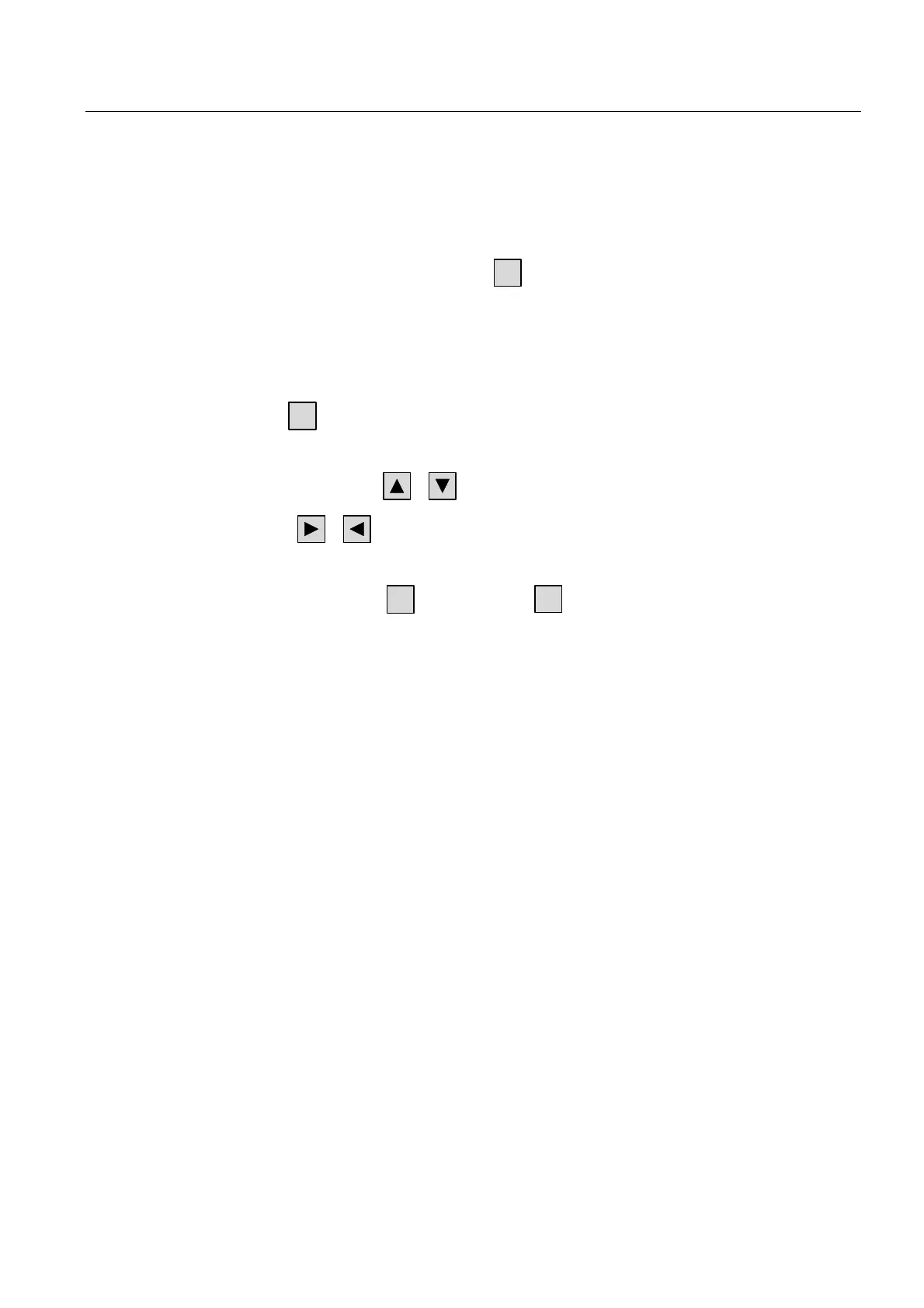Operate project
9.2 Controlling graphic objects
TP 270, OP 270, MP 270B (WinCC flexible)
Operating Instructions, Edition 03/2004, 6AV6691-1DD01-0AB0
9-21
9.2.3.3 Keyboard control
Procedure
Enable the I/O field with one or several
TAB
according to the configured tab sequence. The
selection is signaled by the colored field content.
You now have two options:
• Use the cursor keys to position the cursor and then enter your value.
• Press
ENTER
. The object changes to the specific editing mode. Now, only one character will
be marked in the field.
– You can use the
/ cursor keys to scroll the character table.
– The
/ cursor keys can be used to move to the next or previous input
position.
Confirm your entry with
ENTER
or cancel it with
ESC
.
9.2.3.4 Mouse and keyboard control
Procedure
Mouse
Click in the I/O field with the mouse pointer. Type in the relevant value. Confirm your input on
the HMI device with <Return> or cancel it with <Esc>.
Keyboard
Select the I/O field with <Tab> according to the configured tab sequence. The contents of
the I/O field change color to show that it is now activated. You now have two options:
• Type in the relevant value.
• Press <Return>. The object changes to the specific editing mode. Now, only one
character will be marked in the field.
– Use the <Up>/<Down> cursor keys to scroll through a character table.
– Use the <Right>/<Left> cursor keys to move the cursor to the next or previous input
position.
Confirm your input on the HMI device with <Return> or cancel it with <Esc>.
