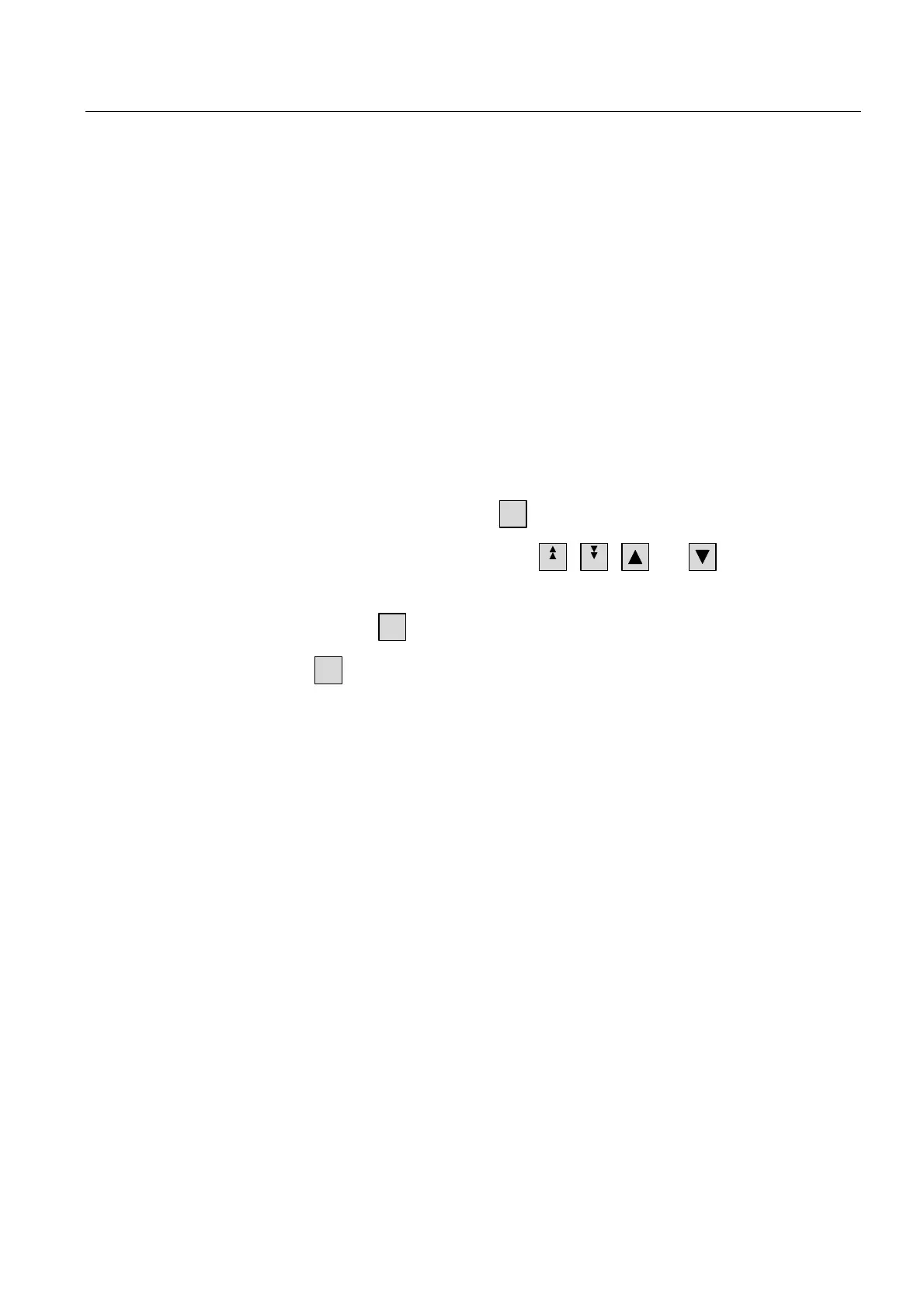Operate project
9.2 Controlling graphic objects
TP 270, OP 270, MP 270B (WinCC flexible)
Operating Instructions, Edition 03/2004, 6AV6691-1DD01-0AB0
9-31
9.2.8.2 Touch control
Procedure
Touch the desired operating element in the alarm view on the touchscreen of the HMI
device.
9.2.8.3 Keyboard control
Procedure
The simple alarm view also has a tab order for the list showing displayed alarms and all
configured buttons.
Proceed as follows to acknowledge an alarm using the keys.
1. Activate the simple alarm view using
TAB
, according to the tab order.
2. Select the alarm to be acknowledged. The
HOME
,
END
, and keys can be used
for this.
3. Press and hold the
TAB
key until the button to be acknowledged is selected.
4. Press the
ENTER
key.
9.2.8.4 Mouse and keyboard control
Procedure
Mouse
Click the relevant button.
Keyboard
The alarm view also has a tab sequence for the list which shows displayed and all
configured buttons.
Do the following to acknowledge an alarm using the keyboard.
1. Activate the screen display with <Tab> according to the tab sequence.
2. Select the alarm to be acknowledged. You can use the keys <Home>, <End>, <Page
Up>, <Page Down>, <Up> and <Down> for this.
3. Hold the <Tab> key pressed until the button to be acknowledged is selected.
4. Press the <Return> button.
