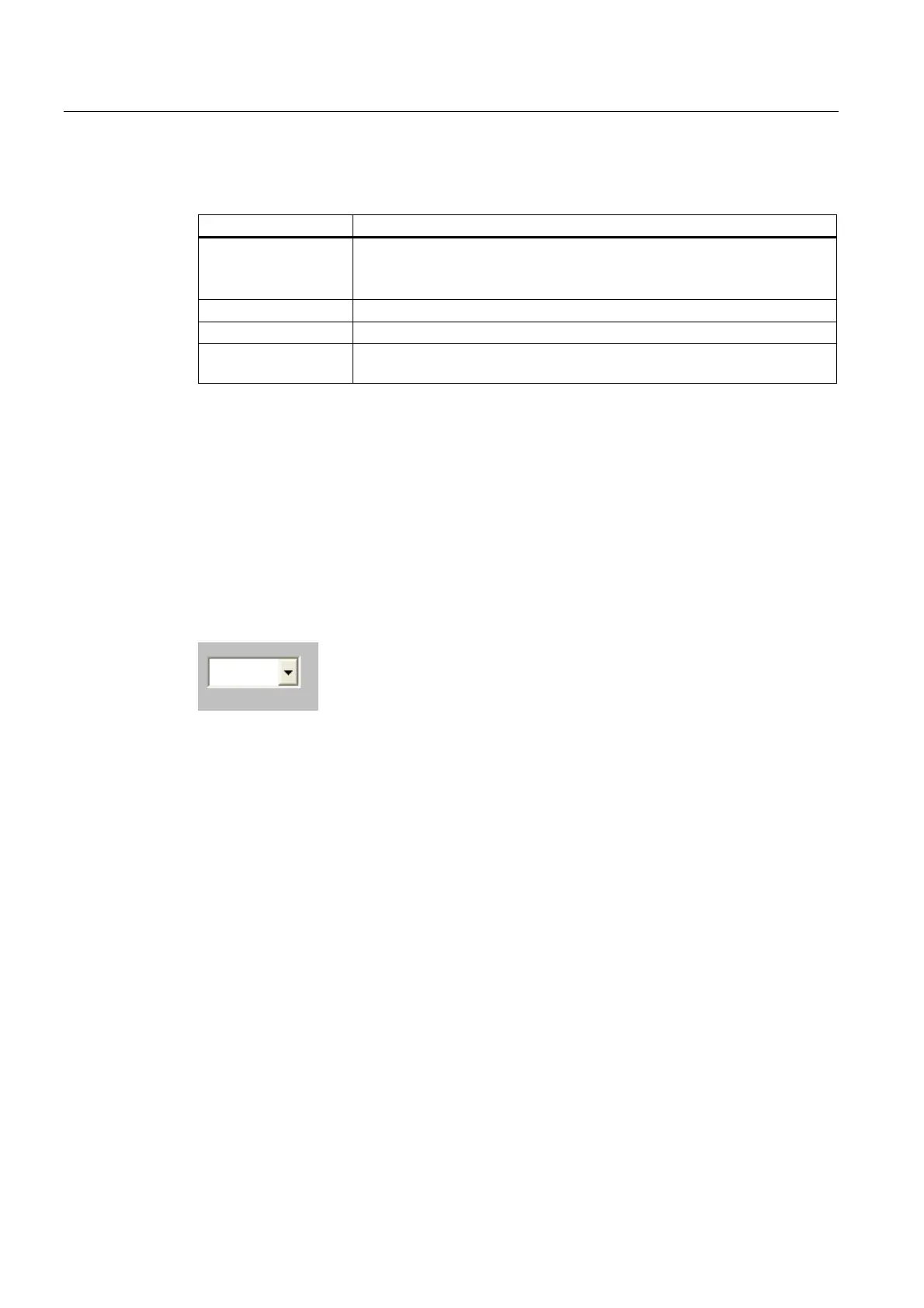Operate project
9.2 Controlling graphic objects
TP 270, OP 270, MP 270B (WinCC flexible)
9-24 Operating Instructions, Edition 03/2004, 6AV6691-1DD01-0AB0
You can control the graphic I/O field with the following keys:
Key Function
<Return> Open the selection list
Confirms input. The selection list is closed. The graphic I/O field continues
to have the focus.
<Down> or <Right> Selects the next entry
<Up> or <Left> Selects the previous entry
<Esc> or <Tab> Discards the entry and displays the original value in the form of the
corresponding graphic.
9.2.5 Symbolic I/O field
9.2.5.1 Description
Purpose
In a symbolic I/O field, select a predefined entry from a selection list. The entry represents
the value of a tag. This can be an internal tag or a tag with a connection to a PLC.
The symbolic I/O field can be used for pure output of an entry dependent on the tag value. In
this case, the symbolic I/O field can no longer be operated.
Layout
If the symbolic I/O field contains a blank text line in the drop-down list, you have not defined
a relevant entry in the project.
9.2.5.2 Touch control
Procedure
Touch the symbolic I/O field on the touch screen of the HMI device. The predefined entries
are displayed in the selection list.
If the selection list has a scroll bar, touch the scroll bar on the touch screen of the HMI
device. Touch the touch screen continuously to move the scroll bar in the desired direction.
Select the desired entry and apply the associated tag value by touching the entry on the
touch screen. The selection list is closed and the entry is displayed. The symbolic I/O field
continues to have the focus.
