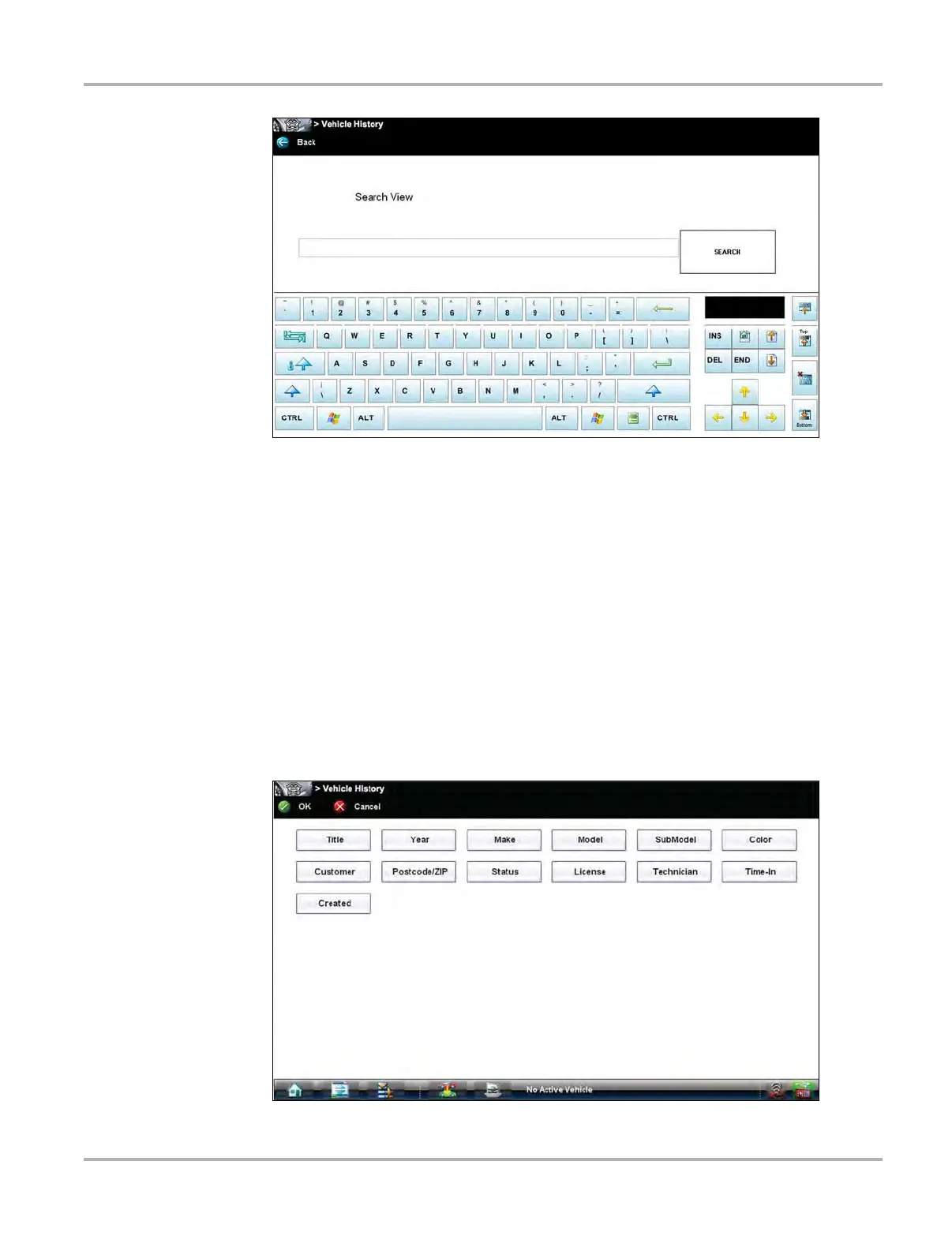127
Vehicle History Operations Screen Layout
Figure 10-4 Sample Search dialog box
3. Select Search twice. The first tap closes the keyboard, the second tap starts the search.
The display returns to the vehicle records list screen with only the records found in the search
criteria showing.
4. Select Show All on the toolbar to restore the complete vehicle records list.
Settings
Use Settings to determine which categories display on the vehicle records list screen. Selecting
the Settings icon opens a vehicle history category display menu.
z To change Settings:
1. Select Settings to open the menu.
Figure 10-5 Sample Settings dialog box.