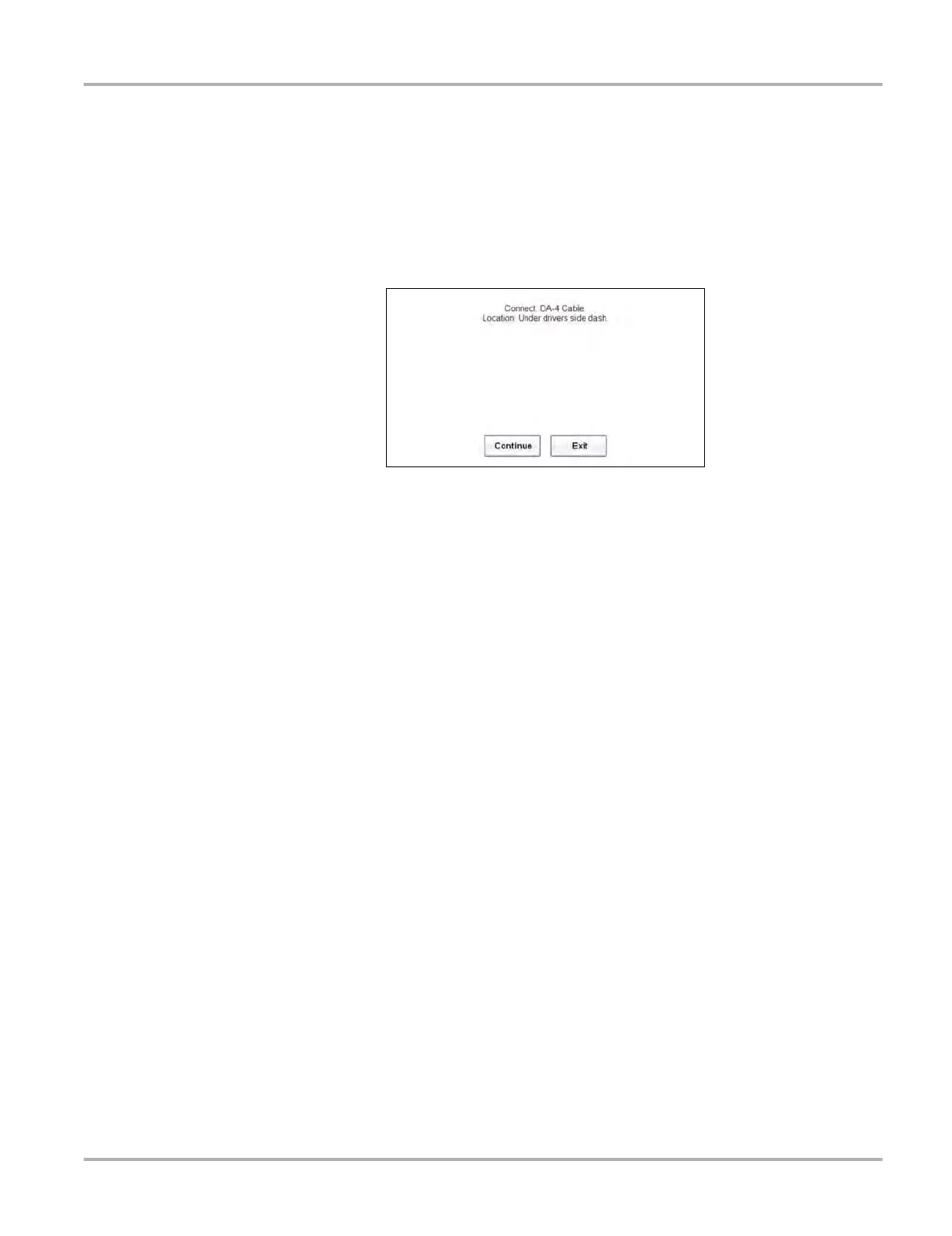37
Scanner Operations Scanner Operation
connects to the DA-5 adapter, the DA-5 adapter connects to the manufacturer specific adapter
and then connects to the vehicle DLC. The cable connectors are secured with captive screws.
On-screen cable and adapter connection instructions are provided while using the Scanner and
OBD-II/EOBD functions. The instructions may also include the location of the vehicle DLC
(Figure 4-17). If required, additional connection information can be found in the appropriate
vehicle communication software manual for the vehicle. Vehicle communication software manuals
are available online, see the website information at the front of this manual
Figure 4-17 Vehicle connection data cable message
For data cable vehicle power connection information, see Power Sources on page 8.
z To connect the data cable to the vehicle:
1. Follow the on-screen instructions for connecting to the vehicle (Figure 4-17).
2. Select Continue once the data cable is connected.
The Diagnostic Tool establishes communication then displays a list of available tests. If the
Diagnostic Tool is unable to establish a communications link, a “no communications” message
displays.
3. Select from the available tests to open a submenu of test options.
No Communication Message
When the screen displays a “no communication” message, it means the Diagnostic Tool and the
vehicles electronic control module cannot communicate with each other for some reason.
The following conditions cause a “no communication” message to display:
• The Scan Module is unable to establish a communication link with the vehicle.
• You selected a system for testing that the vehicle is not equipped with (such as ABS).
• There is a loose connection.
• There is a blown vehicle fuse.
• There is a wiring fault on the vehicle, or in the data cable or adapter.
• There is a circuit fault in the data cable, Personality Key, or adapter.
• Incorrect vehicle identification was entered.
Refer to the Vehicle Communication Software manuals for manufacturer-specific problems.