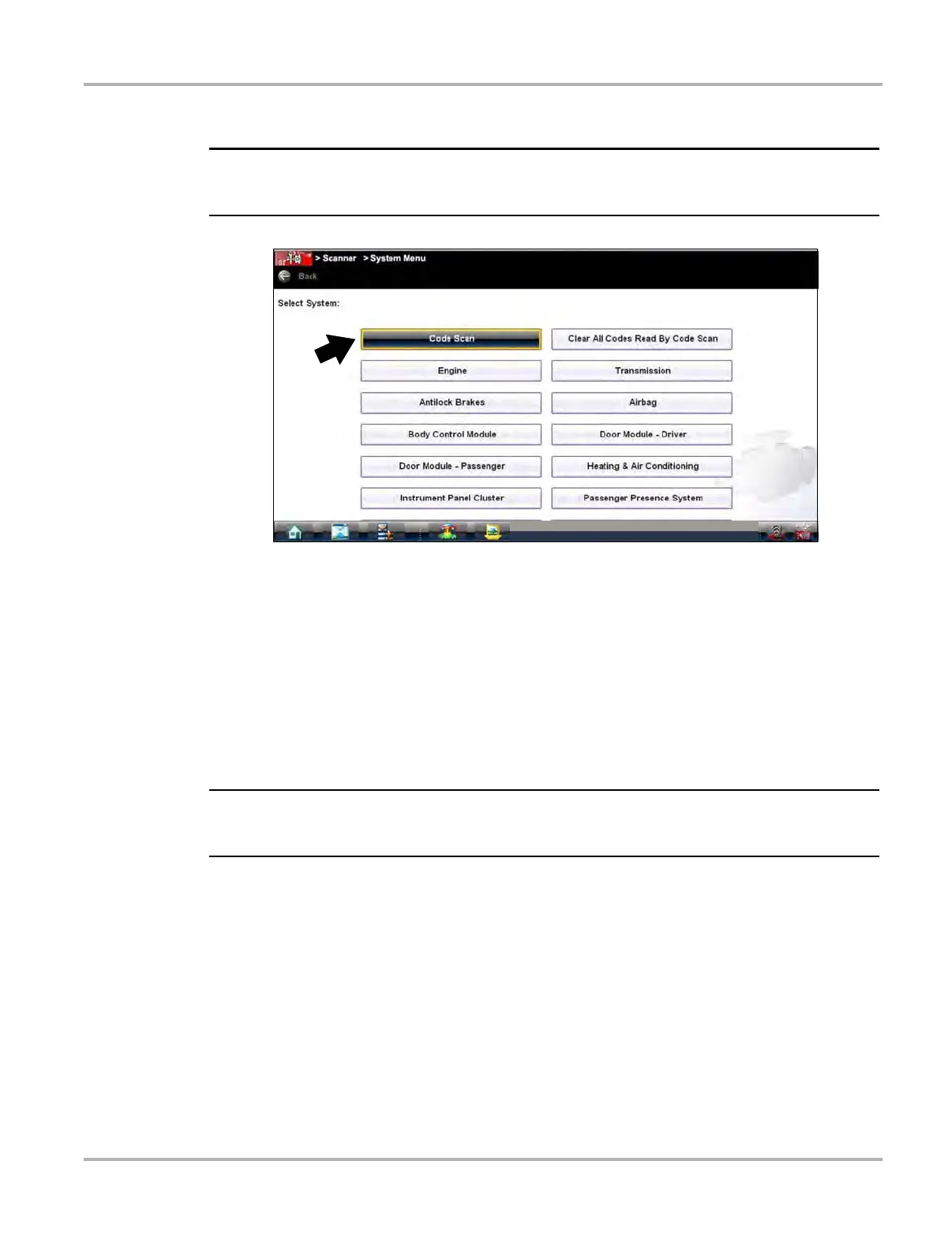39
Scanner Operations Scanner Operation
Code Scan Option (Systems Menu-Wireless Only)
i Depending on the vehicle, the Code Scan option may be available from the systems menu
(Figure 4-19).
Figure 4-19 Systems Menu - Code Scan
Code Scan is used to scan all available vehicle control modules for DTC’s at once. This time
saving feature displays the following information progressively as the modules are scanned.
• The total number of systems detected
• A summarized list of modules detected with DTCs totals for each
Individual system module reports that include a list of the DTCs set, the DTC common replaced
parts graph and a direct link to SureTrack
®
Fix It! information for each specific DTC. For additional
information on SureTrack, the Fix It! and common replaced parts graph features, see Using
SureTrack on page 161.
i SureTrack information is optional, and is displayed when SureTrack is activated and if data is
available for a selected DTC.