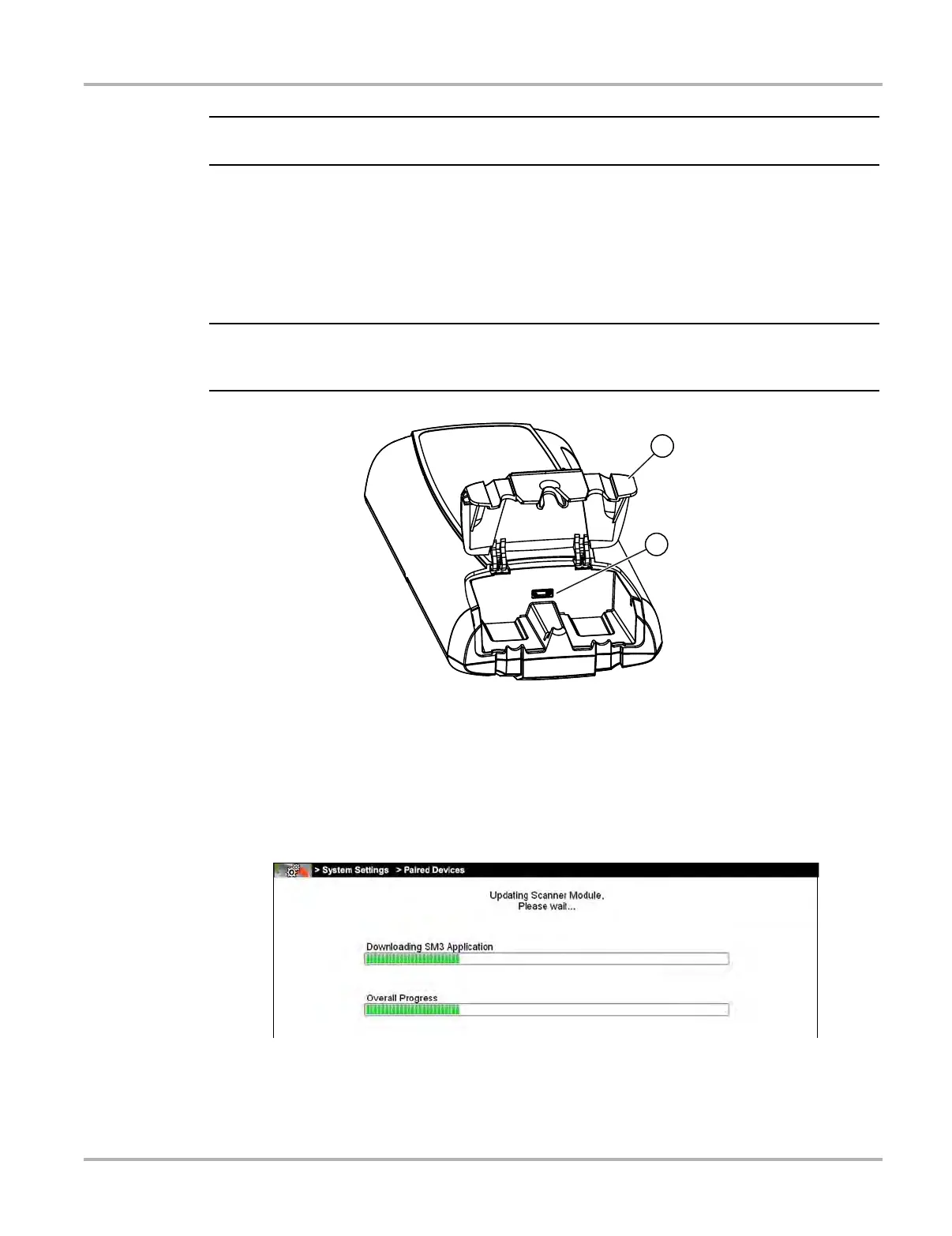65
Scan Module Operation Updating Scan Module Firmware
The Scan Module data cable must be disconnected from the vehicle during the update process.
a. From the bottom of the Scan Module, gently lift up and out on the sides of the handgrip to
free it from housing (Figure 5-12).
b. Open the hinged cover on the base of the Scan Module to expose the USB jack.
c. Plug the small end of the USB cable into the USB jack on the Scan Module.
d. Plug the large end of the USB cable into one of the USB jacks on the side of the
diagnostic tool.
i When connected, the scan module USB connection status icon background color will change from
gray to green.
1— Hinged cover
2— USB jack
Figure 5-12 Scan Module USB jack
4. Select Scanner from the diagnostic tool Home screen.
5. Select OK when the update available message displays.
The update begins and installation progress is tracked on the screen (Figure 5-13).
Figure 5-13 Sample update in progress screen