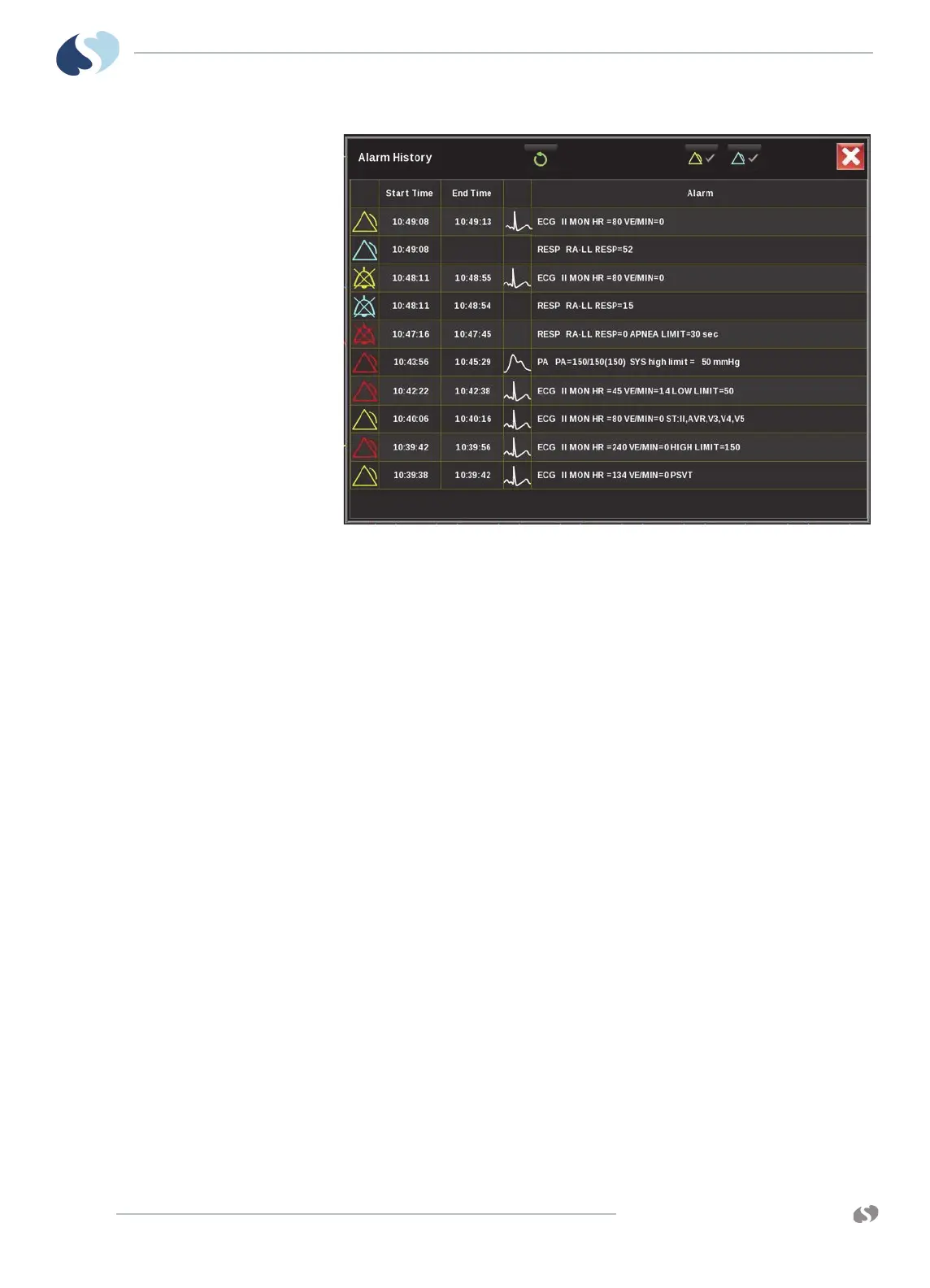www.spacelabshealthcare.com
7-8
XPREZZON
AND QUBE
O
PERATIONS MANUAL
A LARMS
Figure 7-2 Alarm History window
To open the Alarm History window
1 Touch the Alarm History bar on the home screen.
The Alarm History window opens showing the most recent alarm on the top
of the list. When the window is full, vertical scroll buttons show on the right
side of the list and let you scroll to view alarms over the last 60 minutes.
To close the Alarm History window
1 Touch the red X at the top right of the Alarm History window.
The window times out after 60 seconds.
To refresh the Alarm History window
1 Touch the refresh icon at the top of the Alarm History window to see alarms
that have occurred since the window was opened.
To select alarms based on alarm priority
1 Touch one of the alarm priority icons at the top of the Alarm History window.
A white check mark indicates the selected alarm priority will be shown in the
Alarm History window. No check indicates the selected alarm priority will not
be shown.
Note:
High priority alarms are always shown.
