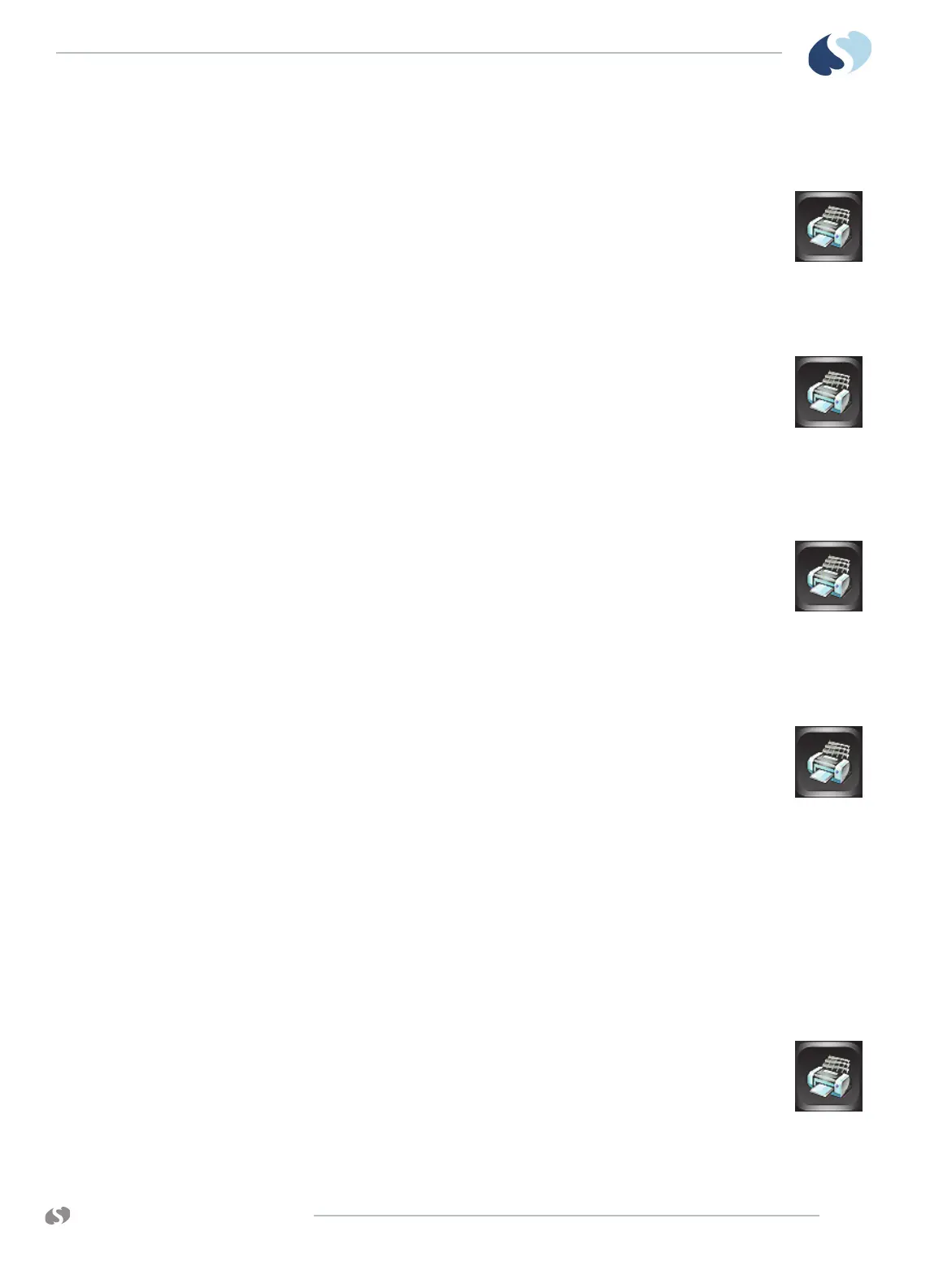www.spacelabshealthcare.com
8-5
XPREZZON AND QUBE
O
PERATIONS MANUAL
R ECORDING/PRINTING
To make a recording of all currently shown patient
parameters
1 From the main taskbar, touch the Printer icon twice.
The Recorder menu shows.
2 Touch Record All.
Eight seconds of the currently shown patient parameters are
sent to the printer.
To start a continuous recording
1 From the main taskbar, touch the Printer icon once.
The Continuous Record button shows in the lower left corner of
the display, and all parameter keys flash for two seconds.
2 Touch Continuous Record. Touch up to four flashing parameter
keys.
The parameters you selected are sent to the printer.
To stop a continuous recording
1 From the main taskbar, touch the Printer icon once.
When a recording is already in progress, the Stop Continuous
Record button shows.
2 Touch Stop Continuous Record.
The recording stops.
To print Vital Signs
1 From the main taskbar, touch the Printer icon twice.
The Recorder menu shows.
2 Touch the Print Vital Signs button.
The report prints.
Refer to To setup Print Vital Signs on page 12-11.
Group Recordings
The monitor can be pre-configured to print two sets of recordings, A and B, that
consist of specific beds and patient parameters. These preselected recordings are
always eight seconds in duration. The printer does not combine the parameters of
different patients onto the same printout. Instead, it prints all of the requested
parameters for one patient before printing the parameters for the next patient.
To print a preconfigured recording set
1 From the main taskbar, touch the Printer icon twice.
The Recorder menu shows.
2 Touch either Record Preselected A or Record Preselected B.
The preselected set of parameters is sent to the printer
