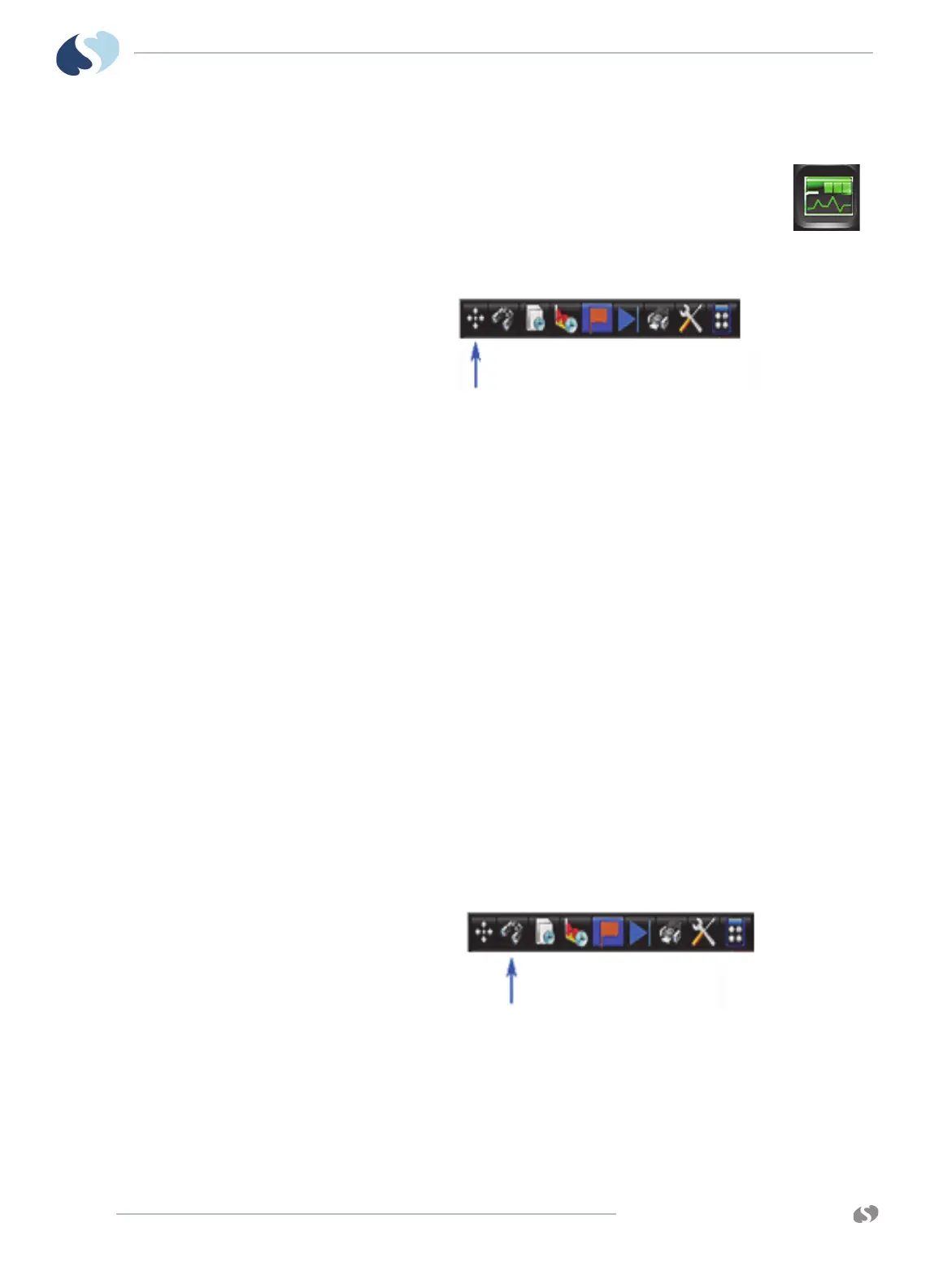www.spacelabshealthcare.com
9-4
XPREZZON
AND QUBE
O
PERATIONS MANUAL
TRENDS
To open the Trends window
1 From the main taskbar, touch Trends.
The Trends window shows.
To resize the Trends window
1 From the Trends toolbar, touch Size.
2 Drag your finger across the screen in the direction you want the window’s
border to change. For example, to make the window smaller drag your finger
from the window’s right border toward the left.
The border changes as you drag it.
View Controls
A view is a display of measurement data presented in tabular and/or graphical
formats. Graphical trends always use the maximum available height to show data
and will resize based on the parameters you are viewing.
The Tabular Trends view will fit as many rows as possible on the screen. Use the up
and down arrows on the right side of the Tabular display, to move up or down
through the table by rows and categories. Refer to Figure 9-1 on page 9-2, item 8 in
the legend.
When you select a view, you can also change these settings to customize the display
of the current data:
• Duration: Length of time in a single view for graphical data.
• Interval: Time interval between columns in the tabular display.
To select a view to be shown
1 From the Trends toolbar, touch View.
A drop-down list of available views shows.
2 Touch a view from the list.
