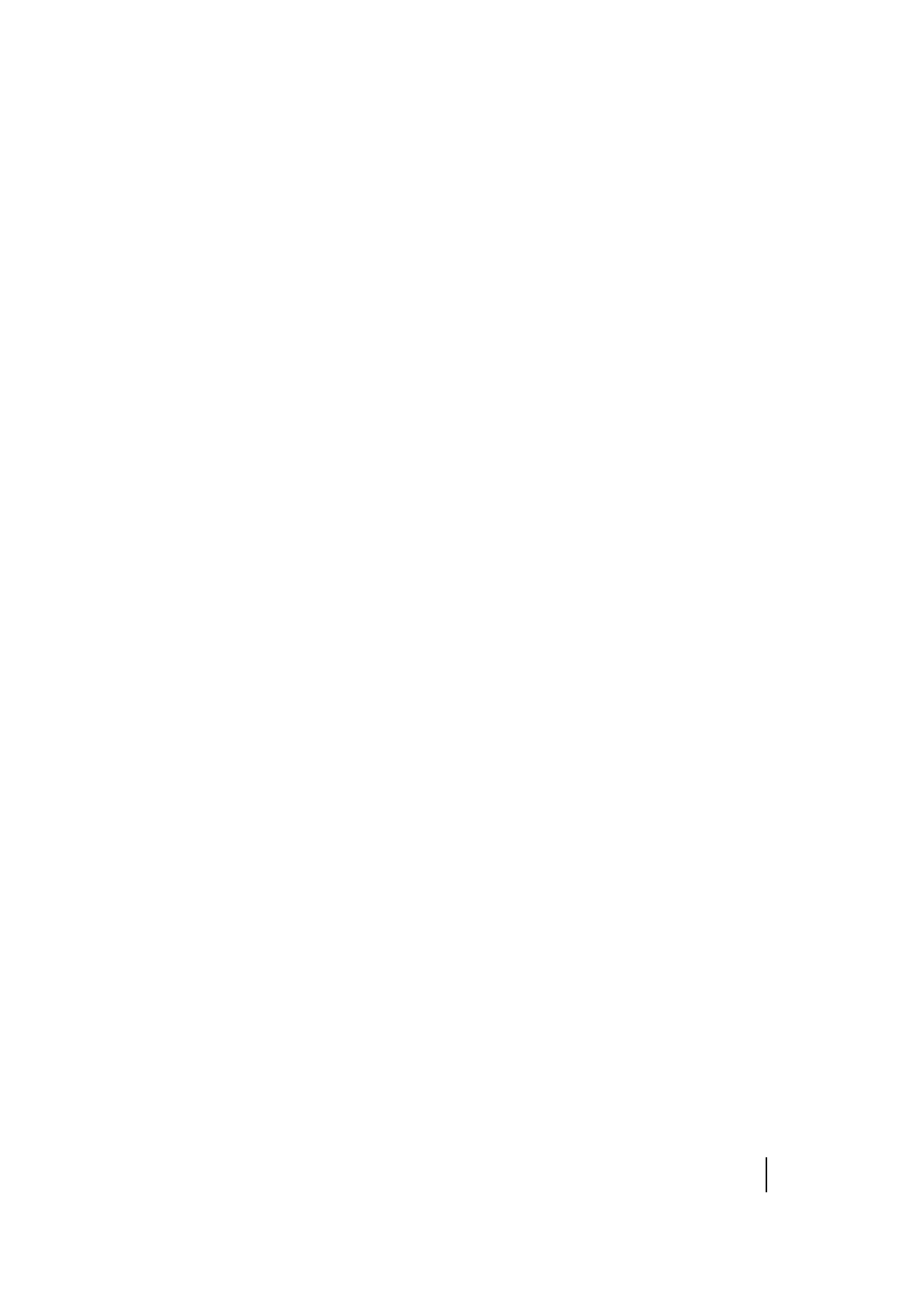SPECTRA PRECISION FOCUS 2 SERIES TOTAL STATION USER GUIDE
5 – Applications
93
Editing vertical alignment data
Vertical alignment data can also be edited. The actual editing steps are similar to that of editing
horizontal alignment.
1. From the VT Alignment screen, press [2] (or press [v] and [REC/ENT]) to select Edit VT AL.
The screen displays the first vertical alignment.
2. Enter the new data and then press [REC/ENT].
3. The screen displays the modified new data. Press Prev or Next to view and modify other data.
Receiving vertical alignment data
The method of Receiving VT AL data is same as Receiving HZ AL data. See Receiving horizontal
alignment, page 91.
Deleting vertical alignment data
The vertical alignment data in internal memory can be deleted. The operation is described below.
1. From the VT Alignment screen, press [4] (or press [v] and [REC/ENT]) to select Delete VT AL.
The program displays the message Delete VT AL. *Sure?.
2. Press OK to delete VT AL. All the vertical alignment data in internal memory will be deleted. The
system returns to VT Alignment screen where the vertical alignment data can be redefined.
Press Abrt if it is not to be deleted.
