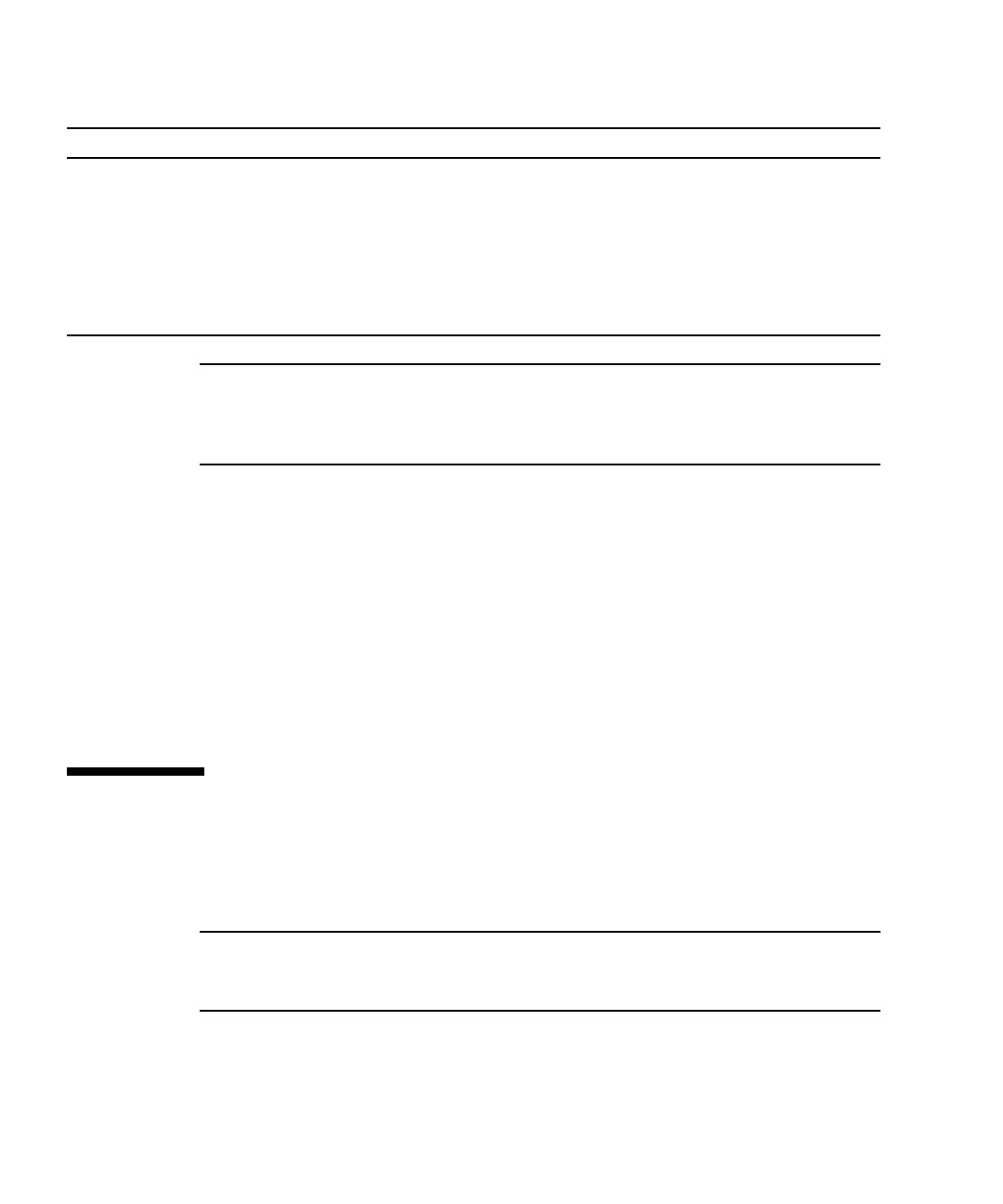7-4 Sun StorEdge 3000 Family Installation, Operation, and Service Manual • May 2004
Note – To test that the LEDs work, using a paperclip, press and hold the Reset
button for 5 seconds. All the LEDs should change from green to amber when you
perform this test. Any LED that fails to light indicates a problem with the LED.
When you release the Reset button, the LEDs return to their initial state.
7.2.1 Correcting SES or PLD Firmware Version
Conflicts
When you replace an I/O controller, the new controller might have a version of SES
or PLD firmware different from the other controller in your array. If this mismatch
occurs, when you install a controller you hear an audible alarm and see a blinking
amber Event LED. See “Upgrading SES and PLD Firmware” on page 8-26 for
information about upgrading SES and PLD firmware.
7.3 Back Panel LEDs
The back panel LED colors indicate the conditions described in the following figures
and tables.
Note – Although an amber light on the back panel often indicates a faulty
component, a steady amber light on the Ethernet link LED indicates normal Ethernet
activity. See TABLE 7-3 for more information.
Event (Caution icon)
Indicates any abnormal or failure
event in the I/O board.
Solid green Normal operation of I/O board.
Solid amber Failed I/O board.
Blinking amber Indicates that the version of the SES firmware or
associated hardware PLD code on one controller
does not match that on the other controller.
TABLE 7-2 Front Panel LEDs (Continued)
LED LED Color Description
