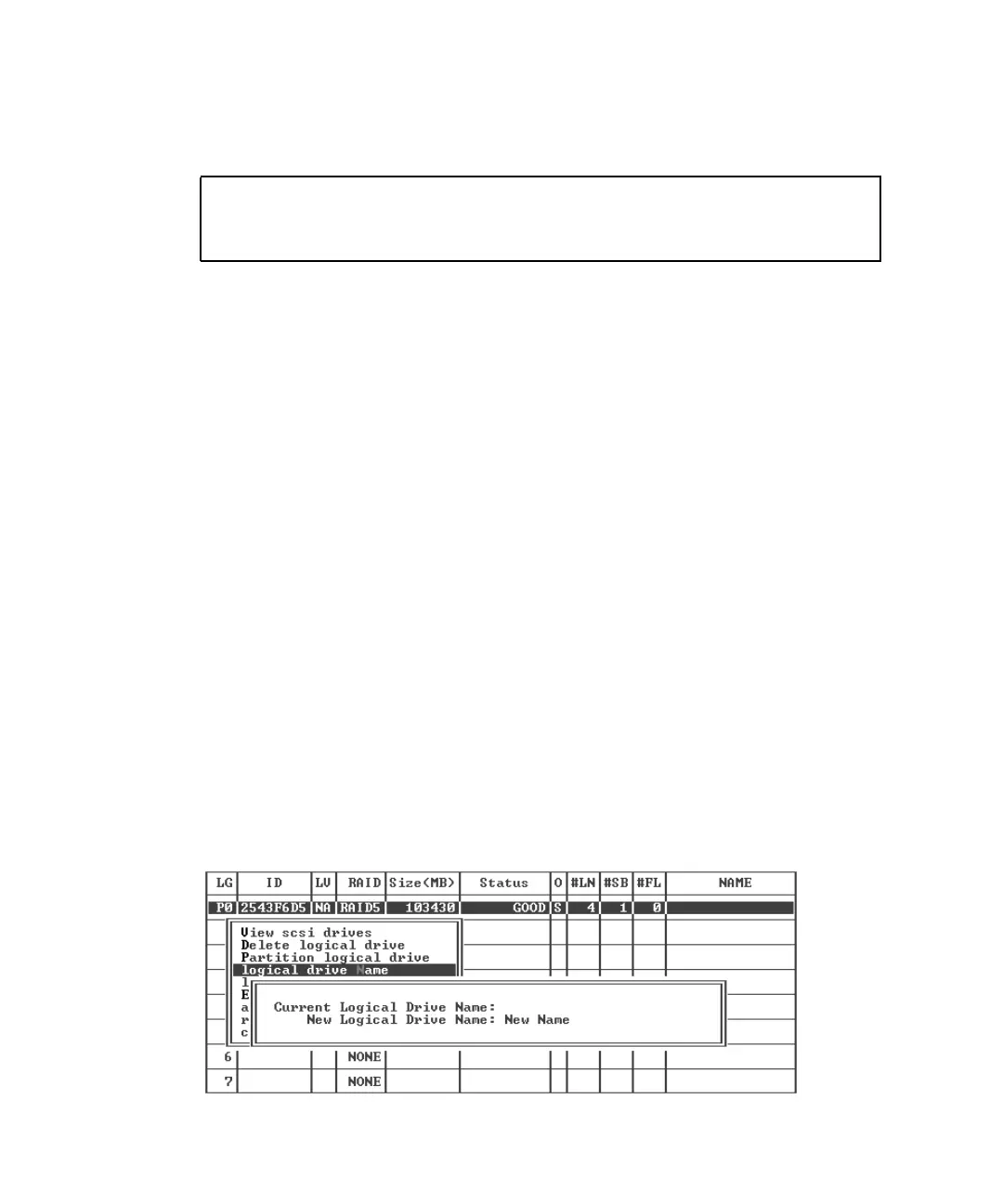6-30 Sun StorEdge 3000 Family Installation, Operation, and Service Manual • May 2004
4. Choose Yes to confirm.
A confirmation message is displayed:
5. Choose Yes to reset the controller.
The reassignment is evident from the “view and edit Logical drives” screen.
A “P” in front of the LG number means that the logical drive is assigned to the
primary controller. An “S” in front of the LG number means that the logical drive is
assigned to the secondary controller.
For example, “P0” indicates that logical drive 0 assigned to the primary controller.
6.1.14 Creating or Changing a Logical Drive Name
(Optional)
You can create a name for each logical drive. These logical drive names are used only
in RAID firmware administration and monitoring and do not appear anywhere on
the host. You can also edit this drive name.
To create a logical drive name:
1. From the Main Menu, choose “view and edit Logical drives.”
2. Select a logical drive and press Return.
3. Choose “logical drive Name.”
4. Type the name you want to give the logical drive in the New Logical Drive Name
field and press Return to save the name.
NOTICE: Change made to this setting will NOT take effect until the
controller is RESET. Prior to resetting the controller, operation
may not proceed normally. Do you want to reset the controller now?
